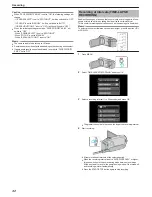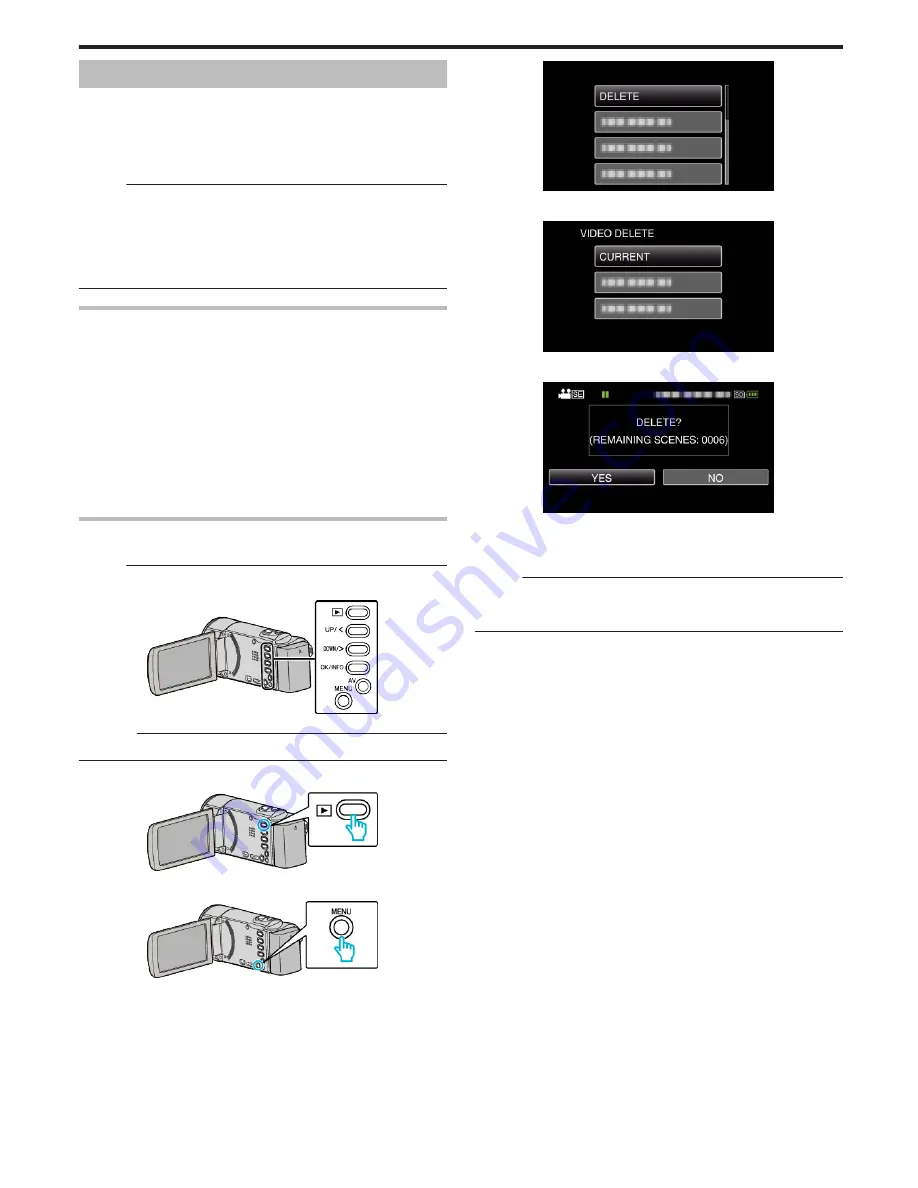
Deleting Unwanted Files
Delete unwanted videos when the space in the recording media is running
out.
The capacity of the recording media can be restored after deleting the files.
“Deleting the Currently Displayed File” (
A
p. 43)
“Deleting Selected Files” (
A
p. 44)
“Deleting All Files” (
A
p. 45)
Memo :
0
Deleted files cannot be restored.
0
Files that are protected cannot be deleted.
Release protection before deleting the file.
“Protecting Files” (
A
p. 45)
0
Be sure to back up important files on a computer.
“Backing Up All Files” (
A
p. 51)
Deleting a Video with Defective Management Information
Videos with defective management information cannot be deleted with the
“Deleting the Currently Displayed File” function. This deletion is also not
possible on the index screen.
o
To delete a video with defective management information
1
Start or pause playback of a file.
“Playing a Video with Defective Management Information” (
A
p. 38)
2
Press MENU.
3
Select “DELETE” and press OK.
0
“CURRENT” cannot be selected.
Deleting the Currently Displayed File
Deletes the currently displayed file.
Memo :
To select/move cursor towards up/left or down/right, press the button UP/<
or DOWN/>.
.
Caution :
0
Deleted files cannot be restored.
1
Select the playback mode.
.
2
Press MENU.
.
3
Select “DELETE” and press OK.
.
4
Select “CURRENT” and press OK.
.
5
Check that it is the file to delete, select “YES” and press OK.
.
0
The file to delete appears on this screen.
0
Press the zoom lever to select the previous or next file.
0
After deleting, press MENU.
Memo :
0
Files that are protected cannot be deleted.
Release protection before deleting the file.
“Protecting Files” (
A
p. 45)
Editing
43
Summary of Contents for Everio GZ-HM30
Page 1: ...CAMCORDER LYT2269 022A Detailed User Guide GZ HM30 ...
Page 86: ......