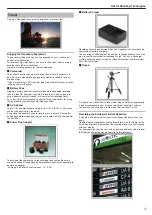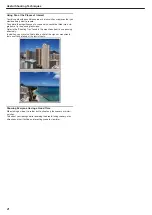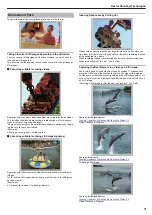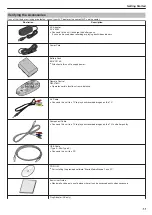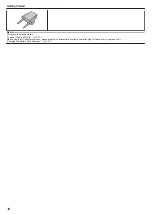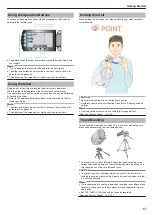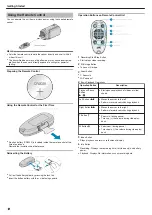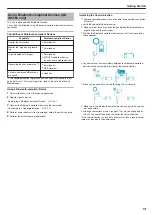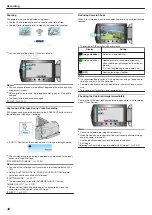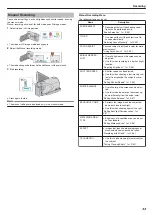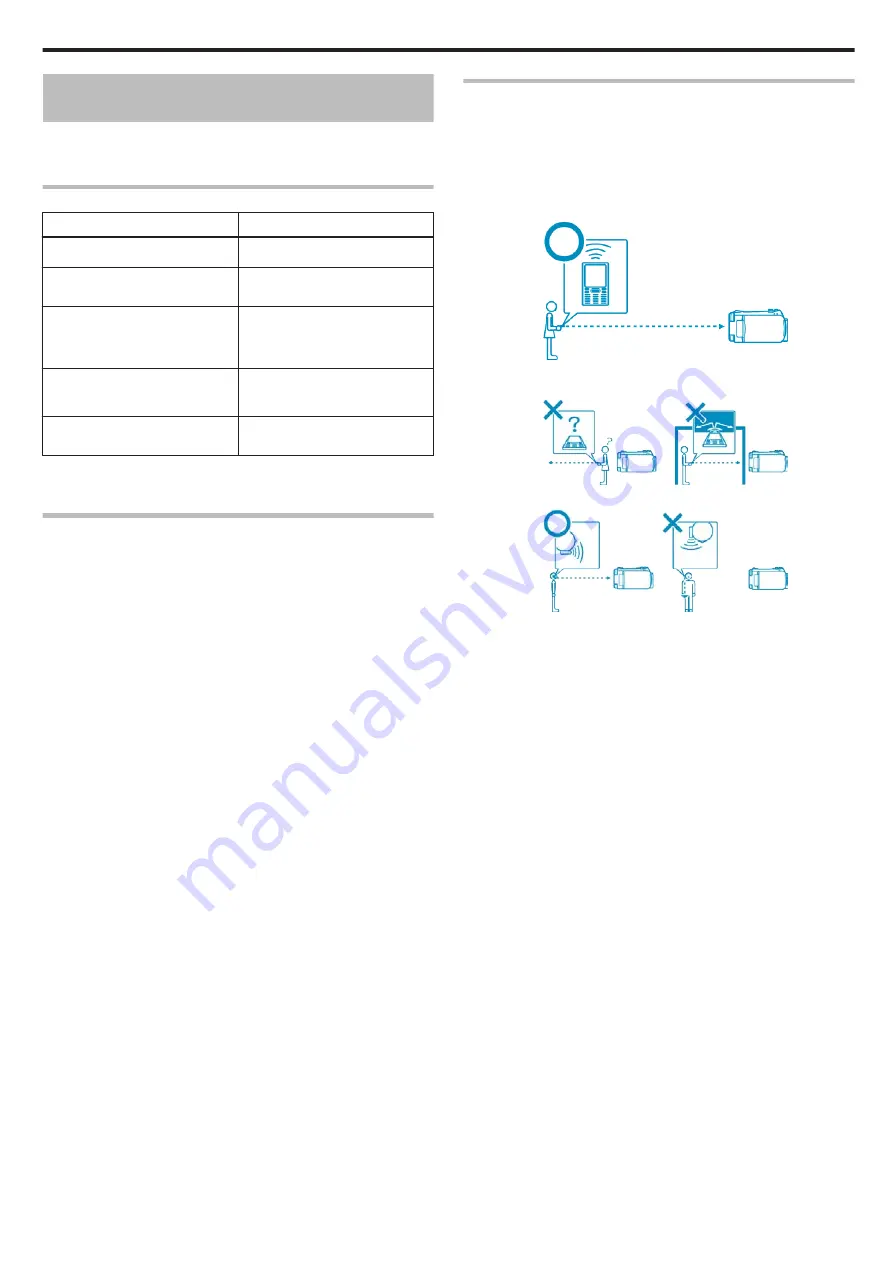
Using Bluetooth-compliant Devices (GZ-
HM550 only)
This unit is equipped with Bluetooth function.
You can do the following using a Bluetooth-compliant device via wireless
connection.
Capabilities of Bluetooth-compliant Devices
Capability
Bluetooth-compliant Device
Control the camcorder
●
Smartphone
Monitor the image during record-
ing
●
Smartphone
Import recorded still images
●
Smartphone
●
BIP/OPP-compliant device
(such as some mobile phones)
Record the location information *1
●
Smartphone
●
GPS Receiver
Listen to audio sound/Record au-
dio sound
●
Headset
*1 The recorded location information can be used on the software provi-
ded with this unit. For more information, refer to the help file of Everio
MediaBrowser.
Using a Bluetooth-compliant Device
1
For smartphones, install its exclusive application.
2
Register (pair) a device.
"Registering a Bluetooth-compliant Device"
3
Connect the Bluetooth-compliant device to the camcorder.
"Connecting to a Registered Device"
4
Perform some rehearsals (test recordings) before the actual shooting.
5
Perform the actual shooting (operations).
Improving the Communication
①
Some connected devices may not be able to support the capabilities
of this unit.
●
Verify the compatibility before using.
②
Make sure that there are no obstacles between the Bluetooth-com-
pliant device and the camcorder.
●
Position the Bluetooth-compliant device such that it can be seen by
the camcorder.
.
●
Any obstacles or human subjects between the Bluetooth-compliant
device and the camcorder will interrupt the communication.
.
●
When using a headset, use it while facing this unit directly.
.
③
Make use of the Bluetooth-compliant device as near to the camcor-
der as possible.
●
Although connections within a range of 10 m may be supported by
this unit, the nearer the device, the better the communication.
*If the communication is weak, data transfer may take a longer time or
there may be noise in the audio sound.
Getting Started
19
Summary of Contents for EVERIO GZ-HM550
Page 1: ...GZ HM550 GZ HM545 CAMCORDER Detailed User Guide LYT2119 021A ...
Page 152: ......