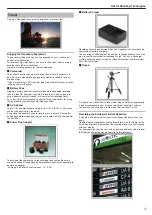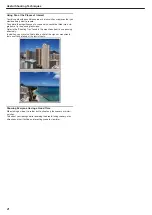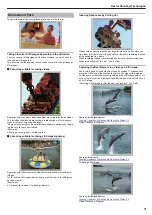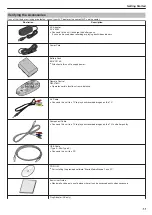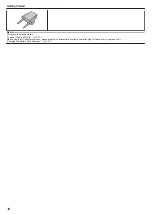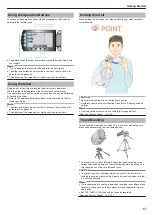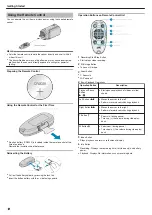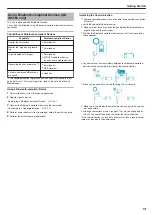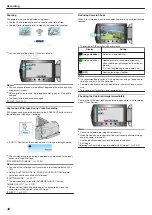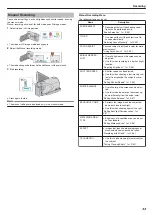Compliant Bluetooth Devices
This unit can be connected to the following Bluetooth-compliant devices
for use.
Refer to the instruction manual of the device, except smartphones, to
check its Bluetooth profile.
Device Selection
(Bluetooth setting on
this unit)
Target Device/Compliant Profile
Smartphone
RIM
●
BlackBerry Bold 9000
●
BlackBerry Curve 8900
●
BlackBerry Curve 8310
HTC
●
Touch Diamond
●
Touch Pro
BIP/OPP
BIP (Basic Imaging Profile, Imaging Re-
sponsor)
OPP (Object Push Profile, Push Server)
GPS Receiver
SPP (Serial Port Profile, Device B)
Headset
HSP (Headset Profile, HS)
CAUTION:
●
When registering a device, be sure to select the correct target device in
Bluetooth settings.
If the target device is wrong, connection cannot be established even if
the device is registered.
●
Although connections within a range of 10 m may be supported by this
unit, the nearer the device, the better the communication.
●
Perform communication at a location that is at least 2 m away from oth-
er electrical products, such as AV or OA equipment. In particular, com-
munication by this product is susceptible to influences by microwave
ovens. In this case, allow a distance of at least 3 m. Failure to do so
may result in communication errors. Also, reception of a TV or radio set
may deteriorate if it is placed near this product.
●
Communication may not be carried out properly near radio equipment
or broadcasting stations. In this case, change the location accordingly.
●
Radio wave interference by wireless LAN equipment
Wireless LAN equipment makes use of the same frequency bandwidth
(2.4 GHz) as that of the Bluetooth devices. Using this product near
such equipment may cause radio wave interference, and result in a
drop in communication speed or connection failure. In this case, turn
off the power of devices that are not in use.
Registering a Bluetooth-compliant Device
In order to use a Bluetooth-compliant device with this unit, it is necessary
to perform registration (pairing) on this unit.
1
Touch
D
to display the menu.
.
2
Select “CONNECTION SETTINGS” and touch
C
.
.
3
Select “Bluetooth” and touch
C
.
.
4
Select the type of device to register and touch “REG.”
.
Headset
You can use a headset (headphone that is integrated with
a microphone) to listen to the recorded audio sound dur-
ing shooting.
By configuring the “Bluetooth MIC AUDIO” setting in ad-
vance, you can insert narration into the movie while
shooting.
GPS Re-
ceiver
You can use the GPS receiver to record the location infor-
mation of a recorded movie or still image.
BIP/OPP
Transfers still image data to a Bluetooth-compliant device.
Smart-
phone
You can use a registered mobile phone as a remote con-
trol for this unit using the pre-installed application on the
phone.
Getting Started
20
Summary of Contents for EVERIO GZ-HM550
Page 1: ...GZ HM550 GZ HM545 CAMCORDER Detailed User Guide LYT2119 021A ...
Page 152: ......