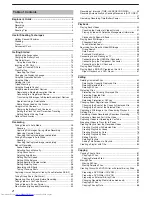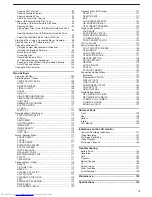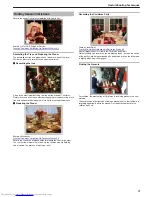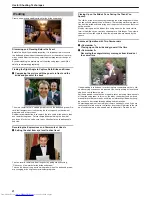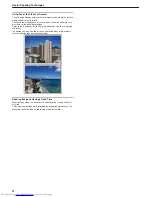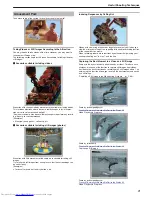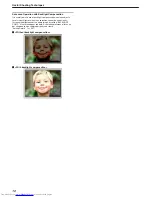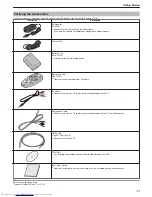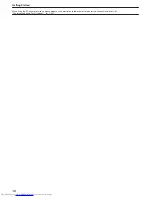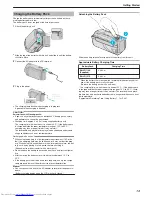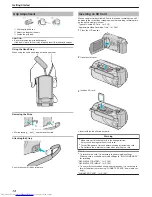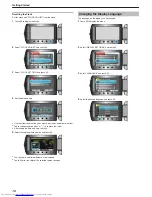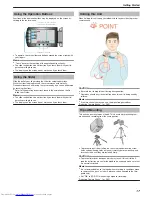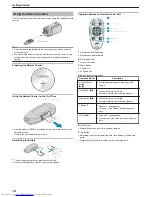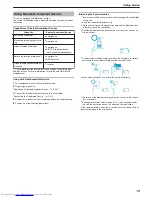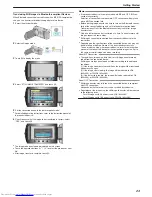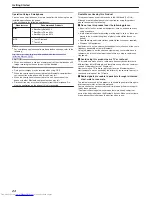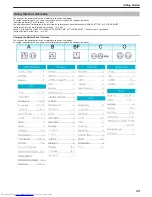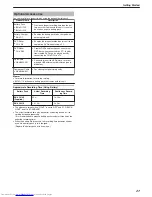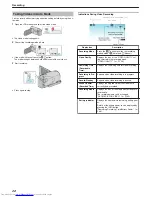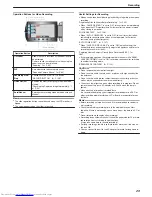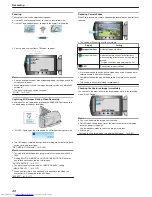Removing the Card
Push the SD card inward once, then pull it out straight.
.
Types of Usable SD Card
The following SD cards can be used on this unit.
Operations are confirmed on the SD cards from the following manufactur-
ers.
●
Panasonic
●
TOSHIBA
●
SanDisk
●
ATP
SDHC Card
.
●
Use a Class 4 or higher compatible SDHC card (4 GB to 32 GB) for
video recording.
●
To record videos with “VIDEO QUALITY” set to “UXP”, use of a Class 6
compliant SDHC card is recommended.
●
You can also use a Class 10 compliant SDHC card.
SD Card
.
●
This unit supports 256 MB to 2 GB SD cards.
Memo:
●
Using SD cards (including SDHC cards) other than those specified
above may result in recording failure or data loss.
●
Class 4 and Class 6 are guaranteed to have a minimum transfer rate of
4 MB/s and 6 MB/s respectively during reading or writing of data.
Clock Setting
The “SET DATE/TIME!” screen appears when you turn on this unit for the
first time after purchase, when it has not been used for a long time, or
when the clock is not set yet.
Set the clock before recording.
1
Open the LCD monitor.
.
●
This unit turns on.
●
When the LCD monitor is closed, this unit turns off.
2
Select “YES” and touch
C
.
.
3
Set the date and time.
.
●
Use the slider to adjust the year, month, day, hour, and minute in order.
●
Touch the operation buttons "
E
" / "
F
" to move the cursor.
●
After setting the date and time, touch
C
.
4
Select the region where you live and touch
C
.
.
●
The city name and time difference are displayed.
●
Touch
C
after the color of the selected region changes.
Memo:
●
The clock can be reset again later.
"Resetting the Clock"
(
A
P.16
)
●
When using this unit overseas, you can set it to the local time for re-
cording.
"Setting the Clock to Local Time when Traveling"
(
A
P.26
)
●
“SET DATE/TIME!” is displayed when you turn on this unit after it has
not been used for a prolonged period.
Charge this unit for more than 24 hours before setting the clock.
"Charging the Battery Pack"
(
A
P.13
)
●
You can turn on or off the clock display during playback mode.
"ON-SCREEN DISPLAY"
(
A
P.120
)
●
Touch the slider and buttons around the screen with your fingers.
●
The slider and buttons do not function if you touch them with your fin-
gernails or with gloves on.
●
The displays on the screen do not work even if you touch them.
Getting Started
15
Summary of Contents for Everio GZ-HM550BEK
Page 1: ...GZ HM550BEK CAMCORDER Detailed User Guide LYT2119 005A ...
Page 152: ......