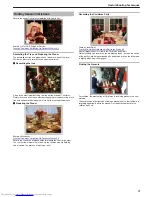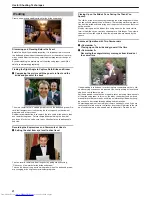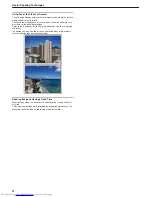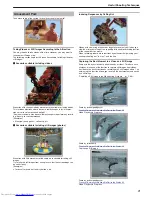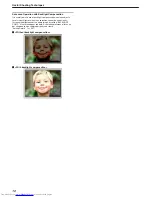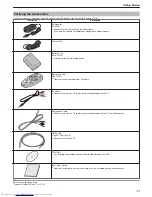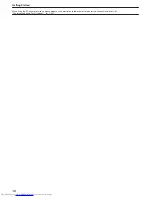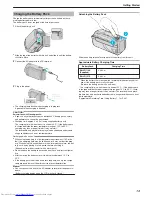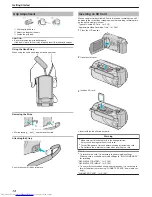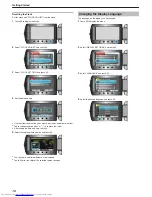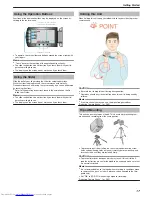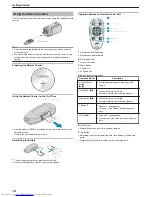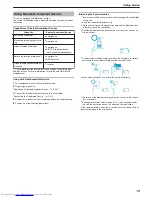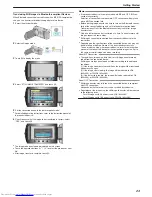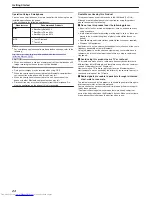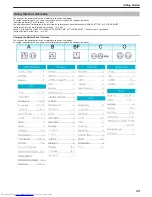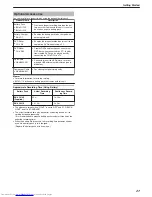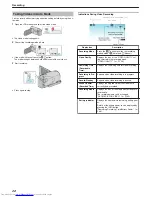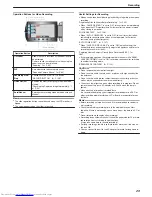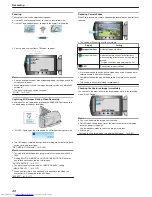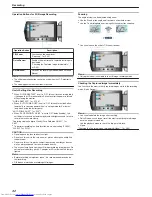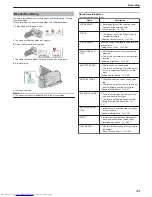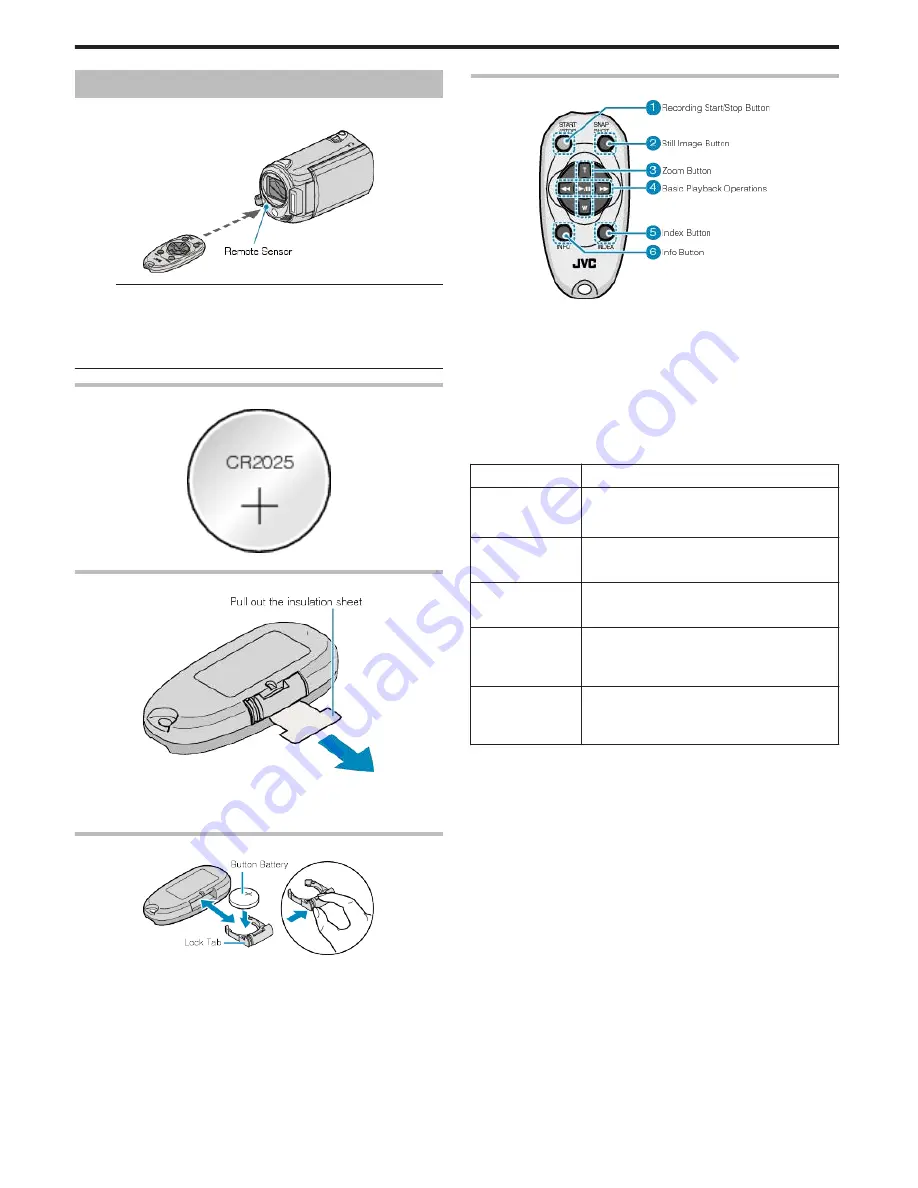
Using the Remote Control
You can operate this unit from a distance away using the supplied remote
control.
.
Memo:
●
Point the remote control toward the sensor directly and use it within 5
m from this unit.
●
The transmitted beam may not be effective or may cause incorrect op-
eration when the sensor is directly exposed to sunlight or powerful
lighting.
Preparing the Remote Control
.
Using the Remote Control for the First Time
.
●
A button battery (CR2025) is included inside the remote control at the
time of purchase.
Remove the insulation sheet before use.
Reinserting the Battery
.
●
Pull out the battery holder by pressing the lock tab.
●
Insert the button battery with the + side facing upward.
Operation Buttons on Remote Control Unit
.
1
Recording Start/Stop Button
●
Starts/stops video recording.
2
Still Image Button
●
Takes a still image.
3
Zoom Button
●
T: Zooms in
●
W: Zooms out
4
Basic Playback Operations
Operation Button
Description
Playback/Pause
Button
d
/
e
●
Starts/pauses playback of videos or slide-
shows.
Left Button
j
●
Moves the cursor to the left.
●
Performs reverse search during playback.
Right Button
i
●
Moves the cursor to the right.
●
Performs forward search during playback.
T Button
N
●
Zooms in. (during pause)
●
Turns up (+) the volume during video play-
back.
W Button
O
●
Zooms out. (during pause)
●
Turns down (-) the volume during video play-
back.
5
Index Button
●
Stops playback and returns to thumbnail display.
6
Info Button
●
Recording: Displays the remaining time (for video only) and battery
power.
●
Playback: Displays file information such as recording date.
Getting Started
18
Summary of Contents for Everio GZ-HM550BEK
Page 1: ...GZ HM550BEK CAMCORDER Detailed User Guide LYT2119 005A ...
Page 152: ......