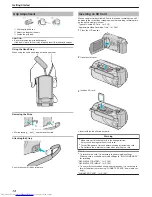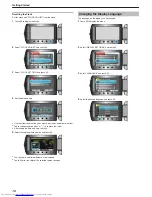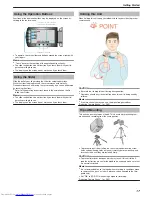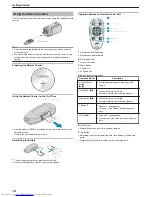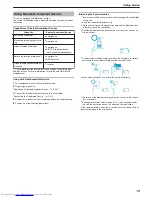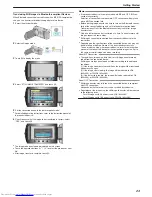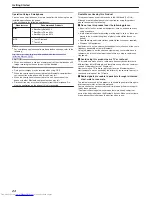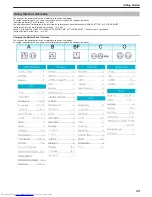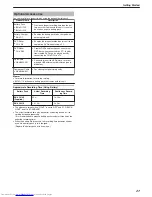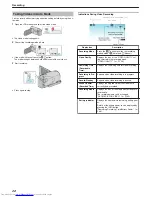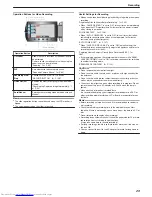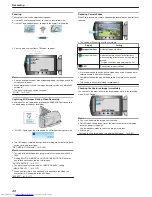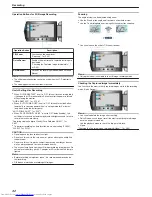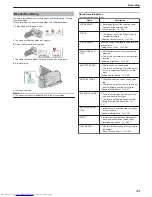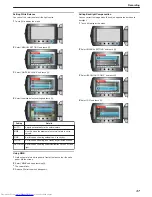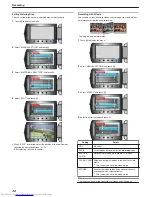Taking Videos in Auto Mode
You can record without worrying about the setting details by using the au-
to mode.
1
Open the LCD monitor and select the video mode.
.
●
The video mode icon appears.
2
Check if the recording mode is Auto.
.
●
If the mode is Manual, touch the
G
/
H
button.
The mode changes between Auto and Manual with every touch.
3
Start recording.
.
●
Press again to stop.
Indications During Video Recording
.
Display Icon
Description
Recording Mode
Press the
G
/
H
button to switch the recording
mode between
G
(Auto) and
H
(Manual).
Video Quality
Displays the icon of the “VIDEO QUALITY” set-
ting selected in the recording menu.
"VIDEO QUALITY"
(
A
P.108
)
Remaining Time
(Recordable
Time)
Displays the remaining time for video recording.
Recording in Pro-
gress
Appears when video recording is in progress.
Record-Standby
Appears when video recording is paused.
Scene Counter
(Recorded Time)
Displays the elapsed time of the video that is
currently being recorded.
Recording Media
Displays the icon of the media where videos are
recorded to.
The recording media can be changed.
"REC MEDIA FOR VIDEO"
(
A
P.135
)
Battery Indicator
Displays the approximate remaining battery pow-
er.
Details of the battery power can be displayed by
pressing the INFO button.
"Remaining Recording Time/Battery Power"
(
A
P.48
)
Recording
28
Summary of Contents for Everio GZ-HM550BEK
Page 1: ...GZ HM550BEK CAMCORDER Detailed User Guide LYT2119 005A ...
Page 152: ......