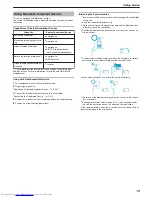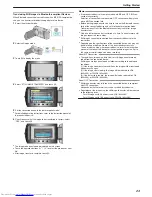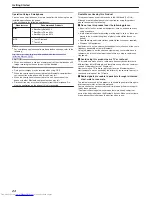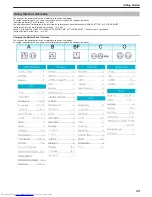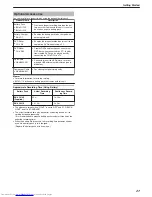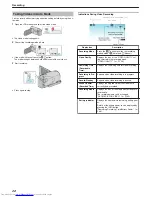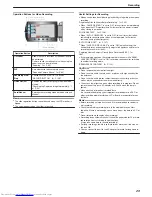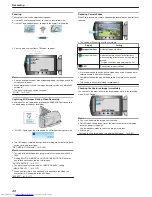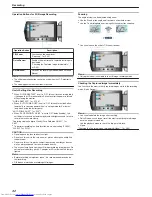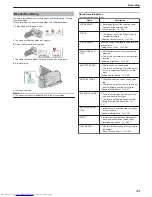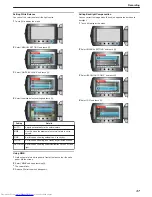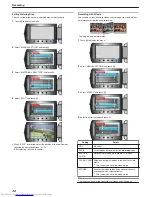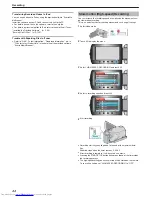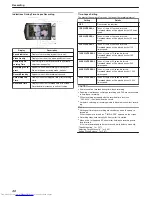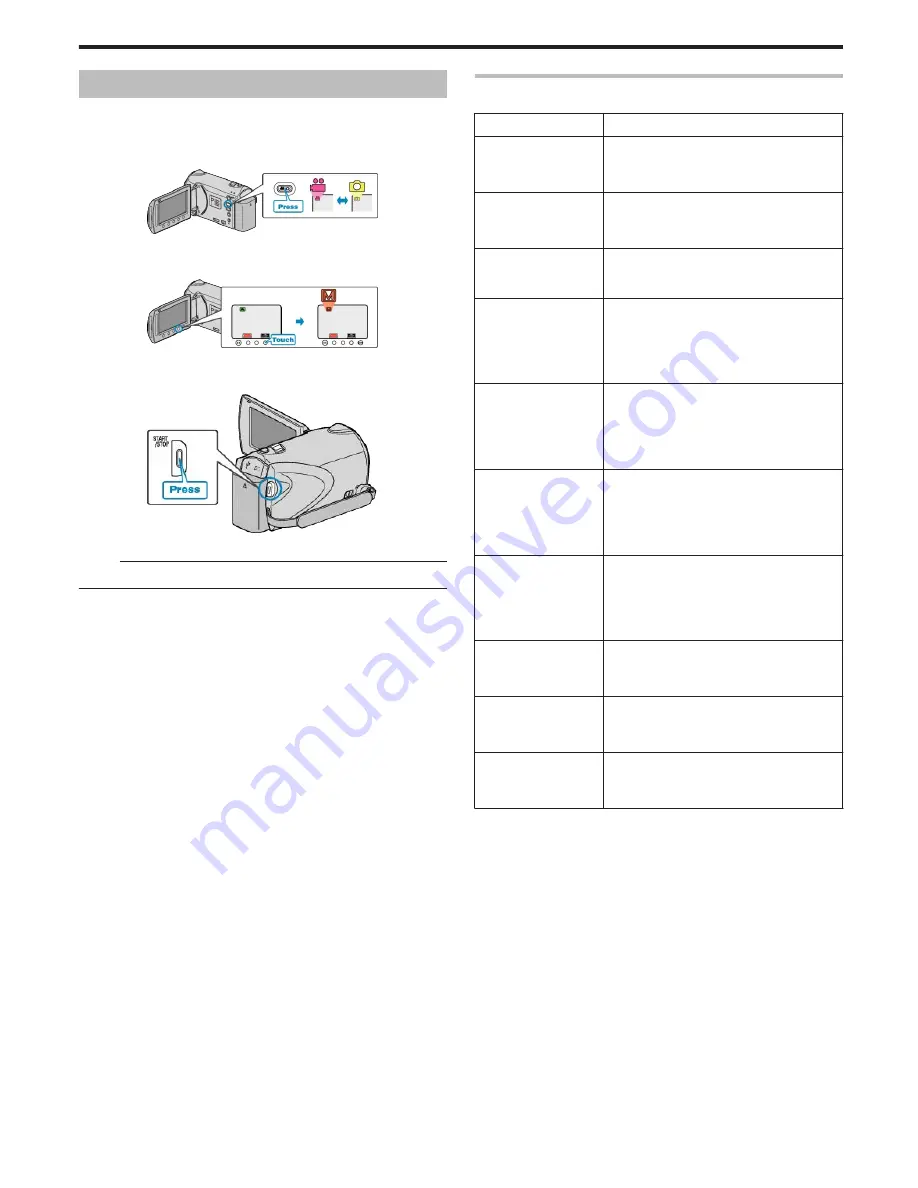
Manual Recording
You can adjust settings, such as brightness and shutter speed, by using
the manual mode.
Manual recording can be set for both video and still image modes.
1
Select video or still image mode.
.
●
The video or still image mode icon appears.
2
Select the Manual recording mode.
.
●
The mode changes between Auto and Manual with every touch.
3
Start recording.
.
●
Press again to stop.
Memo:
●
The manual settings are displayed only in the manual mode.
Manual Recording Menu
The following items can be set.
Name
Description
SCENE SELECT
●
Recordings that suit the shooting condi-
tions can be performed easily.
"Scene Selection"
(
A
P.34
)
FOCUS
●
Use manual focus if the subject is not fo-
cused automatically.
"Adjusting Focus Manually"
(
A
P.35
)
FOCUS ASSIST
Focused subject is outlined in color for more
precise focus.
"Using Focus Assist"
(
A
P.35
)
BRIGHTNESS AD-
JUST
●
Overall brightness on the screen can be
adjusted.
●
Use this when recording in a dark or bright
location.
"Adjusting Brightness"
(
A
P.36
)
SHUTTER SPEED
●
Shutter speed can be adjusted.
●
Use this when shooting a fast-moving sub-
ject or to emphasize the subject's move-
ment.
"Setting Shutter Speed"
(
A
P.36
)
WHITE BALANCE
●
Overall color on the screen can be adjus-
ted.
●
Use this when the color on the screen ap-
pears differently from the actual color.
"Setting White Balance"
(
A
P.37
)
BACKLIGHT COMP.
●
Corrects the image when the subject ap-
pears dark due to backlight.
●
Use this when shooting against the light.
"Setting Backlight Compensation"
(
A
P.37
)
METERING AREA/
TYPE
●
Brightness of a specified area can be set
as the standard.
"Setting Metering Area"
(
A
P.38
)
EFFECT
●
Images that look like old photographs or
black-and-white movies can be taken.
"Recording with Effects"
(
A
P.38
)
TELE MACRO
●
Use this to take close-up (macro) shots of
the subject.
"Taking Close-up Shots"
(
A
P.39
)
Recording
33
Summary of Contents for Everio GZ-HM550BEK
Page 1: ...GZ HM550BEK CAMCORDER Detailed User Guide LYT2119 005A ...
Page 152: ......