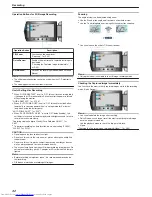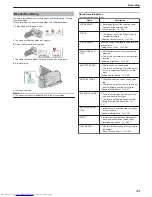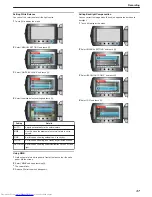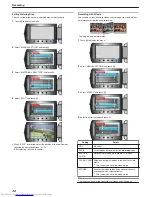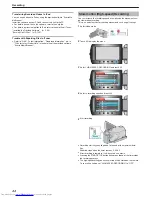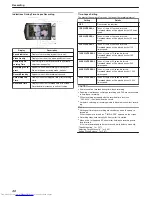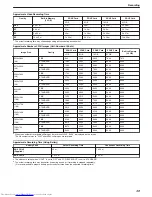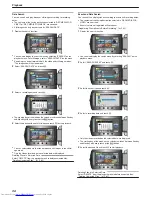Indications During Time-Lapse Recording
.
Display
Description
Speed Indicator
Displays the recording interval that is set.
Video Quality
Displays the icon of the video quality that is set.
Remaining Re-
cording Time
Remaining time left to record with the currently
selected video quality.
Recording in Pro-
gress
Appears when video recording is in progress.
When in the power-saving mode, it blinks.
Record-Standby
Appears when video recording is paused.
Actual Elapsed
Time
Displays the actual elapsed time after recording
starts.
Recorded Time
Displays the actual recorded time of the video.
Recorded time increases in units of frames.
Time-Lapse Setting
The greater the number of seconds, the longer the recording interval.
Setting
Details
OFF
Deactivates the function.
1SEC INTERVAL
Takes a frame at 1-second intervals.
Recorded videos will be played back at 25 times
speed.
2SEC INTERVAL
Takes a frame at 2-second intervals.
Recorded videos will be played back at 50 times
speed.
5SEC INTERVAL
Takes a frame at 5-second intervals.
Recorded videos will be played back at 125
times speed.
10SEC INTERVAL
Takes a frame at 10-second intervals.
Recorded videos will be played back at 250
times speed.
20SEC INTERVAL
Takes a frame at 20-second intervals.
Recorded videos will be played back at 500
times speed.
40SEC INTERVAL
Takes a frame at 40-second intervals.
Recorded videos will be played back at 1 000
times speed.
80SEC INTERVAL
Takes a frame at 80-second intervals.
Recorded videos will be played back at 2 000
times speed.
CAUTION:
●
Audio cannot be recorded during time-lapse recording.
●
Zooming, simultaneous still image recording, and DIS are not available
in time-lapse recording.
●
When recording is stopped with the recorded time less than
"0:00:00:14", the video will not be saved.
●
Automatic switching of recording media is disabled in seamless record-
ing.
Memo:
●
Settings of time-lapse recording are saved even when the power is
turned off.
When the power is turned on, "TIME LAPSE" appears on the screen.
●
Recording stops automatically 99 hours after it is started.
●
Make use of a tripod and AC adapter for time-lapse recordings with
long intervals.
It is also recommended to fix the focus and white balance manually.
"Tripod Mounting"
(
A
P.17
)
"Adjusting Focus Manually"
(
A
P.35
)
"Setting White Balance"
(
A
P.37
)
Recording
46
Summary of Contents for Everio GZ-HM550BEK
Page 1: ...GZ HM550BEK CAMCORDER Detailed User Guide LYT2119 005A ...
Page 152: ......