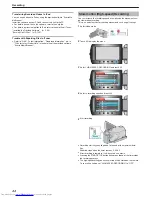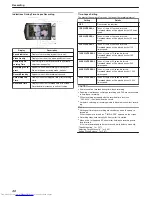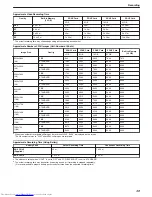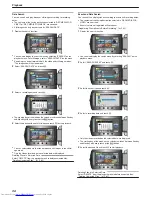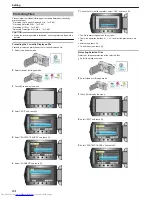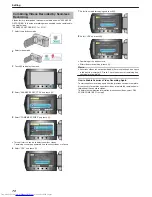Connecting to and Viewing on TV
You can output images from the HDMI connector, COMPONENT connec-
tor, or AV connector. Select the connector that best suits your TV.
●
Refer also to the instruction manual of the TV in use.
"Connecting via the HDMI Mini Connector"
(
A
P.57
)
"Connecting via the Component Connector"
(
A
P.58
)
"Connecting via the AV Connector"
(
A
P.59
)
Unnatural Displays on TV
Trouble
Action
Images do not ap-
pear on the TV
properly.
●
Disconnect the cable and connect again.
●
Turn off and on this unit again.
●
When connected via the component connec-
tor, check if the setting of “COMPONENT
OUTPUT” in the connection settings menu
suits the connected TV. (Set to “1080i” by de-
fault)
"COMPONENT OUTPUT"
(
A
P.133
)
Images are projec-
ted vertically on the
TV.
●
Set “VIDEO OUTPUT” in the connection set-
tings menu to “4:3”.
"VIDEO OUTPUT"
(
A
P.133
)
Images are projec-
ted horizontally on
the TV.
●
Adjust the TV's screen accordingly.
The color of im-
ages looks strange.
●
If the video was recorded with “x.v.Color” set
to “ON”, set the x.v.Color setting of the TV to
on.
"x.v.Color"
(
A
P.111
)
●
Adjust the TV's screen accordingly.
HDMI-CEC func-
tions do not work
properly, and the
TV does not work
in conjunction with
this unit.
●
TVs may operate differently depending on the
specifications, even if they are HDMI-CEC
compliant. Therefore, the HDMI-CEC functions
of this unit cannot be guaranteed to operate in
combination with all the TVs. In such cases,
set “HDMI CONTROL” to “OFF”.
"HDMI CONTROL"
(
A
P.134
)
The language on
the display
changed.
●
It may occur when you connect this unit to a
TV with different language setting using an
HDMI mini cable.
Connecting via the HDMI Mini Connector
If you are using an HDTV, you can play back in HD quality by connecting
to the HDMI terminal.
●
We recommend using the Category 2 HDMI cable (High Speed cable).
●
Refer also to the instruction manual of the TV in use.
1
Connect to the TV.
.
●
Press and hold the power button for 2 seconds or more to turn off the
power.
2
Connect the AC adapter to this unit.
.
3
Press the external input button on the TV to switch to the input from
this unit via the connected terminal.
.
4
Play back a file.
.
"Playing Back Videos"
(
A
P.50
)
"Playing Back Still Images"
(
A
P.53
)
Memo:
●
To play back with date/time display, set “DISPLAY ON TV” in the con-
nection settings menu to “ON”. Set “ON-SCREEN DISPLAY” in the
playback menu to “DISPLAY ALL” or “DISPLAY DATE ONLY”.
"DISPLAY ON TV"
(
A
P.132
)
"ON-SCREEN DISPLAY"
(
A
P.120
)
●
Change the settings in “HDMI OUTPUT” according to the connection.
"HDMI OUTPUT"
(
A
P.134
)
●
When connecting to the HDMI mini cable, the image or sound may not
appear on the TV properly depending on the TV connected. In
such cases, perform the following operations.
1) Disconnect the HDMI mini cable and connect it again.
2) Turn off and on this unit again.
●
For questions about the TV or method of connection, contact your TV's
manufacturer.
Playback
57
Summary of Contents for Everio GZ-HM550BEK
Page 1: ...GZ HM550BEK CAMCORDER Detailed User Guide LYT2119 005A ...
Page 152: ......