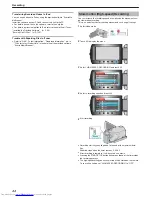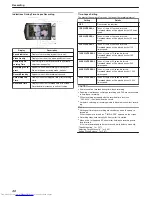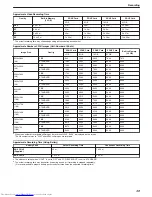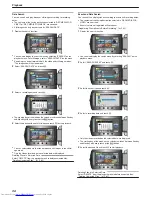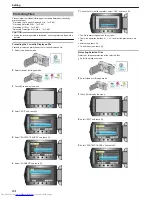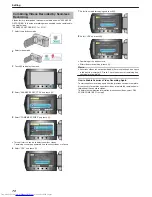Operating in Conjunction with TV via HDMI
Connecting this unit to an HDMI-CEC-enabled TV using the HDMI cable
allows linked operations with the TV to be performed.
●
HDMI-CEC (Consumer Electronics Control) is an industry standard that
enables interoperability between HDMI-CEC compliant devices that are
connected via HDMI cables.
Memo:
●
Not all HDMI-control devices comply with the HDMI-CEC standard. The
HDMI control function of this unit will not work when connected to these
devices.
●
This unit is not guaranteed to operate with all HDMI-CEC-enabled devi-
ces.
●
Depending on the specifications of each HDMI-CEC-enabled device,
some functions may not work with this unit. (For details, refer to the in-
struction manual of your TV.)
●
Unintended operations may occur with some connected devices. In
these cases, set “HDMI CONTROL” to “OFF”.
"HDMI CONTROL"
(
A
P.134
)
Preparations
●
Connect an HDMI cable between this unit and the TV.
"Connecting via the HDMI Mini Connector"
(
A
P.57
)
●
Turn on the TV and set the HDMI-CEC related setting to “ON”. (For de-
tails, refer to the instruction manual of the TV.)
●
Turn on this unit and set “HDMI CONTROL” to “ON”.
"HDMI CONTROL"
(
A
P.134
)
Operation Method 1
1
Turn on this unit.
2
Select the playback mode.
3
Connect the HDMI cable.
●
TV turns on automatically and switches to HDMI input mode when this
unit is turned on.
Operation Method 2
1
Turn off the TV.
●
This unit turns off automatically.
Memo:
●
Depending on the TV connected, the display language of this unit will
automatically switch to the language that is selected for the TV when
this unit is turned on.
(This is applicable only if this unit supports the language selected for
the TV.) To use this unit with a language that differs from the display
language of the TV, set “HDMI CONTROL” to “OFF”.
●
The display language of the TV will not switch automatically, even if the
display language of this unit is changed.
●
These functions may not work correctly when devices such as amplifier
and selector are connected. Set “HDMI CONTROL” to “OFF”.
●
If HDMI-CEC does not work properly, turn off and on this unit again.
CAUTION:
●
Do not remove the recording medium or perform any other operation
(such as turning off the power) while accessing files. Also, be sure to
use the provided AC adapter, as the data on the recording medium
may be corrupted if the battery becomes exhausted during operation. If
the data on the recording medium becomes corrupted, format the re-
cording medium to use the medium again.
Connecting via the Component Connector
You can connect this camera to the component terminal of a TV to play
back videos in analog high-definition quality.
●
Refer also to the instruction manual of the TV in use.
1
Connect to the TV.
.
●
Press and hold the power button for 2 seconds or more to turn off the
power.
2
Connect the AC adapter to this unit.
.
3
Press the external input button on the TV to switch to the input from
this unit via the connected terminal.
.
4
Play back a file.
.
"Playing Back Videos"
(
A
P.50
)
"Playing Back Still Images"
(
A
P.53
)
Memo:
●
To play back with date/time display, set “DISPLAY ON TV” in the con-
nection settings menu to “ON”. Set “ON-SCREEN DISPLAY” in the
playback menu to “DISPLAY ALL” or “DISPLAY DATE ONLY”.
"DISPLAY ON TV"
(
A
P.132
)
"ON-SCREEN DISPLAY"
(
A
P.120
)
●
When playing back in HD quality, set “COMPONENT OUTPUT” in the
connection settings menu to “1080i”.
●
The video is output in standard quality if the setting remains at “480i”.
"COMPONENT OUTPUT"
(
A
P.133
)
●
For questions about the TV or method of connection, contact your TV's
manufacturer.
Playback
58
Summary of Contents for Everio GZ-HM550BEK
Page 1: ...GZ HM550BEK CAMCORDER Detailed User Guide LYT2119 005A ...
Page 152: ......