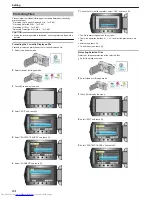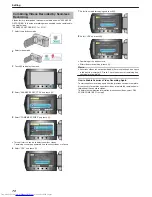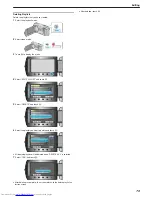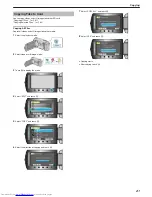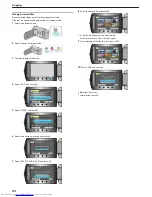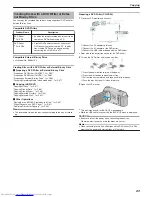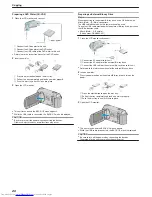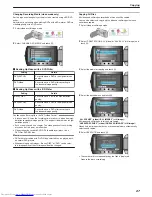Capturing Videos for Uploading to YouTube
Capture and copy a part of a recorded video (maximum 10 minutes) for
uploading to YouTube, and save it as a YouTube video.
When capturing videos for YouTube, the duration cannot be longer than
10 minutes.
1
Select the playback mode.
.
2
Select video mode.
.
3
Press the UPLOAD/EXPORT button to display the UPLOAD SET-
TINGS/EXPORT SETTINGS menu.
.
4
Select “UPLOAD SETTINGS” and touch
C
.
.
5
Select the desired video and touch
C
.
.
6
Select “TRIM” and touch
C
.
●
When trimming is not necessary, select “DO NOT TRIM” and touch
C
to complete the setting.
.
●
If the selected video is more than 10 minutes, trimming is necessary.
7
Touch
C
to pause playback, then touch “SET” to set the start point to
copy.
.
●
Resume playback after setting the start point.
"Playing Back Videos"
(
A
P.50
)
8
Touch
C
to pause playback, then touch “SET” to set the point to stop copying.
.
●
To reset the start point, touch “CANCEL”.
●
When capturing videos for YouTube, the duration cannot be longer
than 10 minutes.
9
Select “CAPTURE TRIMMED FILE” and touch
C
.
.
10
Select “YES” and touch
C
.
.
●
When copying finishes, the copied file is added to the index screen.
●
To exit the screen, touch
D
.
Memo:
●
The division point may deviate slightly from the selected scene.
●
You can take videos in YouTube format by setting upload shooting be-
fore recording.
"Taking Videos in YouTube Format"
(
A
P.42
)
Uploading Videos to YouTube
You can upload your videos to YouTube using the provided software "Ev-
erio MediaBrowser". Install the software on your PC and connect this unit
to the PC.
●
For details on how to use the software, refer to the help file.
"Installing the Provided Software"
(
A
P.99
)
"Connecting this Unit to PC"
(
A
P.100
)
Trouble with Uploading Videos
:
●
Check if you have created an account with YouTube. (You need a You-
Tube account to upload files to YouTube.)
●
Refer to "Q&A", "Latest Information", "Download Information", etc. in
"Click for Latest Product Info" in the help file of the provided software
"Everio MediaBrowser".
Editing
72
Summary of Contents for Everio GZ-HM550BEK
Page 1: ...GZ HM550BEK CAMCORDER Detailed User Guide LYT2119 005A ...
Page 152: ......