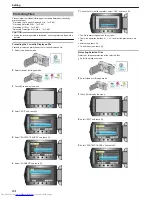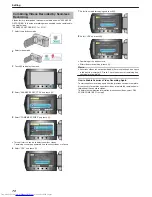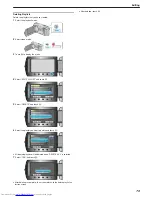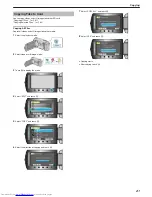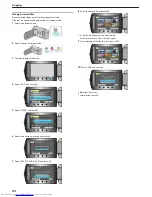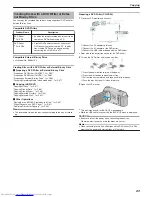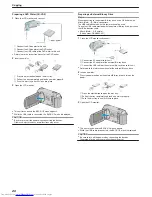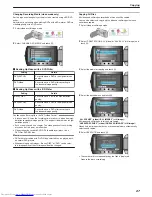Preparing Videos to Transfer to iTunes
Set EXPORT attributes to the recorded videos by adding a "LIB." mark.
When EXPORT attributes are set, the videos can be registered to iTunes
easily using the supplied software on a PC.
1
Select the playback mode.
.
2
Select video mode.
.
3
Press the UPLOAD/EXPORT button to display the UPLOAD SET-
TINGS/EXPORT SETTINGS menu.
.
4
Select “EXPORT SETTINGS” and touch
C
.
.
5
Select the desired video and touch
C
.
.
●
A "LIB." mark appears on the selected file.
To remove the "LIB." mark, touch
C
again.
●
Touch “CHECK” to check the selected file.
●
To exit EXPORT SETTINGS, touch
D
.
Memo:
●
You can take videos in iTunes format by setting EXPORT shooting be-
fore recording.
"Taking Videos in iTunes Format"
(
A
P.43
)
●
The format of recorded videos changes when they are transferred to a
PC using the supplied software.
Files that are stored on this unit will not be affected.
●
The "LIB." mark does not appear on other index screens.
Transferring Converted Videos to iPod
You can export videos to iTunes using the provided software "Everio Me-
diaBrowser".
Install the software on your PC and connect this unit to the PC.
●
For details on how to use the software, refer to the help file.
●
For details on transferring files to iPod, refer to the help file of iTunes.
"Installing the Provided Software"
(
A
P.99
)
"Backing Up All Files"
(
A
P.100
)
Trouble with Exporting Files to iTunes
:
●
Refer to "Q&A", "Latest Information", "Download Information", etc. in
"Click for Latest Product Info" in the help file of the provided software
"Everio MediaBrowser".
Editing
73
Summary of Contents for Everio GZ-HM550BEK
Page 1: ...GZ HM550BEK CAMCORDER Detailed User Guide LYT2119 005A ...
Page 152: ......