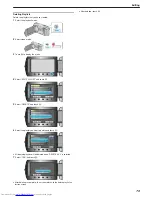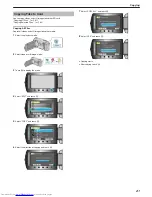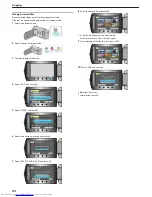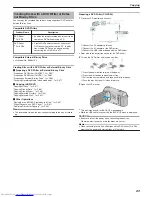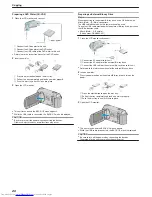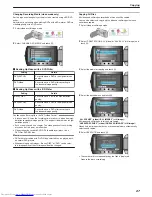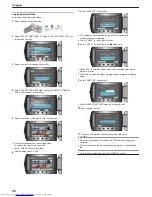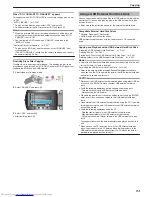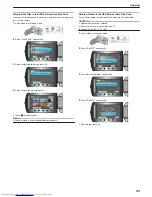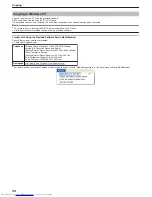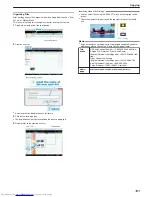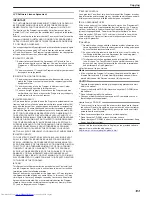6
Select “YES” or “NO” and touch
C
. (
A
mode only)
.
●
When “YES” is selected, videos with similar recording dates are dis-
played in groups.
●
When “NO” is selected, videos are displayed according to recording
dates.
7
Select “EXECUTE” and touch
C
.
.
●
When “INSERT NEXT DISC” appears, change the disc.
8
After copying, touch
C
.
.
9
Close the LCD monitor, then disconnect the USB cable.
CAUTION:
●
Do not turn off the power or remove the USB cable until copying is
complete.
●
Files that are not on the index screen during playback cannot be cop-
ied.
Memo:
●
To check the created disc, select “PLAYBACK” in step 1.
When “DO YOU WANT TO FINALIZE?” appears
This appears when “AUTO FINALIZE” in the camera settings menu is set
to “OFF”.
"AUTO FINALIZE"
(
A
P.129
)
●
To play back on other devices, select “YES” and touch
C
.
●
To add more files to the DVD later, select “NO” and touch
C
.
Memo:
●
When two or more DVDs are created simultaneously, all the discs oth-
er than the last one will be finalized automatically even when “AUTO
FINALIZE” is set to “OFF”.
●
You can finalize a DVD even when “FINALIZE” is selected in the
“BACK-UP” menu.
"Finalizing Discs After Copying"
(
A
P.93
)
●
To play back a BD-R disc on other devices, select “FINALIZE” after
creating the disc.
(The “AUTO FINALIZE” function on the camera settings menu can only
be used for creating DVDs.)
Copying Files by Date
Videos are sorted and copied according to the date on which they were
recorded.
1
Select video or still image mode.
.
2
Select “SELECT AND CREATE” (video) or “SELECT AND SAVE” (still
image), and touch
C
.
.
3
Select the media for copying and touch
C
.
.
4
Select “CREATE BY DATE” and touch
C
.
.
5
Select the desired recording date and touch
C
.
.
●
You cannot select more than one recording date for copying.
6
Select “EXECUTE” and touch
C
.
.
●
The number of discs required to copy the files is displayed.
Prepare the discs accordingly.
●
Touch “CHECK” to check the file to copy.
Copying
88
Summary of Contents for Everio GZ-HM550BEK
Page 1: ...GZ HM550BEK CAMCORDER Detailed User Guide LYT2119 005A ...
Page 152: ......