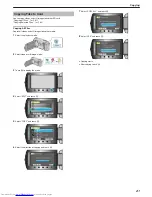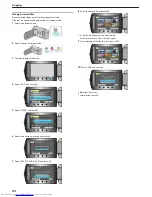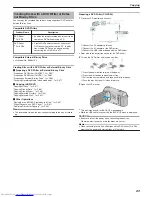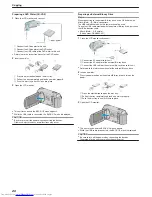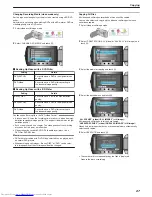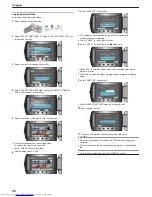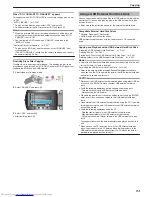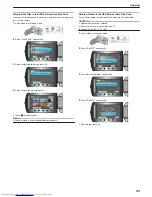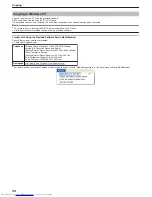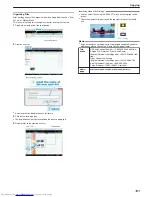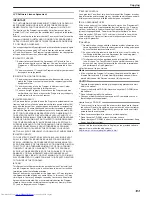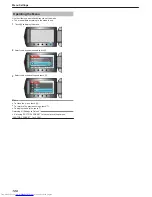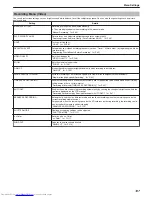Preparing a USB External Hard Disk Drive
Memo:
To use the USB cable provided with the external hard disk drive, pur-
chase the following USB extension cable.
●
Mini-A (Male) – A (Female)
(Part number: QAM0852-001)
1
Close the LCD monitor and connect.
.
①
Connect the AC adapter to this unit.
②
Connect the AC adapter of the USB external hard disk drive.
③
Connect the USB cable provided with the USB external hard disk
drive.
●
Refer also to the instruction manual of the external hard disk drive.
2
Turn on the external hard disk drive.
3
Open the LCD monitor.
.
●
This unit turns on and the BACK-UP menu appears.
●
While the USB cable is connected, the BACK-UP menu is displayed.
CAUTION:
●
Be sure to turn off the power when connecting the devices.
Otherwise, electric shocks or malfunctions may occur.
●
Do not connect a USB hub between this unit and the USB external
hard disk drive.
Copying All Files
All videos and still images recorded on this unit will be copied.
You can also select and copy only the videos or still images that have
never been copied.
1
Select video or still image mode.
.
2
Select “BACK UP” and touch
C
.
.
3
Select the media for copying and touch
C
.
.
4
Select the desired menu and touch
C
.
.
“ALL SCENES” (video)/“ALL IMAGES” (still image):
All videos and still images in this unit are copied.
“UNSAVED SCENES” (video)/“UNSAVED IMAGES” (still image):
Videos and still images that have never been copied are automatically
selected and copied.
5
Start backup.
.
●
Check that there is sufficient remaining space on the HDD, select “OK”,
and touch
C
.
6
After copying, touch
C
.
.
7
Close the LCD monitor, then disconnect the USB cable.
CAUTION:
●
Do not turn off the power or remove the USB cable until copying is
complete.
●
Files that are not on the index screen during playback cannot be cop-
ied.
●
Copying may take time. (For example, saving 1 hour video in XP mode
takes about 20 minutes.)
Copying
94
Summary of Contents for Everio GZ-HM550BEK
Page 1: ...GZ HM550BEK CAMCORDER Detailed User Guide LYT2119 005A ...
Page 152: ......