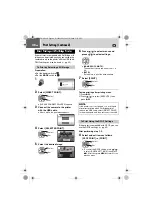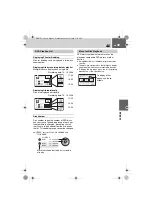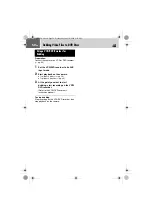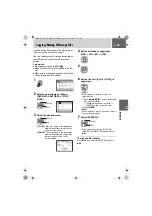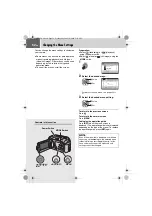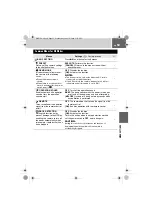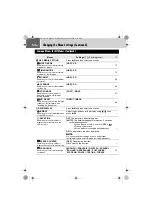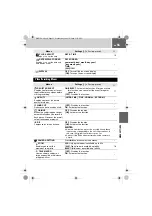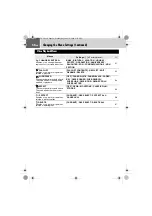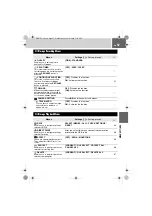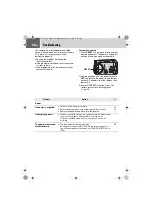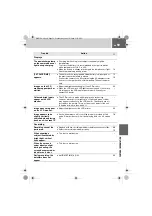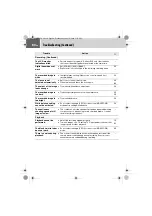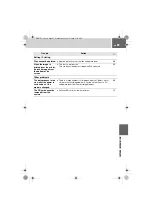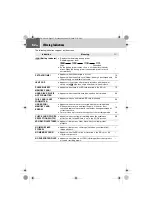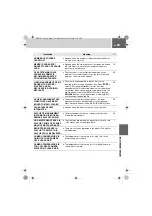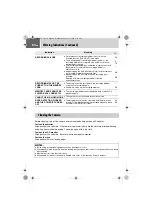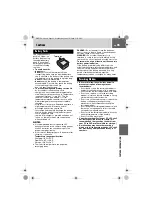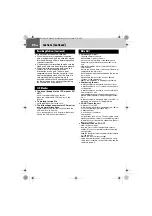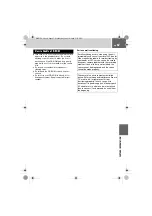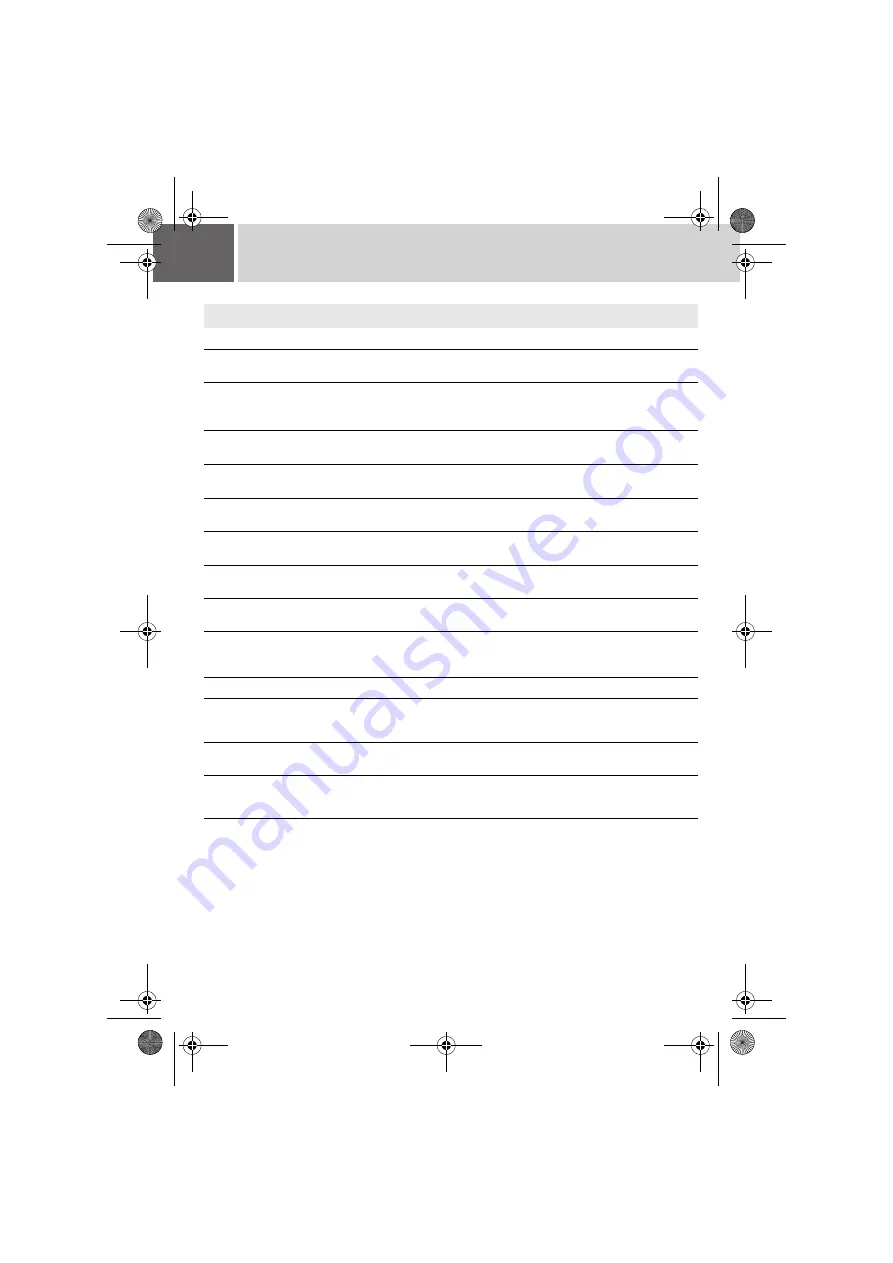
60
EN
Troubleshooting (Continued)
Trouble
Action
墌
Recording (Continued)
The LCD monitor
indications blink.
●
Certain modes of program AE, effect, DIS, and other functions
that cannot be used together are selected at the same time.
–
Digital zoom does not
work.
●
Set [ZOOM] to [64X] or [800X].
●
Digital zoom is not available in the still image recording mode.
–
The recorded image is
white.
●
In bright places, setting “Nightscope” or a slow speed is not
recommended.
The focus is not
adjusted automatically.
●
Set focus to the automatic mode.
●
Clean the lens and check the focus again.
The colour of the image
looks strange.
●
Try manual white balance adjustment.
The recorded image is
too dark.
●
Try backlight compensation or manual exposure.
The recorded image is
too bright.
●
Try manual exposure.
White balance setting
cannot be activated.
●
Do not select the sepia (SEPIA) or monotone (MONOTONE)
mode before setting white balance.
The continuous
shooting speed of still
images is slow.
●
The continuous shooting speed will drop when repeatedly making
continuous shots, when using certain recording media, or under
certain recording conditions.
–
Playback
Playback cannot be
performed.
●
Select the recording medium properly.
●
To watch images on a TV, set the TV’s input mode or channel that
is appropriate for video playback.
The black & white fader
does not work.
●
Do not select the sepia (SEPIA) or monotone (MONOTONE)
mode.
There is a noise during
playback.
●
The sound of the hard disk drive may have been recorded if the
camera was moved suddenly during recording. Do not move or
shake the camera suddenly during recording.
–
M6E3PAL.book Page 60 Wednesday, June 14, 2006 5:12 PM