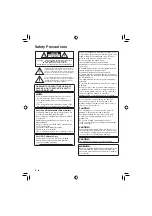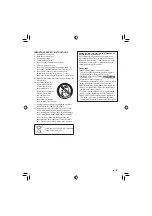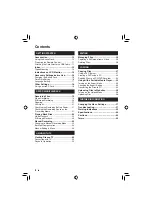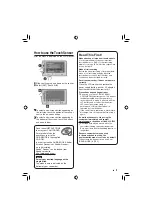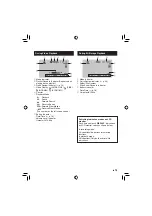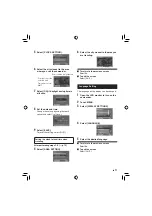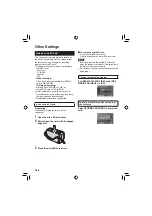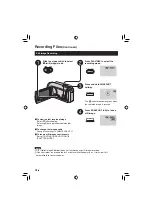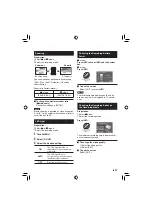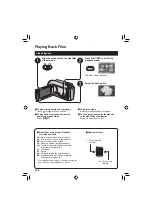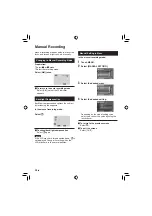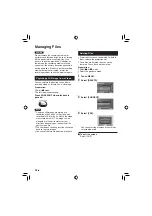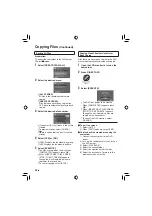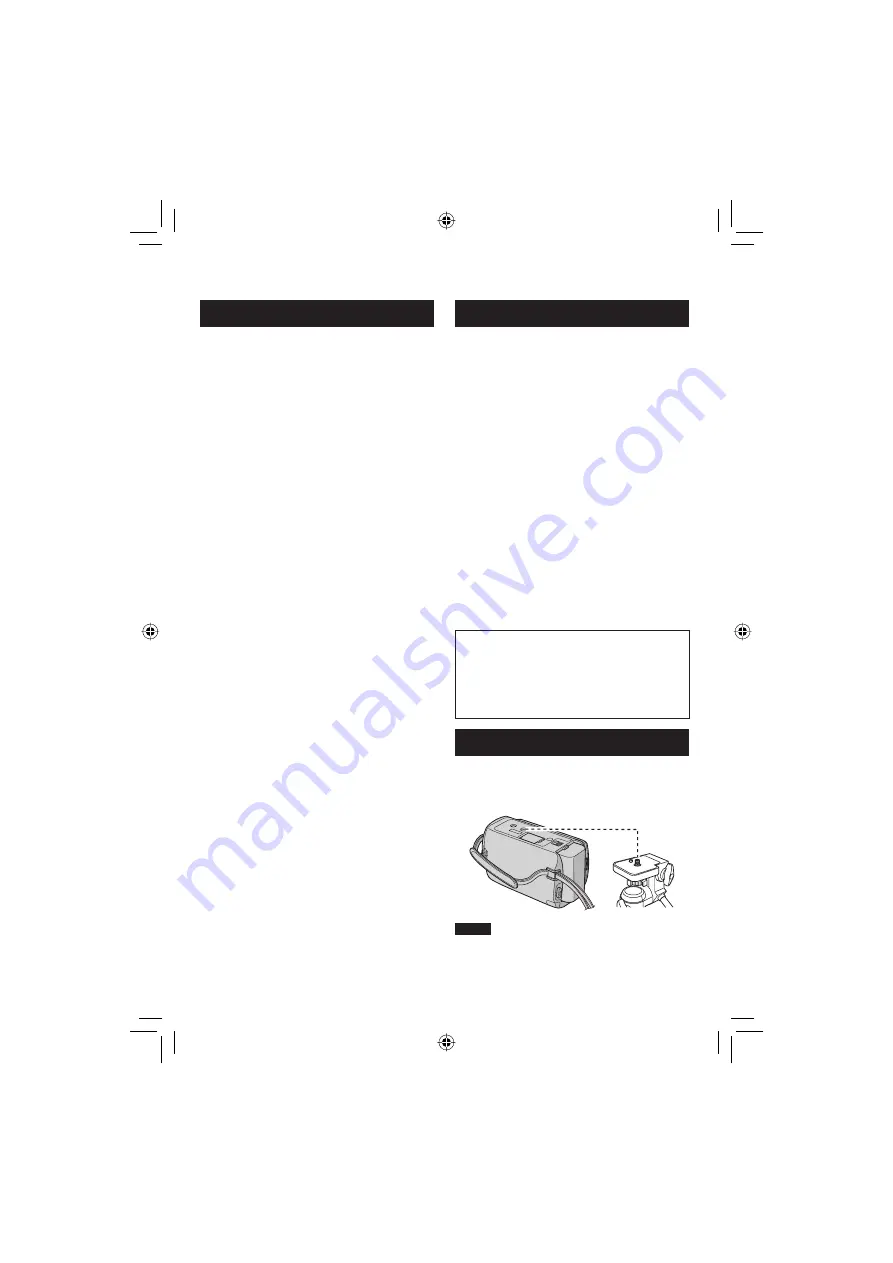
13
EN
Remote Control
Q
Infrared Beam Transmitting Window
R
ZOOM
(
T
/
W
) Buttons (Zoom in/Out)
S
Up Button
T
Skip Backward Button
U
Left Button
V
Back Button
W
PLAYLIST
Button
X
START/STOP
Button
Y
S.SHOT(SNAPSHOT)
Button
Z
INFO
Button
a
Skip Forward Button
b
PLAY/PAUSE/SET
Button
c
Right Button
d
Next Button
e
Down Button
f
INDEX
Button*
g
DISP
Button
* Each time you press
INDEX
, the screen
switches as shown below:
!
mode:
Index Screen
«
Group Index Screen
#
mode:
Index Screen
«
Date Index Screen
Camcorder
!
Power Button
#
HDMI Mini Connector (
墌
p. 25)
$
DISPLAY
Button (
墌
p. 15)
%
Speaker
&
Zoom Lever (
墌
p. 21)
Speaker Volume Control
(
SNAPSHOT
Button (
墌
p. 20)
)
Touch Sensor
*
OK
Button
+
MENU
Button
,
Mode Switch [
!
,
#
]
-
UPLOAD
Button (
墌
p. 36)
TITLE
Button
.
EXPORT
Button (
墌
p. 35)
/
DIRECT DVD
Button (
墌
p. 28)
INFO
Button (
墌
p. 21)
0
PLAY/REC
Button (
墌
p. 19, 20, 22, 23)
1
LED Light (
墌
p. 21)
2
Remote Sensor
3
Lens
4
Stereo Microphone
5
DC Connector
6
START/STOP
Button (
墌
p. 19)
7
AV Connector (
墌
p. 25, 34)
8
USB Connector (
墌
p. 27, 30)
9
Everio Dock Connector
:
Tripod Mounting Socket
;
microSD Card Slot
<
Battery Release Button
Tripod Mounting
Align the camcorder stud hole with the tripod
stud, and the mounting socket with the screw,
and then rotate the camcorder clockwise to
mount it to the tripod.
NOTE
Do not use a tripod on unsteady or unlevel
surfaces. It could tip over, causing serious
damage to the camcorder.
Summary of Contents for Everio GZ-MG645
Page 45: ...MEMO ...