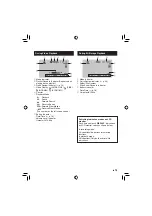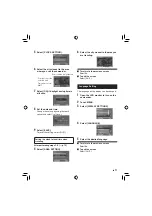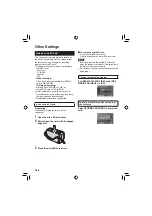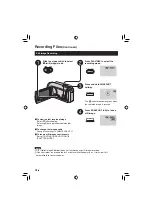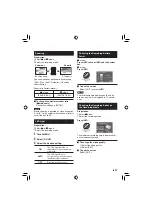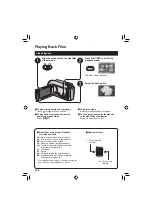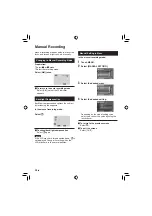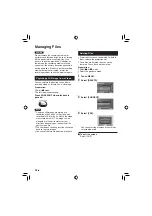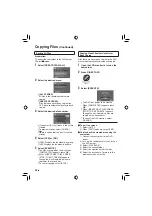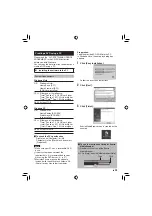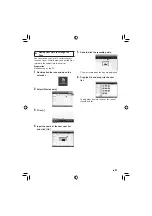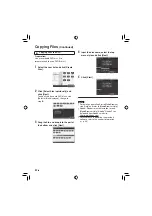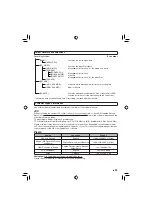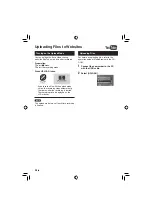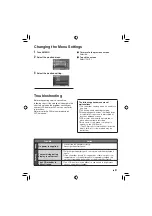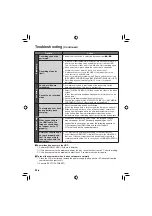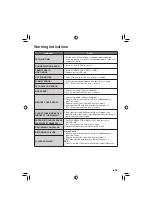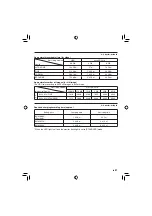27
EN
Copying Files
COPYING
Types of Copying and Connectable Device
The Camcorder
You can copy fi les between
the HDD and microSD card
with this camcorder alone.
DVD Burner
(CU-VD50/CU-VD3)
You can copy fi les recorded
on this camcorder onto DVD
discs.
PC
You can copy fi les from the
camcorder to a DVD using
a PC.
VCR/DVD Recorder
You can dub video recorded
on this camcorder onto
VCR/DVD recorder.
NOTE
It is recommended to use the JVC DVD burner
(CU-VD50/CU-VD3). When using CU-VD20 or
CU-VD40, the recording time may take approx.
2 times longer than the time that is described
in the instruction manual of DVD burner.
Using a DVD Burner
Supported discs: 12cm DVD-R, DVD-RW
•
Regarding DVD-R discs, only unused DVD-R
discs can be used. Regarding DVD-RW discs,
used DVD-RW discs can also be used, but
they need to be formatted before recording.
Formatting a disc deletes all content recorded on
the disc up until that time.
•
Dual-layer discs cannot be used.
Regarding fi nalization after copying
The disc is automatically fi nalized so that it can be
played on other devices. After fi nalizing, the disc is
a play-only disc, so no more fi les can be added.
Connection with a DVD Burner
Preparation:
Turn on the camcorder fi rst, then turn on the
DVD burner.
NOTE
•
Refer also to the optional DVD burner’s
instruction manual.
* Use the USB cable that came with the DVD
burner.
DC Connector
USB Connector
AC Adapter
To AC Outlet
USB Cable*
DVD Burner
USB Connector
Summary of Contents for Everio GZ-MG645
Page 45: ...MEMO ...