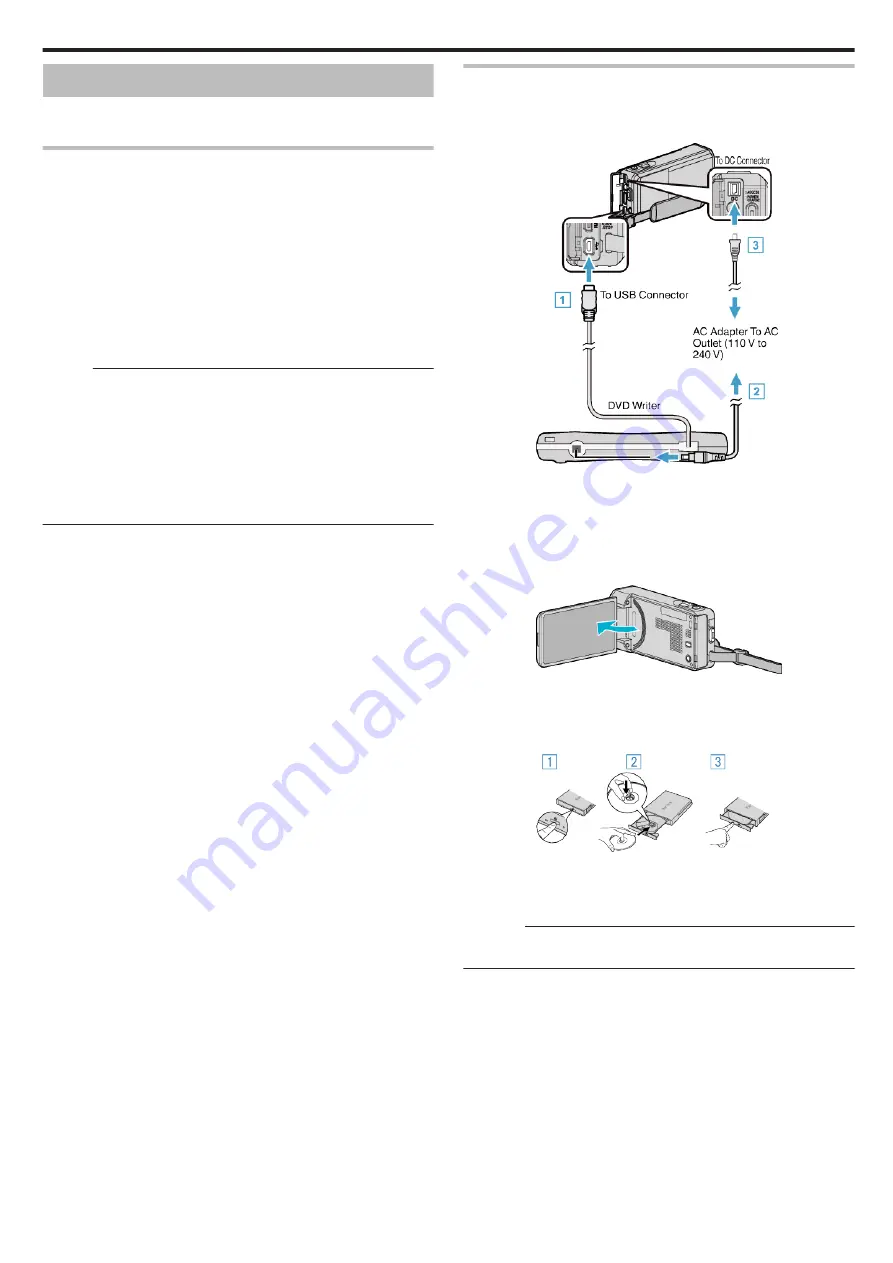
Creating Discs with a DVD Writer
You can copy the recorded files to discs or play back the created discs using
an optional DVD writer.
Creating Discs with a DVD Writer
o
Preparing a DVD Writer
“Preparing a DVD Writer (CU-VD3)” (
“Preparing a DVD Writer (CU-VD50)” (
o
Copying to Discs
“Copying Selected Playlists” (
o
Other Operations
“Playing Back with a DVD Writer” (
Memo :
0
Discs created on this unit are saved in the AVCHD format.
Play back on an AVCHD compatible device (such as Blu-ray recorder). In
addition, discs in DVD-Video format cannot be created.
0
Images recorded in UXP mode cannot be copied to a DVD writer.
0
Videos in iFrame format cannot be backed up.
0
When there are many files to back up, it may take time for the backup to
be completed. Wait for a while as the access lamp appears blinking, which
indicates normal operation.
0
Date and time information as saved as subtitles in the created discs.
Preparing a DVD Writer (CU-VD3)
1
Remove the AC adapter and battery pack from this unit.
2
Connect the USB cable and the AC adapter.
.
A
Connect the USB cable of the DVD writer to this unit.
B
Connect the AC adapter of the DVD writer.
0
Turn on the DVD writer.
C
Connect the AC adapter to this unit.
0
Refer also to the instruction manual of the DVD writer.
3
Open the LCD monitor.
.
0
This unit turns on and the “BACK-UP” menu appears.
0
While the USB cable is connected, the “BACK-UP” menu is
displayed.
4
Insert a new disc.
.
A
Press the eject button to open the disc tray.
B
Pull out the tray completely and load a new disc properly.
C
Push the disc tray in until it clicks into place.
Caution :
0
Be sure to turn off the power when connecting the devices.
Otherwise, electric shocks or malfunctions may occur.
Copying
105















































