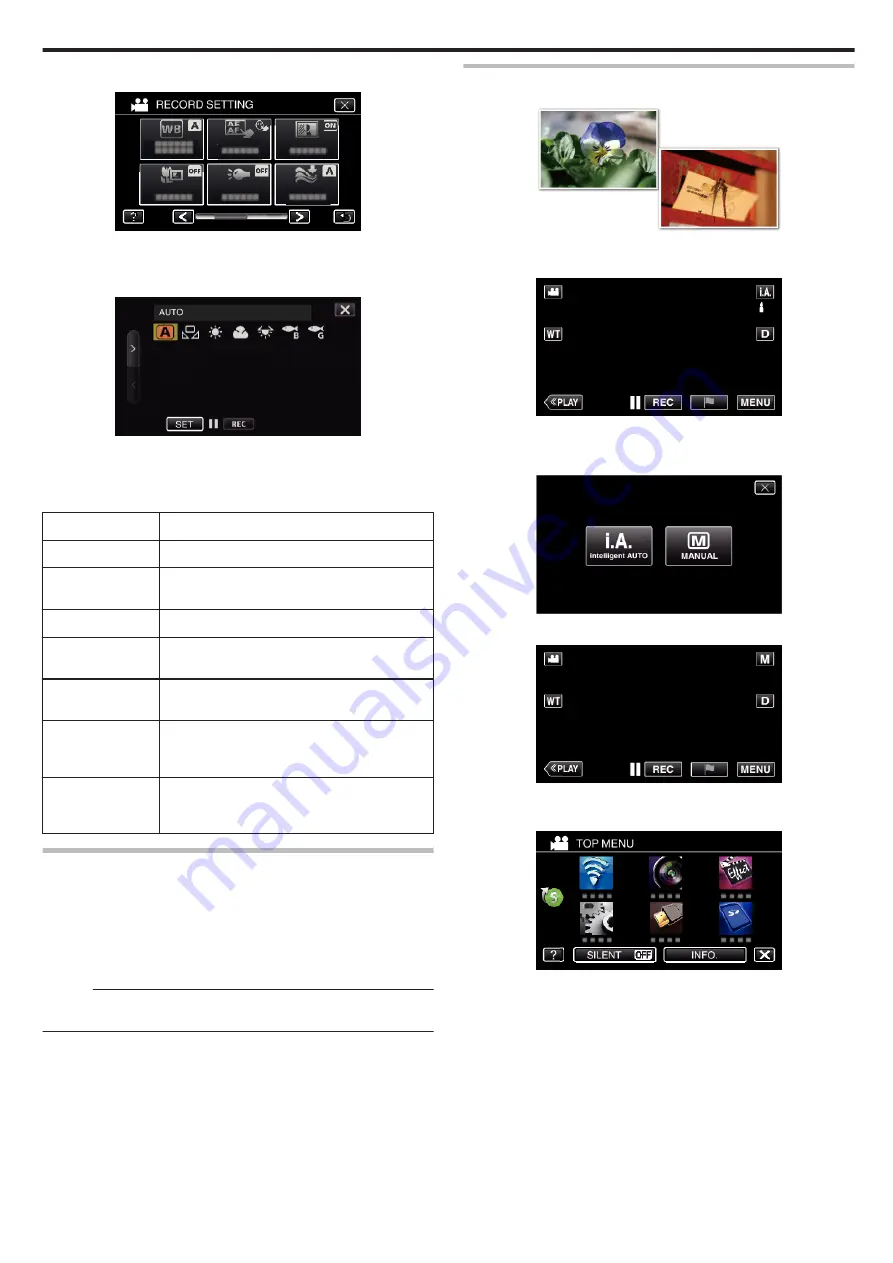
5
Tap “WHITE BALANCE”.
.
0
Tap
L
to exit the menu.
0
Tap
J
to return to the previous screen.
6
Tap the appropriate shooting environment.
.
0
Select the item by using
0
or
1
, then tap “SET”. (Tap the icon directly
to select.)
0
The White Balance icon appears on the screen upon completing the
setting.
Setting
Details
AUTO
Adjusts automatically to the natural colors.
MWB
Use this when the problem of unnatural colors is
not resolved.
FINE
Set this when shooting outdoors on a sunny day.
CLOUD
Set this when shooting on a cloudy day or inside a
shade.
HALOGEN
Set this when shooting under illumination such as
a video light.
MARINE:BLUE
Set this when shooting the sea at deep water area
(water appears blue) using an optional marine
case.
MARINE:GREEN
Set this when shooting the sea at shallow water
area (water appears green) using an optional
marine case.
Using MWB
1
Hold a sheet of plain white paper in front of the lens so that the white
paper fills the screen.
2
Position the cursor to “MWB”, and press and hold “SET”.
Or, press and hold the “MWB” icon.
3
Release your touch after the menu disappears and
o
lights up.
Memo :
0
The setting will not change if “MWB” is being tapped too fast (less than 1
second).
Taking Close-up Shots
You can take close-up shots of an object using the tele macro function.
.
*The image is only an impression.
1
Select the Manual recording mode.
.
0
If the mode is
P
Intelligent Auto, tap
P
on the recording screen
to display the mode switching screen.
Tap
H
to switch the recording mode to Manual.
.
2
Tap “MENU”.
.
0
The top menu appears.
3
Tap “RECORD SETTING”.
.
Recording
41
















































