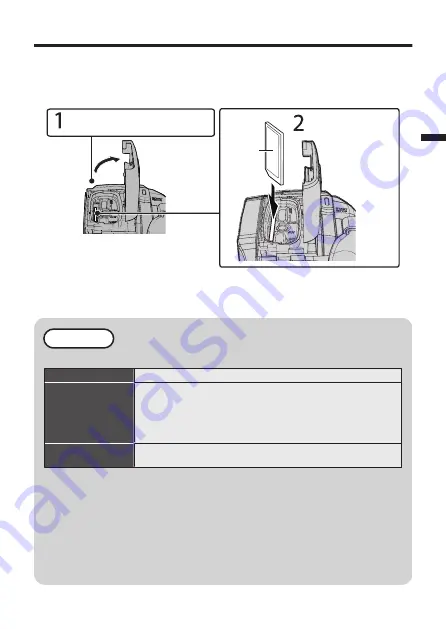
Inserting an SD Card
The videos and the still images are recorded to the built-in memory at the initial
settings.
Insert a commercially available SD card if you want to record to the SD card.
For details on switching the media, please refer to the “Detailed User Guide”.
.
*
Insert an SD card.
Before inserting the SD card,
close the LCD monitor to turn off
this unit.
(Rear)
Label
Open the terminal cover.
o
To remove the SD card
Push the SD card inward once, then pull it out straight.
NOTE
Operations are confirmed on the following SD cards.
Manufacturer
Panasonic, TOSHIBA, SanDisk
Video
A
Class 4 (
K
) or higher compatible SD card (2 GB)/
Class 4 (
K
) or higher compatible SDHC card (4 GB to 32 GB)/
Class 4 (
K
) or higher compatible SDXC card (64 GB to 128 GB)
0
When recording with video quality [UXP], Class 6 (
L
)
or higher is recommended.
Still Image
B
SD card (256 MB to 2 GB) / SDHC card (4 GB to 32 GB) /
SDXC card (64 GB to 128 GB)
0
Using SD cards (including SDHC/SDXC cards) other than those specified
above may result in recording failure or data loss.
0
This unit is not guaranteed to operate with all SD cards, even when using the
ones specified above. Some SD cards may not work due to specification
changes, etc.
0
To protect the data, do not touch the terminals of the SD card.
0
When using an SDXC card, check its compatibility with the OS of your
computer by referring to the Detailed User Guide.
0
Do not use a miniSD card or microSD card (even if the card is inserted in an
adapter). It may cause malfunction to the camcorder.
EN
11
Summary of Contents for Everio R GZ-R401BE
Page 90: ...MEMO 18 NO ...
Page 91: ...MEMO NO 19 ...












































