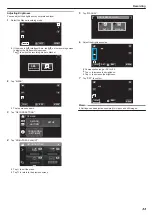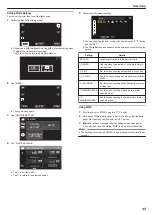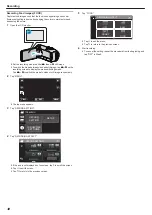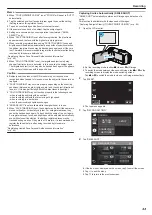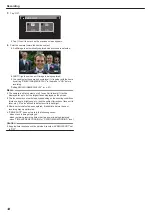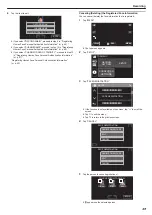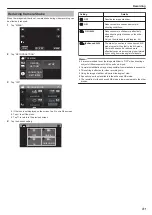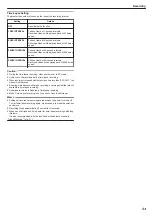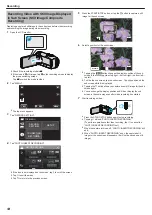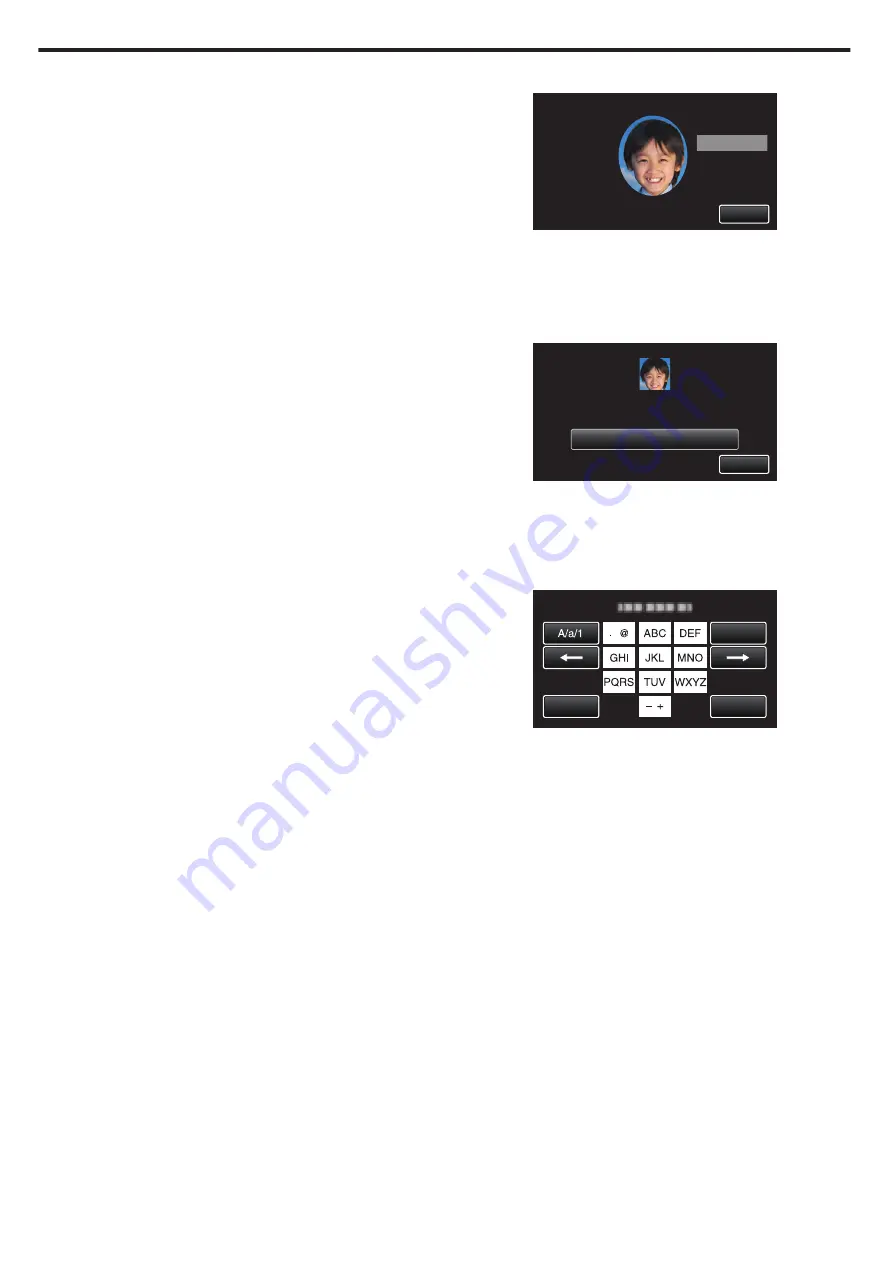
0
Registration of the four directions may fail depending on the shooting
environment. In this case, tap “STOP” to cancel recording, then tap
“NO” and go to step 11.
0
If the face cannot be properly recognized during recording, register
the face again.
10
Face the camera with a smiling face.
.
STOP
SMILE
RECORD FRONT OF SMILING FACE
75%
0
Recording starts automatically. Using the smile % display as a
reference, smile such that the value is as high as possible.
0
A sound can be heard when recording is complete.
0
To cancel recording of smiling face and proceed to enter a name, tap
“STOP”, then tap “NO” and go to step 11.
11
Tap “OK”.
.
STOP
OK
ENTER A NAME
RECORDING COMPLETED
0
Tapping “OK” registers the recorded face and the screen for entering
a name appears.
0
To cancel the registration, tap “STOP”.
When “CANCEL FACE RECOGNITION?” appears, tap “YES” to
return to the normal recording mode.
12
Tap on the on-screen keyboard to enter a name, then tap “REG.”.
.
CANCEL
REG.
DELETE
0
Tap “DELETE” to delete a character.
0
Tap “CANCEL” to exit.
0
Tap “A/a/1” to select character input type from upper case letter, lower
case letter, and number.
0
Tap
E
or
F
to move one space to the left or right.
0
Up to 8 characters can be entered.
0
How to input characters
Example: To enter “KEN”
Tap “JKL” 2 times
F
Tap “DEF” 2 times
F
Tap “MNO” 2 times
Recording
46