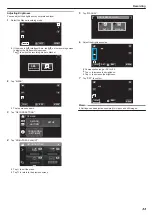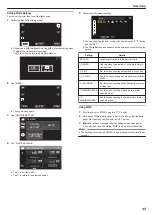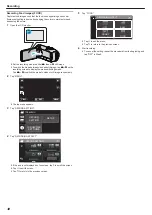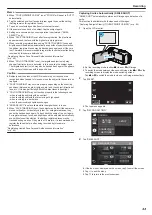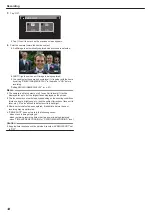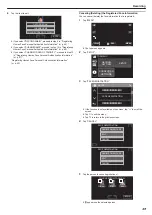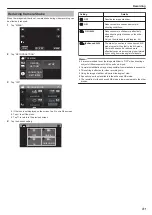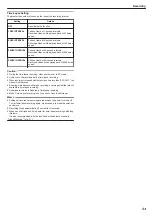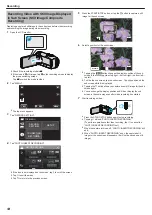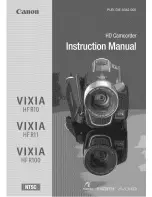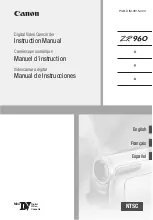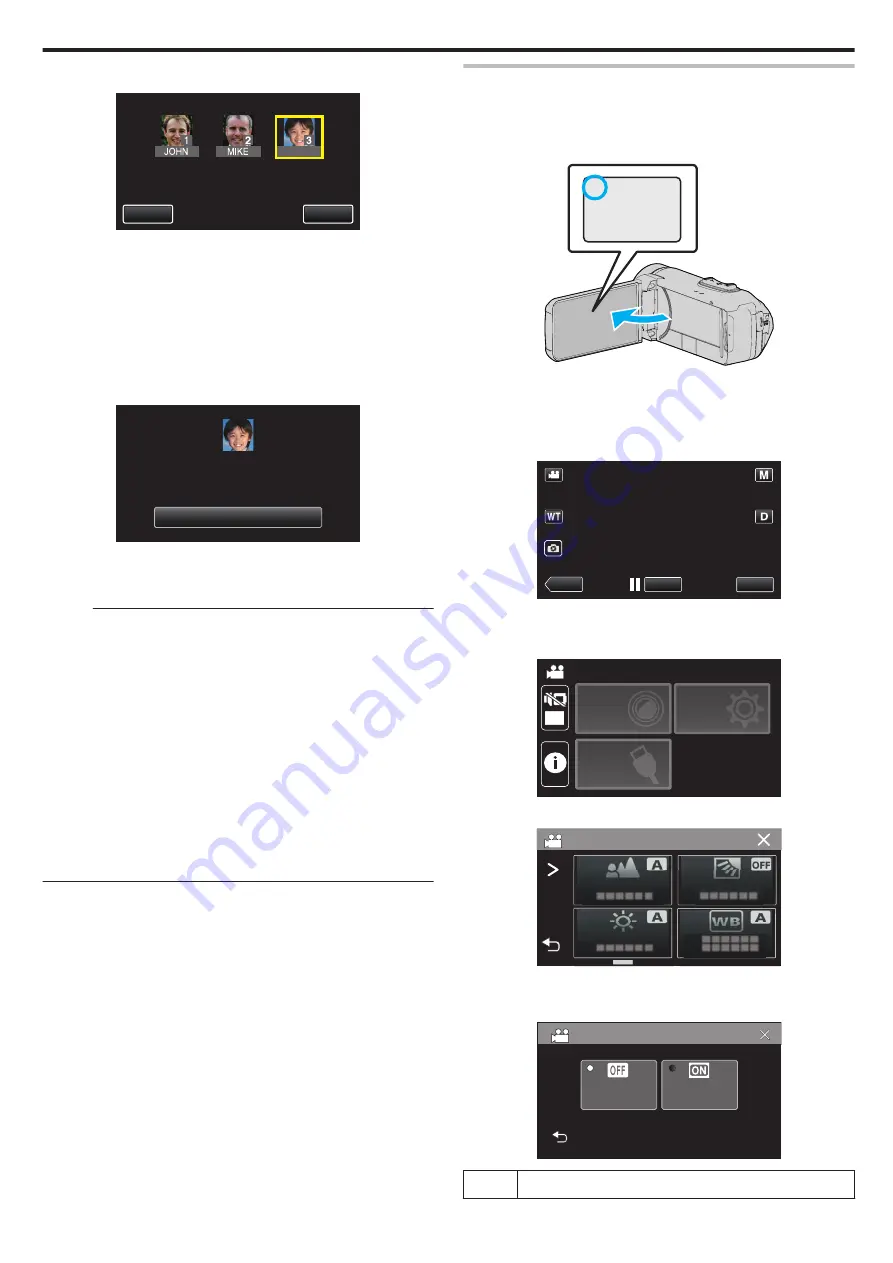
13
Tap the desired priority level, then tap “REG.”.
.
KEN
STOP
REG.
TOUCH ORDER TO RECOGNIZE
0
Upon registration, the last number is assigned as the priority level.
During face detection, the subject with the highest priority (lowest
number) will be detected.
0
You can change the priority level of a subject by tapping on the
number.
Example: To change the priority level of number 3 to number 1, tap
number 1. The priority level of the registered subject becomes
number 1, while the priority levels of the original number 1 and the
ones below drop by one place. (In this example, the original number
1 becomes number 2, and the orignal number 2 becomes number 3.)
0
When “REG.” is tapped, the registration complete screen appears.
.
OK
REGISTERED
0
Tap “OK” to complete the registration.
0
You can edit registered face information in “EDIT”.
“Editing the Registered Face Information” (
Memo :
0
Faces may not be registered correctly in the following cases:
- when the face appears either too small or too large compared to the frame
- when it is too dark or too bright
- when the face appears horizontal or slanted
- when a part of the face is hidden
- when there are multiple faces within the frame
0
To increase the accuracy of face recognition, fit only one face within the
frame and register in a bright environment.
0
Faces may not be recognized correctly depending on the shooting
conditions and environment. In this case, register the face again.
0
Faces may not be recognized correctly during recording if the face
recognition level is low. In this case, register the face again.
0
Face tracking and name display may not work properly depending on the
registered faces, shooting conditions (distance, angle, brightness, etc.),
and expressions.
0
Face tracking and name display may not work properly for people with
similar facial features, such as siblings, parents, children, etc.
Setting SMILE%/NAME DISPLAY
“SMILE%/NAME DISPLAY” allows you to set the items to display when faces
are detected.
“Capturing Subjects Clearly (TOUCH PRIORITY AE/AF)” (
1
Open the LCD monitor.
.
A
0
Set the recording mode to either
A
video or
B
still image.
0
To switch the mode between video and still image, tap
A
or
B
on the
recording screen to display the mode switching screen.
Tap
A
or
B
to switch the mode to video or still image respectively.
2
Tap “MENU”.
.
REC
≪
PLAY
MENU
3
Tap “RECORD SETTING”. (Go to step 4.)
Alternatively, tap “SMILE%/NAME DISPLAY” in the shortcut menu. (Go
to step 5.)
.
OFF
TOP MENU
SETUP
CONNECTION
SETTING
RECORD
SETTINGS
4
Tap “SMILE%/NAME DISPLAY”.
.
RECORD SETTING
0
If the icon is not displayed on the screen, tap
1
to scroll the screen.
5
Tap the desired setting.
.
ON
OFF
SMILE%/NAME DISPLAY
Setting
Details
Recording
47