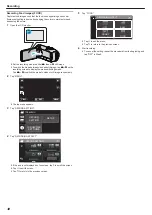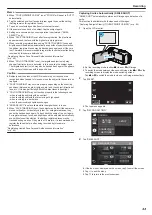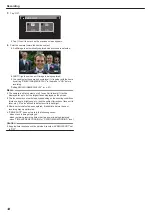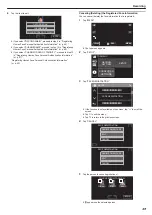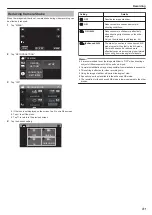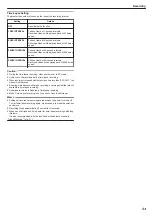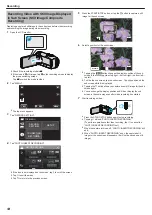Recording at Intervals (TIME-LAPSE
RECORDING)
This function enables the changes of a scene that occur slowly over a long
period to be shown within a short time by taking frames of it at a certain
interval.
This is useful for making observations such as the opening of a flower bud.
1
Open the LCD monitor.
.
A
0
Check if the recording mode is
A
.
0
If the mode is
B
still image, tap
B
on the recording screen to display
the mode switching screen.
Tap
A
to switch the mode to video.
2
Tap “MENU”.
.
REC
≪
PLAY
MENU
0
The top menu appears.
3
Tap “RECORD SETTING”.
.
OFF
TOP MENU
SETUP
CONNECTION
SETTING
RECORD
SETTINGS
4
Tap “TIME-LAPSE RECORDING”.
.
RECORD SETTING
0
If the icon is not displayed on the screen, tap
1
to scroll the screen.
0
Tap
L
to exit the menu.
0
Tap
J
to return to the previous screen.
5
Tap to select a recording interval (1 to 80 seconds).
.
OFF
INTERVAL
20SEC
INTERVAL
5SEC
INTERVAL
1SEC
TIME-LAPSE RECORDING
0
If the icon is not displayed on the screen, tap
1
to scroll the screen.
0
The greater the number of seconds, the longer the recording interval.
0
Tap
L
to exit the menu.
0
Tap
J
to return to the previous screen.
6
Start recording.
.
0
A frame is taken at intervals of the selected period.
0
When the recording interval is set to “20SEC INTERVAL” or higher,
this unit switches to the power-saving mode between recordings.
At the next point to record, the power-saving mode will be turned off
and recording will start automatically.
0
Settings of Time-Lapse recording are not saved when the power is
turned off.
Indications During Time-Lapse Recording
.
0:00:01 [5:56]
0:00:01 [5:56]
0:00:00:01
0:00:00:01
Display
Description
A
Recording interval
Displays the recording interval that is set.
B
Recorded Time
Displays the actual recorded time of the video.
Recorded time increases in units of frames.
C
Actual Elapsed
Time
Displays the actual elapsed time after
recording starts.
D
Remaining
Recording Time
Remaining time left to record with the currently
selected video quality.
Recording
52