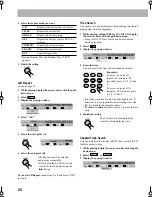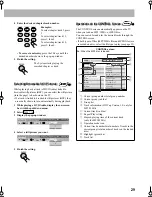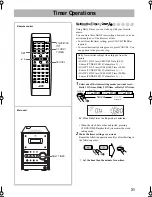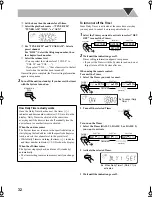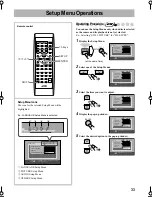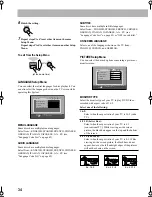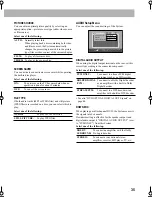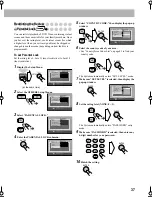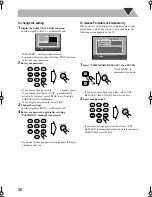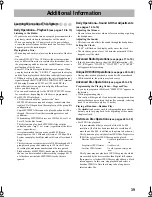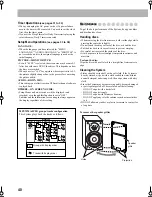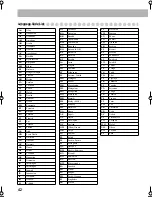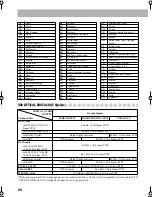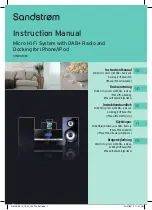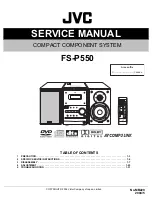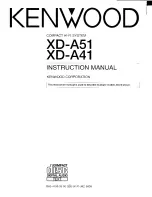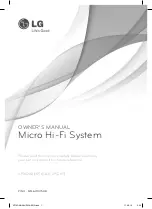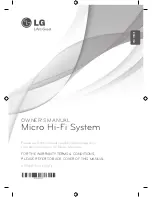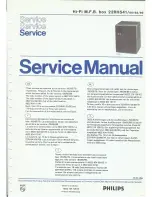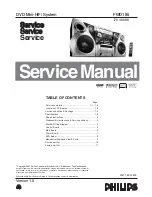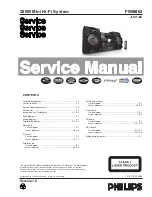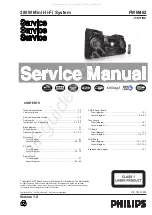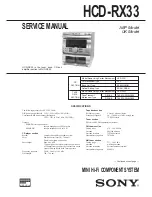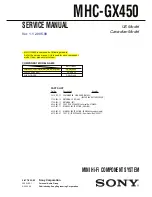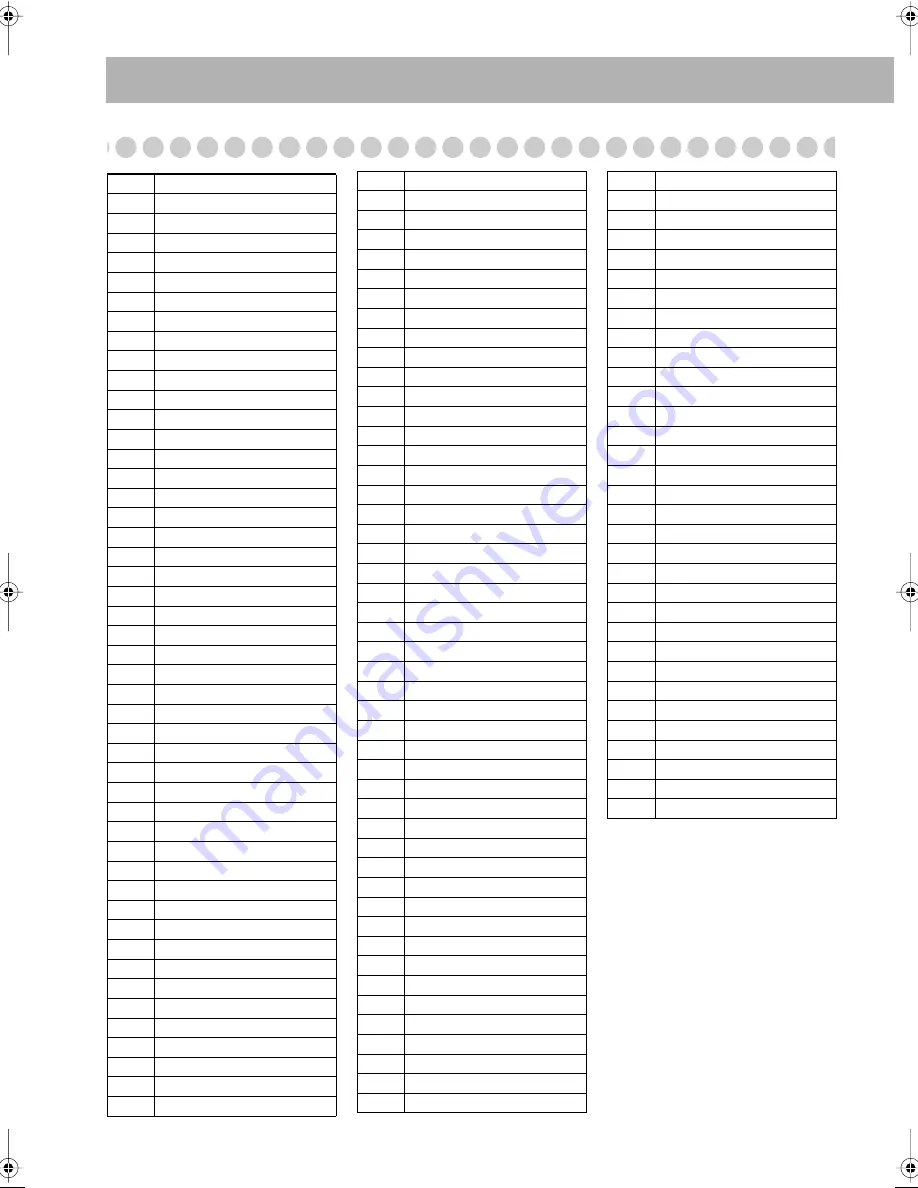
42
Language Code List
AA
Afar
AB
Abkhazian
AF
Afrikaans
AM
Ameharic
AR
Arabic
AS
Assamese
AY
Aymara
AZ
Azerbaijani
BA
Bashkir
BE
Byelorussian
BG
Bulgarian
BH
Bihari
BI
Bislama
BN
Bengali, Bangla
BO
Tibetan
BR
Breton
CA
Catalan
CO
Corsican
CS
Czech
CY
Welsh
DA
Danish
DZ
Bhutani
EL
Greek
EO
Esperanto
ET
Estonian
EU
Basque
FA
Persian
FI
Finnish
FJ
Fiji
FO
Faroese
FY
Frisian
GA
Irish
GD
Scots Gaelic
GL
Galician
GN
Guarani
GU
Gujarati
HA
Hausa
HI
Hindi
HR
Croatian
HU
Hungarian
HY
Armenian
IA
Interlingua
IE
Interlingue
IK
Inupiak
IN
Indonesian
IS
Icelandic
IW
Hebrew
JI
Yiddish
JW
Javanese
KA
Georgian
KK
Kazakh
KL
Greenlandic
KM
Cambodian
KN
Kannada
KO
Korean (KOR)
KS
Kashmiri
KU
Kurdish
KY
Kirghiz
LA
Latin
LN
Lingala
LO
Laothian
LT
Lithuanian
LV
Latvian, Lettish
MG
Malagasy
MI
Maori
MK
Macedonian
ML
Malayalam
MN
Mongolian
MO
Moldavian
MR
Marathi
MS
Malay (MAY)
MT
Maltese
MY
Burmese
NA
Nauru
NE
Nepali
NL
Dutch
NO
Norwegian
OC
Occitan
OM
(Afan) Oromo
OR
Oriya
PA
Panjabi
PL
Polish
PS
Pashto, Pushto
PT
Portuguese
QU
Quechua
RM
Rhaeto-Romance
RN
Kirundi
RO
Rumanian
RU
Russian
RW
Kinyarwanda
SA
Sanskrit
SD
Sindhi
SG
Sangho
SH
Serbo-Croatian
SI
Singhalese
SK
Slovak
SL
Slovenian
SM
Samoan
SN
Shona
SO
Somali
SQ
Albanian
SR
Serbian
SS
Siswati
ST
Sesotho
SU
Sundanese
SV
Swedish
SW
Swahili
TA
Tamil
TE
Telugu
TG
Tajik
TH
Thai
TI
Tigrinya
TK
Turkmen
TL
Tagalog
TN
Setswana
TO
Tonga
TR
Turkish
TS
Tsonga
TT
Tatar
TW
Twi
UK
Ukrainian
UR
Urdu
UZ
Uzbek
VI
Vietnamese
VO
Volapuk
WO
Wolof
XH
Xhosa
YO
Yoruba
ZU
Zulu
AdditionlList.fm Page 42 Tuesday, February 17, 2004 10:21 PM