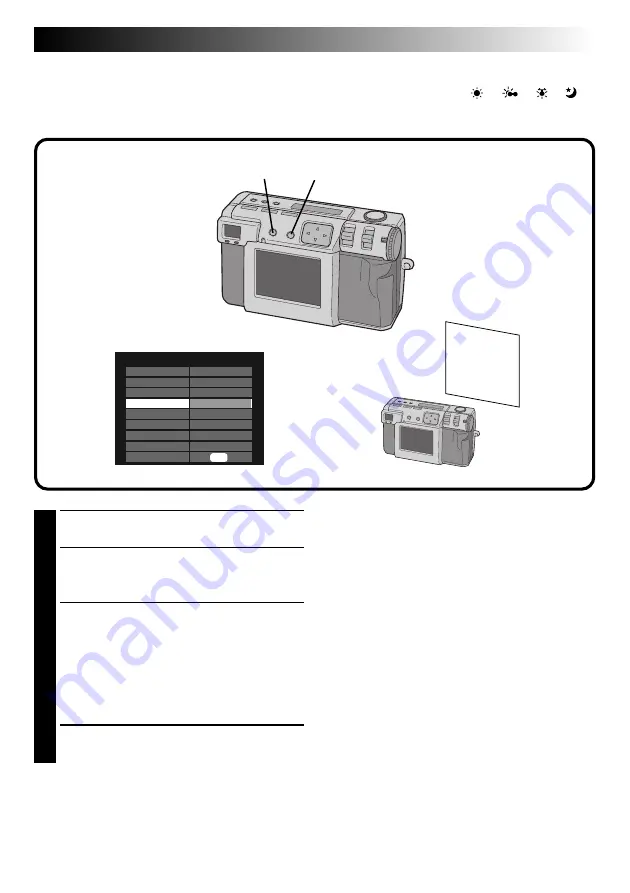
EN
39
3
CAMERA SETTING
FRAME
QUALITY
Q. REVIEW
W. BALANCE
SENS.
TELEPHOTO
M. DRIVE
AF/AE
CLEAR
1024X768
FINE
ON
MWB
80
1X
OFF
MULTI
EXE
Manual White Balance Adjustment
If you cannot achieve natural looking colors even after selecting the preset options (“
”, “
”, “ ”, “ ”
or “AUTO”) for the white balance adjustment, follow the procedure described below to adjust the white
balance manually.
1
Select “MWB“ in step 5 on page 38.
2
Place a white sheet of paper about 30cm in
front of the lens.
•The white paper should fill the screen.
3
Hold down the EXE button until the shoot
standby lamp (green) starts flashing.
•The setting is completed when the shoot
standby lamp (green) has stopped flashing.
•Release the EXE button to return to the menu
screen.
•To redo the setting, simply hold down the
EXE button again.
4
Press the DISPLAY button to turn off the menu
screen.
NOTE:
●
The color balance that you set is retained in
memory until you set a different white balance
under the “MWB” setting.
4
















































