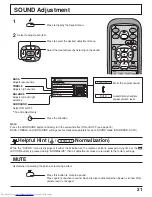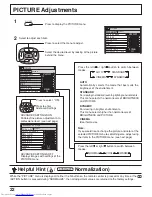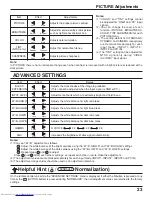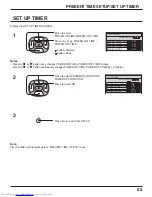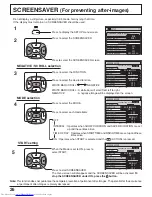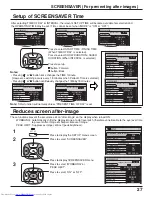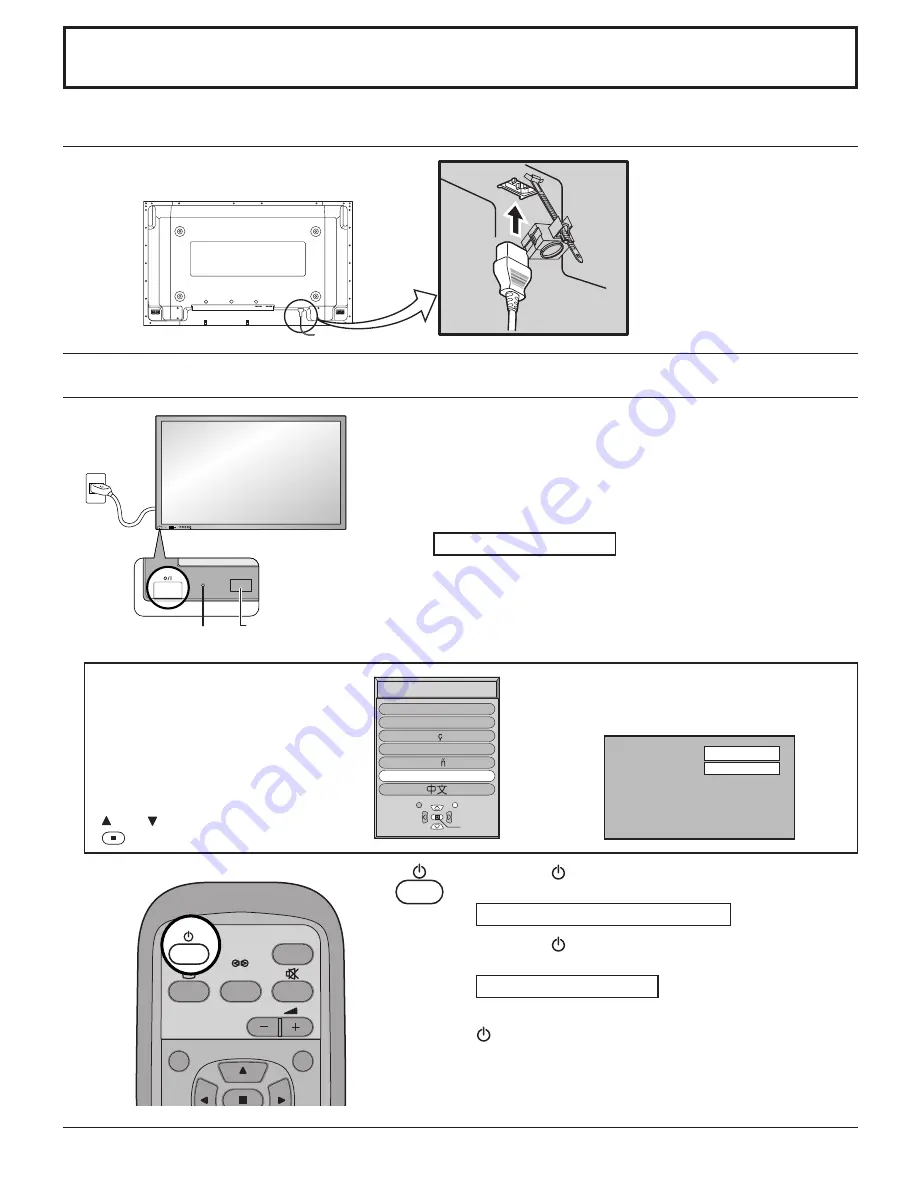
13
R - STANDBY
G POWER ON
R - STANDBY
G POWER ON
INPUT
MENU
ENTER
—
+
VOL
Power ON / OFF
Press the
button on the remote control to turn the
Plasma Display off.
Power Indicator: Red (STAND-BY)
Press the
button on the remote control to turn the
Plasma Display on.
Power Indicator: Green
Turn the power to the Plasma Display off by pressing the
Main power switch on the Plasma Display, when the
Plasma Display is on or in standby mode.
Power ON / OFF
When the POWER is turned on for the
first time, the LANGUAGE selection
screen is displayed.
From the second time on, language
selection can be done from the setup
menu. (see page 18)
Select the desired language using the
and keys and press the ACTION
button.
Remote Control
Sensor
Power Indicator
AC cord connection
Connecting the AC cord plug to the Plasma Display.
From the second time on, the screen shown
below is displayed for a while (setting
condition is an example).
Note: During operation of the power management function, the power
indicator turns orange in the power off state.
F i x t h e A C c o r d p l u g
securely to the Plasma
Display with the clamper.
(See page 9)
INPUT
SURROUND
VOL
N
R
SELECT
OSD LANGUAGE
SET
En
g
lish (UK)
Deutsch
Fran ais
Italiano
Es
p
a ol
ENGLISH (US)
P C
N O R M A L
Connecting the AC plug to the Wall Outlet
Note:
AC plug types vary between countries / regions.
Press the Main power switch on the Plasma Display to turn the
Plasma Display on: Power-On.
Power Indicator: Green
If the power indicator is lit red, press the power button on the
remote control to turn the Plasma Display on.
Example: The screen below is displayed for a while after the Plasma
Display is turned on. (setting condition is an example.)
Summary of Contents for GD-V422U
Page 39: ......
Page 41: ...GD V422PCE GD V502PCE PLASMA DISPLAY MONITOR INSTRUCTIONS ...