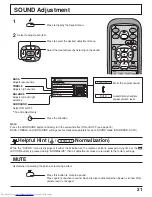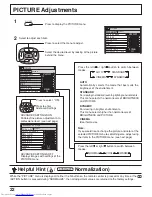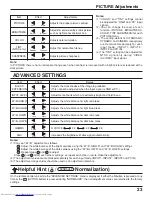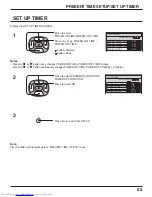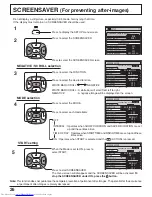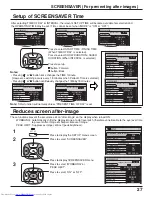15
PLASMA DISPLAY
INPUT
SURROUND
VOL
N
R
PICTURE
SOUND
SET UP
ASPECT
PICTURE
POS. /SIZE
OFF TIMER
PC
MULTI
PIP
SWAP
SELECT
ZOOM
MOVE
ZOOM
Basic Controls
SURROUND button
The benefits of surround sound are enormous. You can be
completely enveloped in sound; just as if you were at a concert
hall or cinema.
The surround setting switches on and off each time the
SURROUND button is pressed.
Note:
The surround settings are memorized separately for
each Sound mode (Normal, Auto).
PC button
Press the “PC” input mode selection button to select the PC input mode.
This button is used to switch directly to PC input mode.
INPUT button
(INPUT1, INPUT2, INPUT3 and PC IN Selection)
Press to select INPUT1, INPUT2, INPUT3 and PC IN
input SLOTS sequentially. (see page 18)
Sound mute On / Off (see page 21)
Volume Adjustment
Press the Volume Up “+” or Down “–” button to increase or decrease
the sound volume level.
ACTION button
Press to make selections.
ASPECT button
Press to adjust the aspect.
(see page 19)
SOUND button (see page 21)
Press to adjust the SOUND.
SET UP button (see page 16-17)
POSITION buttons
R button (see page 20-21)
Press the R button to return to previous menu screen.
Stand-by (ON / OFF) button
The Plasma Display must first be plugged into the wall outlet and turned on at the power switch (see page 13).
Press this button to turn the Plasma Display On, from Standby mode. Press it again to turn the Plasma
Display Off to Standby mode.
PICTURE POS./ SIZE button
(see page 20)
OFF TIMER button
The Plasma Display can be preset to switch to stand-by after a fixed
period. The setting changes to 30 minutes, 60 minutes, 90 minutes and
0 minutes (off timer cancelled) each time the button is pressed.
When three minutes remain, “Off timer 3” will flash.
The off timer is cancelled if a power interruption occurs.
ON OFF
Note: In 2 screen display, the same input mode cannot be selected for the main picture and sub picture.
Digital Zoom(see page 29)
Press to access
Digital Zoom.
This displays an
enlargement of the
designated part of
the displayed image.
30
60
0
90
ON
SURROUND
ZOOM
MOVE
Summary of Contents for GD-V422U
Page 39: ......
Page 41: ...GD V422PCE GD V502PCE PLASMA DISPLAY MONITOR INSTRUCTIONS ...