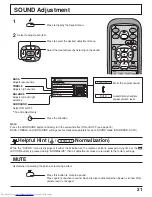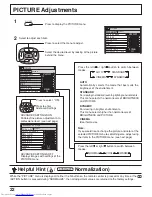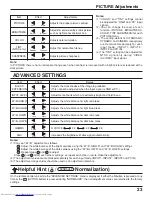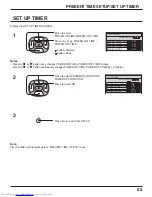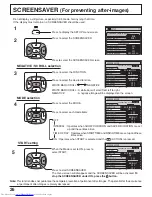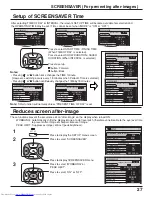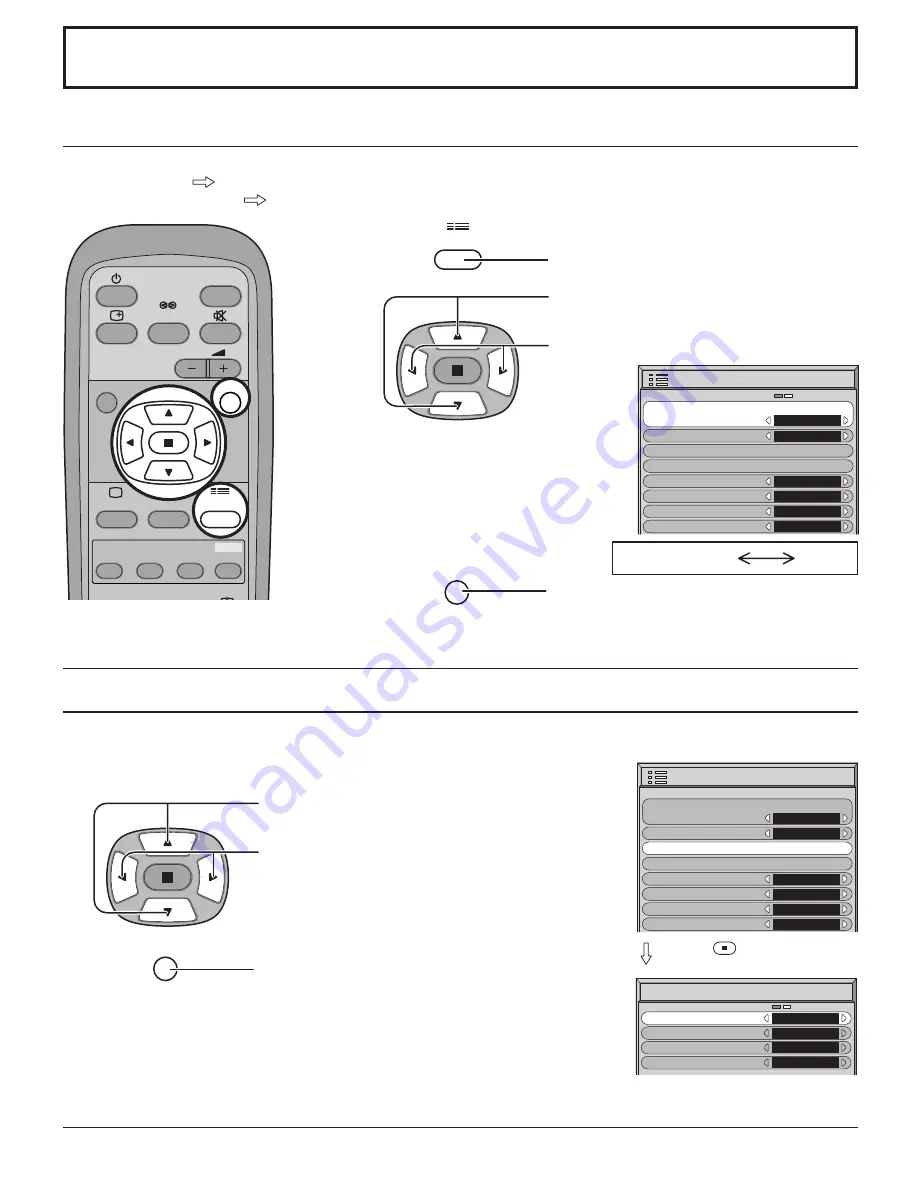
33
COMPONENT RGB
3D Y / C FILTER
– For NTSC Video images
SET UP for Input Signals
COMPONENT / RGB IN SELECT
Select to match the signals from the source connected to the COMPONENT / RGB input terminals.
Y, P
B
, P
R
signals
“COMPONENT”
R, G, B, HD, VD signals
“RGB”
1
2
Press to display the SET UP menu screen.
Press to select the “COMPONENT / RGB IN
SELECT”.
Press to select the desired mode.
Press to exit from adjust mode.
Select “SIGNAL” from the “SET UP” menu during VIDEO (S VIDEO) input signal mode.
(“SIGNAL [VIDEO]” menu is displayed.)
Press to select the “3D Y / C FILTER (NTSC)”.
Press to set ON / OFF.
Press to exit from adjust mode.
Press
(ACTION) button
Note:
When ON, this setting only affects NTSC input signals.
Note:
Selection may not be possible, depending on which optional board is installed.
3D Y/C FILTER (NTSC)
COLOR SYSTEM
ASPECT AUTO (4:3)
ON
AUTO
NORMAL
3:2 PULLDOWN
OFF
SIGNAL
[ VIDEO ]
SET UP
1/2
SIGNAL
SCREENSAVER
INPUT LABEL
COMPONENT/RGB-IN SELECT
RGB
RGB1
OSD LANGUAGE
ENGLISH
(
US
)
POWER SAVE
OFF
STANDBY SAVE
ON
POWER MANAGEMENT
OFF
SET UP
1/2
SIGNAL
SCREENSAVER
INPUT LABEL
COMPONENT/RGB-IN SELECT
RGB
RGB1
OSD LANGUAGE
ENGLISH
(
US
)
POWER SAVE
OFF
STANDBY SAVE
ON
POWER MANAGEMENT
OFF
SET UP
R
R
INPUT
SURROUND
VOL
N
R
PICTURE
SOUND
SET UP
MULTI
PIP
SWAP
SELECT
MOVE
ZOOM
Summary of Contents for GD-V422U
Page 39: ......
Page 41: ...GD V422PCE GD V502PCE PLASMA DISPLAY MONITOR INSTRUCTIONS ...