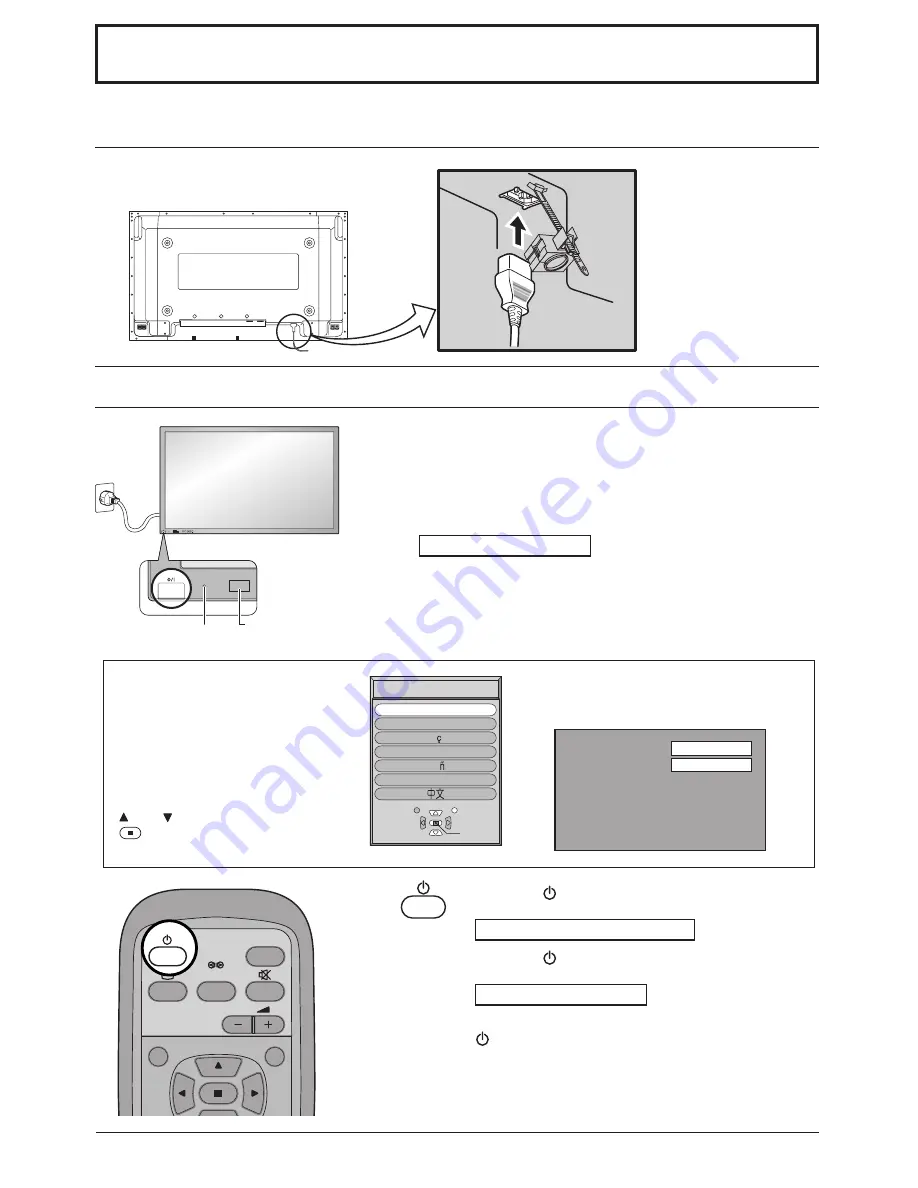
12
Connecting the AC plug to the Wall Outlet
Note:
AC plug types vary between countries / regions.
Press the Main power switch on the Plasma Display to turn the
Plasma Display on: Power-On.
Power Indicator: Green
If the power indicator is lit red, press the power button on the
remote control to turn the Plasma Display on.
Example: The screen below is displayed for a while after the Plasma
Display is turned on. (setting condition is an example.)
Power On / Off and input signal selection
Power On / Off
Power Indicator
AC cord connection
When the Power is turned on for the first
time, the Language selection screen is
displayed.
From the second time on, language
selection can be done from the setup
menu. (see page 13)
Select the desired language using the
and keys and press the ACTION
button.
From the second time on, the below screen
is displayed for a while (setting condition is
an example).
Press the
button on the remote control to turn the
Plasma Display off.
Power Indicator: Red (standby)
Press the
button on the remote control to turn the
Plasma Display on.
Power Indicator: Green
Turn the power to the Plasma Display off by pressing the
Main power switch on the Plasma Display, when the
Plasma Display is on or in standby mode.
Connecting the AC cord plug to the Plasma Display.
Note:
During operation of the power management function, the power
indicator turns orange in the power off state.
Fix the AC cord plug
securely to the Plasma
Display with the clamper.
(see page 7)
R - STANDBY
G POWER ON
R - STANDBY
G POWER ON
INPUT
MENU
ENTER
–
+
VOL
Select
OSD Language
Set
En
g
lish (UK)
Deutsch
Fran ais
Italiano
Es
p
a ol
ENGLISH (US)
INPUT
SURROUND
VOL
N
R
P C
4 : 3
Remote Control
Sensor
Summary of Contents for GD-V422U
Page 39: ......
Page 41: ...GD V422PCE GD V502PCE PLASMA DISPLAY MONITOR INSTRUCTIONS ...
















































