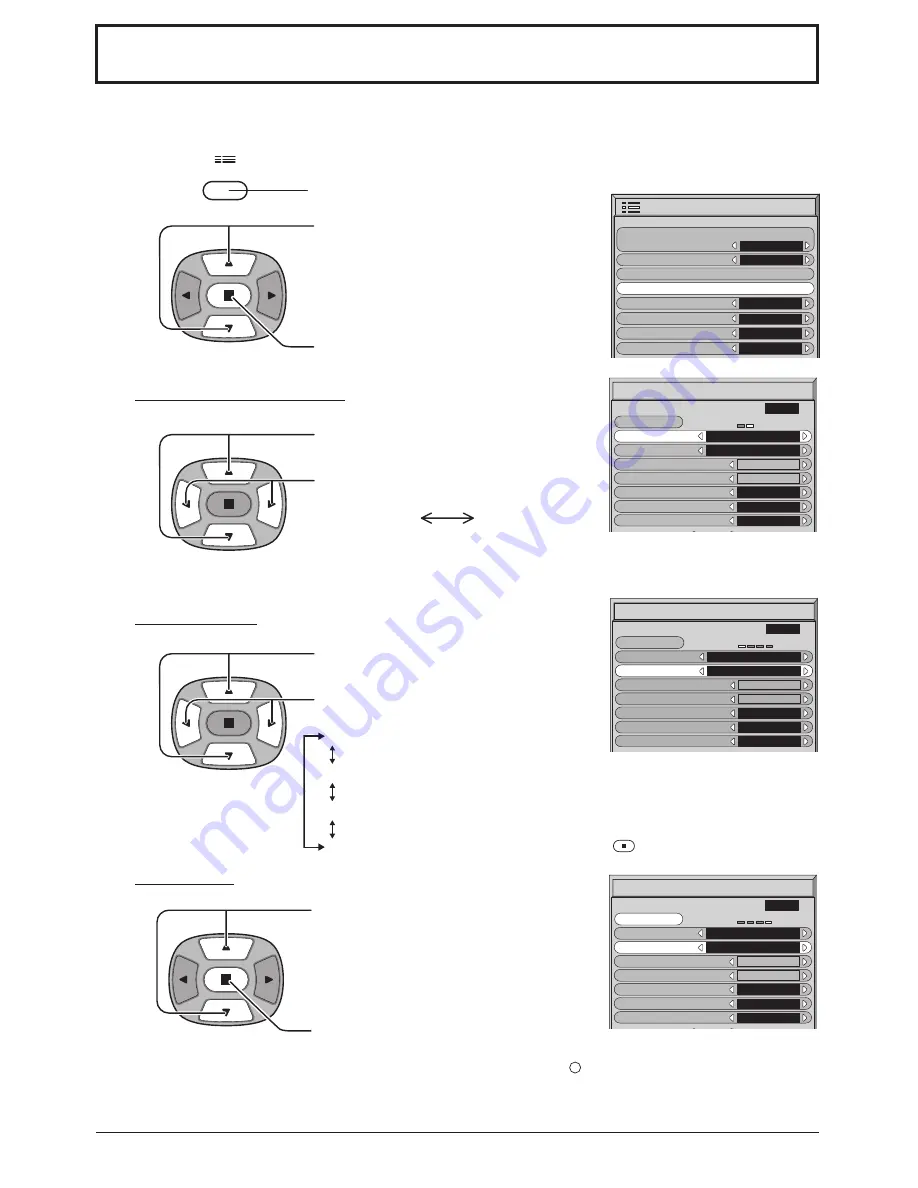
24
Screensaver
(For preventing after-images)
Do not display a still picture, especially in 4:3 mode, for any length of time.
If the display must remain on, a Screensaver should be used.
2
3
1
4
Press to display the Setup menu screen.
Press to select the Screensaver.
Press to select the Screensaver screen.
Press to select the Function.
Press to select the desired function.
Press to select the Mode.
Press to select each mode items.
Mode selection
Reversal / Scroll selection
White bar scroll : The white bar will scroll from left to right.
Image Reversal : Negative image will be displayed on the screen.
Time Designation : Operates when Start Time and Finish Time are setup and those
times arrive.
Interval : Operates when Periodic Time and Operating Time are setup and those
times arrive.
Off
White bar scroll
Image Reversal
On : Operates when Start is selected and the
(ACTION) is pressed.
Start setting
5
When the Mode is set to On, press to
select Start.
Press to start Screensaver.
The menu screen will disappear and the Screensaver will be activated.
To stop
the Screensaver under On, press the
R
button.
Screensaver
Function
Mode
White bar scroll
Off
Start Time
0 : 00
0 : 00
Side panel
High
Wobbling
Off
Peak limit
Off
Finish Time
Start
PRESENT TIME
10 : 00
Screensaver
Function
Mode
White bar scroll
Off
Start Time
0 : 00
0 : 00
Side panel
High
Wobbling
Off
Peak limit
Off
Finish Time
Start
PRESENT TIME
10 : 00
Screensaver
Function
Mode
White bar scroll
On
Start Time
0 : 00
0 : 00
Side panel
High
Wobbling
Off
Peak limit
Off
Finish Time
Start
PRESENT TIME
10 : 00
Setup
1/2
Signal
Screensaver
Input label
Component/RGB-in select
RGB
RGB1
OSD Language
English (UK)
Power save
Off
Standby save
On
Power management
Off
SET UP
Note:
This function does not guarantee the complete prevention of permanent after-images. The potential for the
occurrence of permanent after-images is merely decreased.
Summary of Contents for GD-V422U
Page 39: ......
Page 41: ...GD V422PCE GD V502PCE PLASMA DISPLAY MONITOR INSTRUCTIONS ...












































