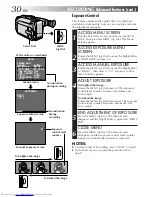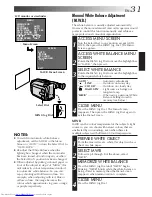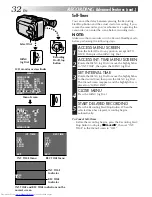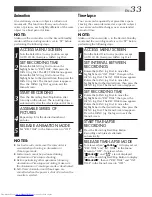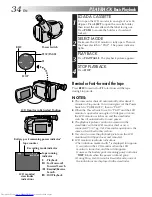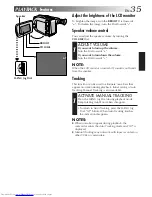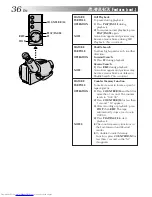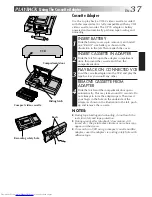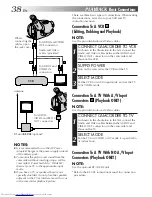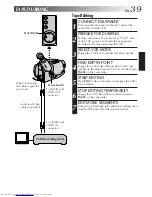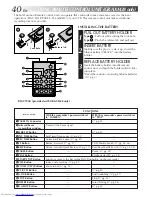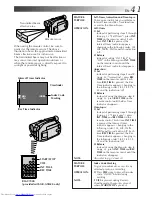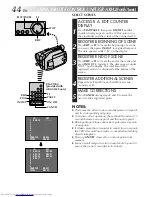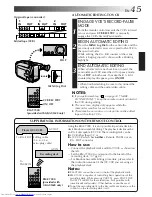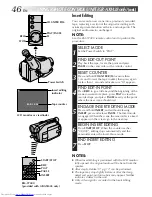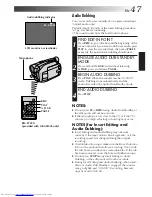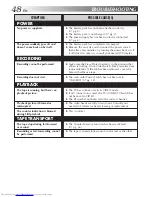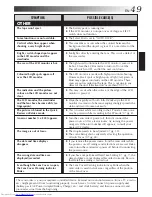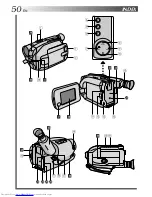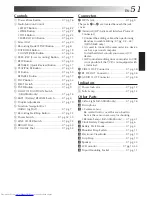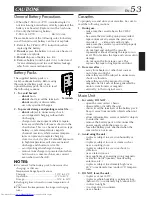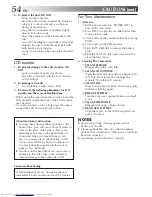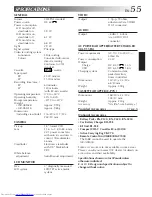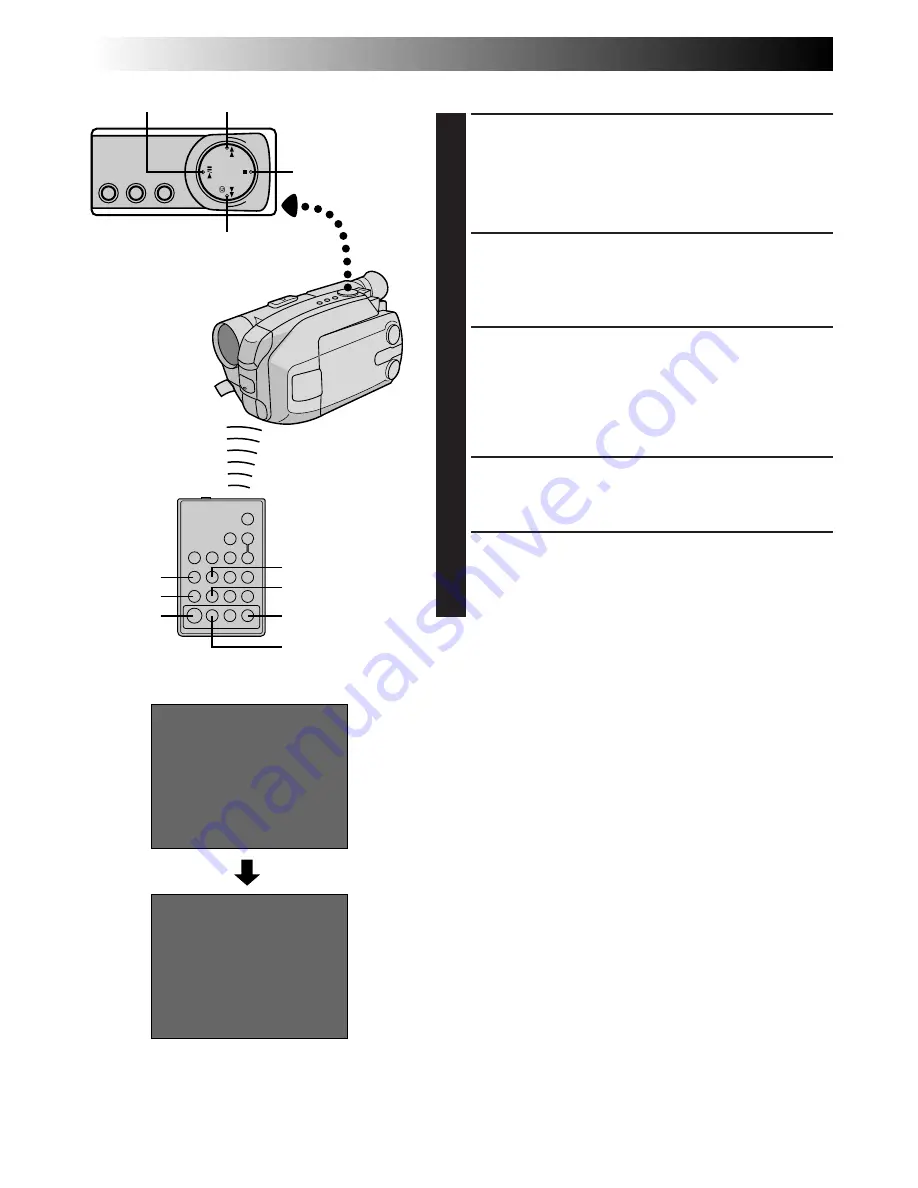
44
EN
USING REMOTE CONTROL UNIT (GR-AXM28 only)
(cont.)
SELECT SCENES
ACCESS R.A. EDIT COUNTER
DISPLAY
1
Press
PLAY/PAUSE
, then press
ON/OFF
and the
counter display appears on the LCD monitor or in
the viewfinder and the screen of the connected TV.
REGISTER BEGINNING OF SCENE
2
Press
REW
or
FF
to locate the beginning of a scene
you want, then press
IN/OUT
to register that point.
The data appears under “IN” on the display.
REGISTER END OF SCENE
3
Press
REW
or
FF
to locate the end of the scene and
press
IN/OUT
to register it. The data appears under
“OUT” on the display. The total time of the
registered scene(s) is displayed at the bottom of the
screen.
REGISTER ADDITIONAL SCENES
4
Repeat steps
2
and
3
for each additional scene
(as many as 8).
MAKE CORRECTIONS
5
Press
CANCEL
during steps
2
and
3
to erase the
most recently registered point.
NOTES:
●
There must be at least one second between an in-point
and its corresponding out-point.
●
To ensure correct operation, there should be at least 15
seconds between an out-point and the next in-point.
●
Blank portions of tape cannot be registered as in-points
or out-points.
●
If it takes more than 5 minutes to search for an in-point,
the VCR’s Record-Pause mode is cancelled and editing
doesn’t take place.
●
Pressing
ON/OFF
clears all in- and out-points from
memory.
●
Leave a small margin for error around each in-point to
ensure the scene is recorded in its entirety.
IN OUT
1 0:00:25 -- : -- : --
2
3
4
5
6
7
8
COUNTER 0:00:25
TOTAL 0:00:00
IN OUT
1 0:00:25 0:01:05
2 0:03:18 0:03:31
3 0:02:33 0:02:53
4 0:04:11 -- : -- : --
5
6
7
8
COUNTER 0:04:11
TOTAL 0:01:13
FF
PLAY/PAUSE
REW
REW
PLAY
IN/OUT
FF
PAUSE
ON/OFF
CANCEL
STOP
RM-V700U
(provided with
GR-AXM28 only)