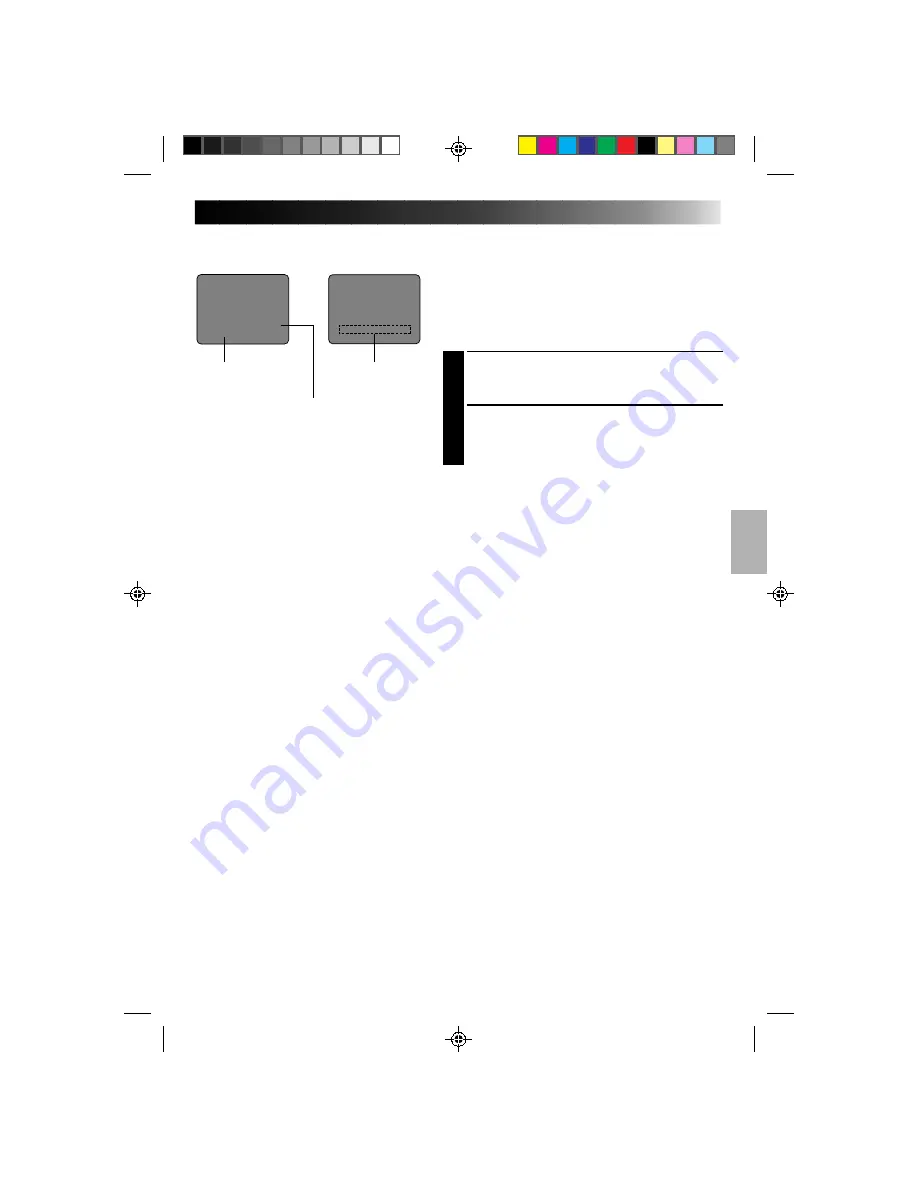
25
HAPPY HOLIDAYS
IN PARIS, FRANCE
Example of Character Generator & Title
Viewfinder
Instant Titles
The camcorder has eight preset titles in memory. You can
superimpose one of them above a previously stored title
as shown in the illustration to the left.
The preset titles appear in this order: HAPPY BIRTHDAY,
HAPPY HOLIDAYS, OUR FAMILY, MOVIE STAR,
PARTY TIME, MERRY CHRISTMAS, WEDDING DAY,
CONGRATULATIONS.
SELECT MODE
1
Press Function SEL. until “TITLE” appears to the right
of F1.
SELECT PRESET TITLE
2
Engage the Record–Standby mode, then press F1 to
cycle through the preset titles until the desired title is
displayed.
NOTES:
●
To delete the Instant Title during recording, press F1.
●
To recall a title, engage the Record–Standby mode and
then press F1 to select the desired title.
●
To display a title you made in the position usually
occupied by an Instant Title, cycle through in step 2
above until your title appears
(after “CONGRATULATIONS”). You can superimpose
two personal titles on the scene being shot.
Character Generator:
IN PARIS, FRANCE
Title: HAPPY HOLIDAYS
Title indication
Summary of Contents for GR-AX260
Page 46: ...MEMO ...
Page 47: ...MEMO ...
















































