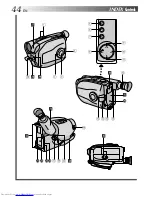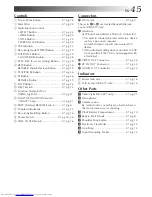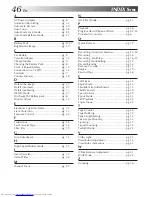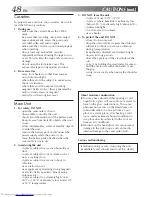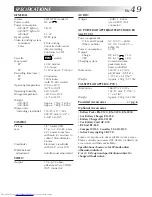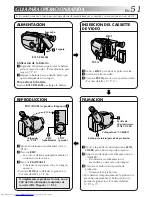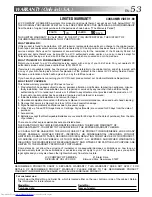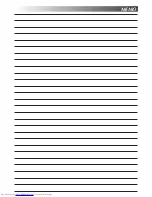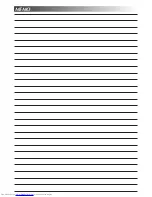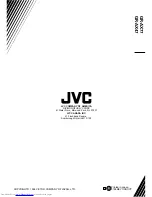42
EN
TROUBLESHOOTING
(cont.)
SYMPTOM
OTHER
The tape won’t eject.
Some functions are not available.
Vertical white lines appear when
shooting a very bright object.
Bright, crystal-shaped spots appear
in the viewfinder.
The viewfinder and the lens have
become dirty (ex. fingerprints).
The picture is blurred in the Quick
Review or Retake mode.
An error number (i.e. E03) appears.
The image is out of focus.
The date and time displays
disappear.
The wrong date and time are
displayed/recorded.
Even though the Lens Cover is open,
the Lens Cover Warning indicator
blinks.
POSSIBLE CAUSE(S)
●
The battery pack is running low.
●
The Select Dial is set to “AUTO LOCK”.
●
This sometimes occurs when the contrast between the
background and the object is great. It is not a defect of the
camcorder.
●
Sunlight is directly entering the lens. This is not a defect of
the camcorder.
●
Wipe them gently with soft cloth.
●
This is normal while recording in the EP mode. Some
noise may be present while recording in the SP mode
(
Z
pg. 12).
●
Turn the camcorder’s power off, then disconnect the
power source. After a few minutes, try turning the power
on again. If the error number still appears in the view-
finder, consult your nearest JVC dealer.
●
The diopter needs to be adjusted (
Z
pg. 14).
●
The scene being shot is adversely affecting the operation
of Auto Focus (
Z
pg. 28).
●
If you remove the power source from the camcorder while
the power is on, all settings and selections are erased.
Make sure to turn the camcorder’s power off before
disconnecting the power source.
●
If you have not performed Date/Time Setting (
Z
pg. 11),
the date and time are not displayed/recorded correctly. Be
sure that Date/Time setting is carried out.
●
The Lens Cover Warning indicator may blink when the
camcorder is used in dark areas, regardless of the position
of the Lens Cover.
The camcorder is a microcomputer-controlled device. External noise and interference (from a TV, a radio,
etc.) might prevent it from functioning properly. In such cases, first disconnect its power supply unit
(battery pack, AC Power Adapter/Battery Charger, etc.) and clock battery; and then re-connect it and
proceed as usual from the beginning.
Summary of Contents for GR-AX47
Page 44: ...44EN INDEX Controls 4 3 u p i o 1 9 0 5 6 7 8 W q w e r R t y E T 2 Q ...
Page 54: ...MEMO ...
Page 55: ...MEMO ...