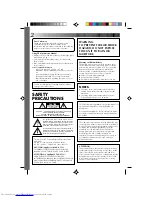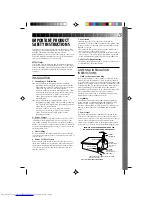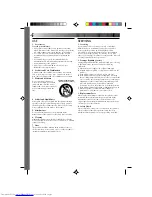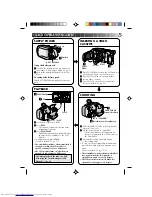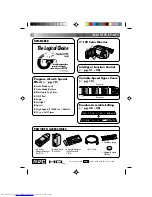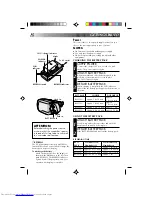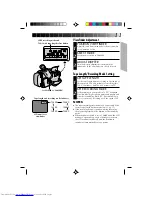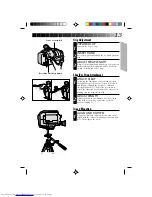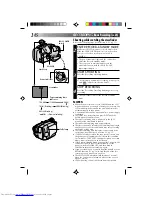Reviews:
No comments
Related manuals for GR-AXM1U

XR-1000
Brand: Glidecam Industries Pages: 16

Handycam CCD-TR31
Brand: Sony Pages: 28

Handycam CCD-TR300
Brand: Sony Pages: 27

Handycam CCD-TR21
Brand: Sony Pages: 17

Handycam CCD-TR100
Brand: Sony Pages: 23

Handycam CCD-TR200
Brand: Sony Pages: 27

Handycam CCD-SP9
Brand: Sony Pages: 26

Handycam CCD-FX311
Brand: Sony Pages: 27

Handycam CCD-FX710
Brand: Sony Pages: 31

Handycam CCD-TR28
Brand: Sony Pages: 44

Handycam CCD-TR2300
Brand: Sony Pages: 46

Handycam CCD-TR317
Brand: Sony Pages: 68

Handycam CCD-SC5
Brand: Sony Pages: 44

Handycam CCD-FX730V
Brand: Sony Pages: 48

Handycam CCD-TR315
Brand: Sony Pages: 77

Handycam CCD-FX228
Brand: Sony Pages: 44

Handycam CCD-TR100
Brand: Sony Pages: 56

Handycam CCD-FX425
Brand: Sony Pages: 52