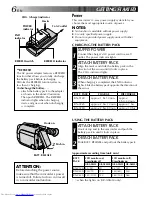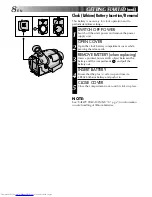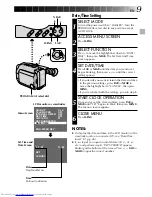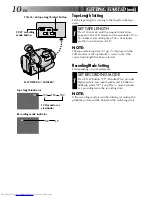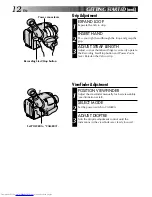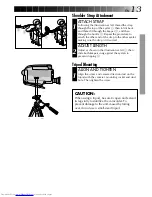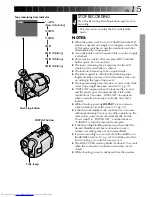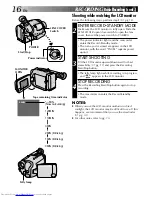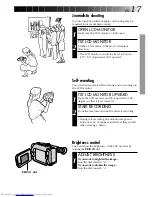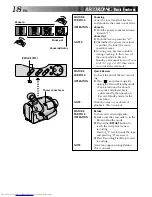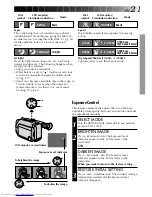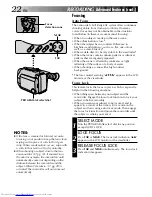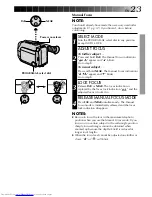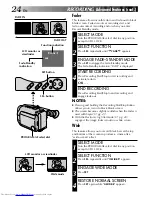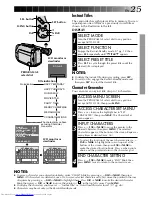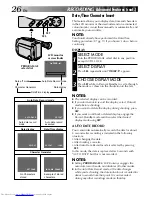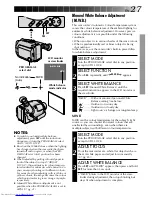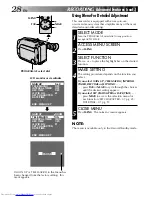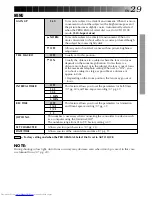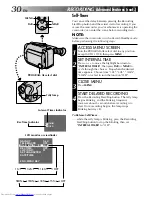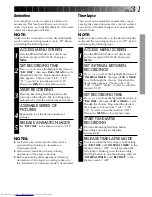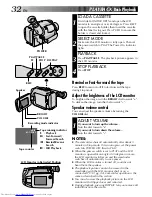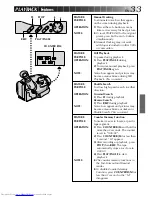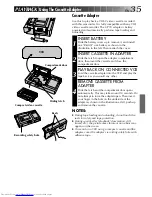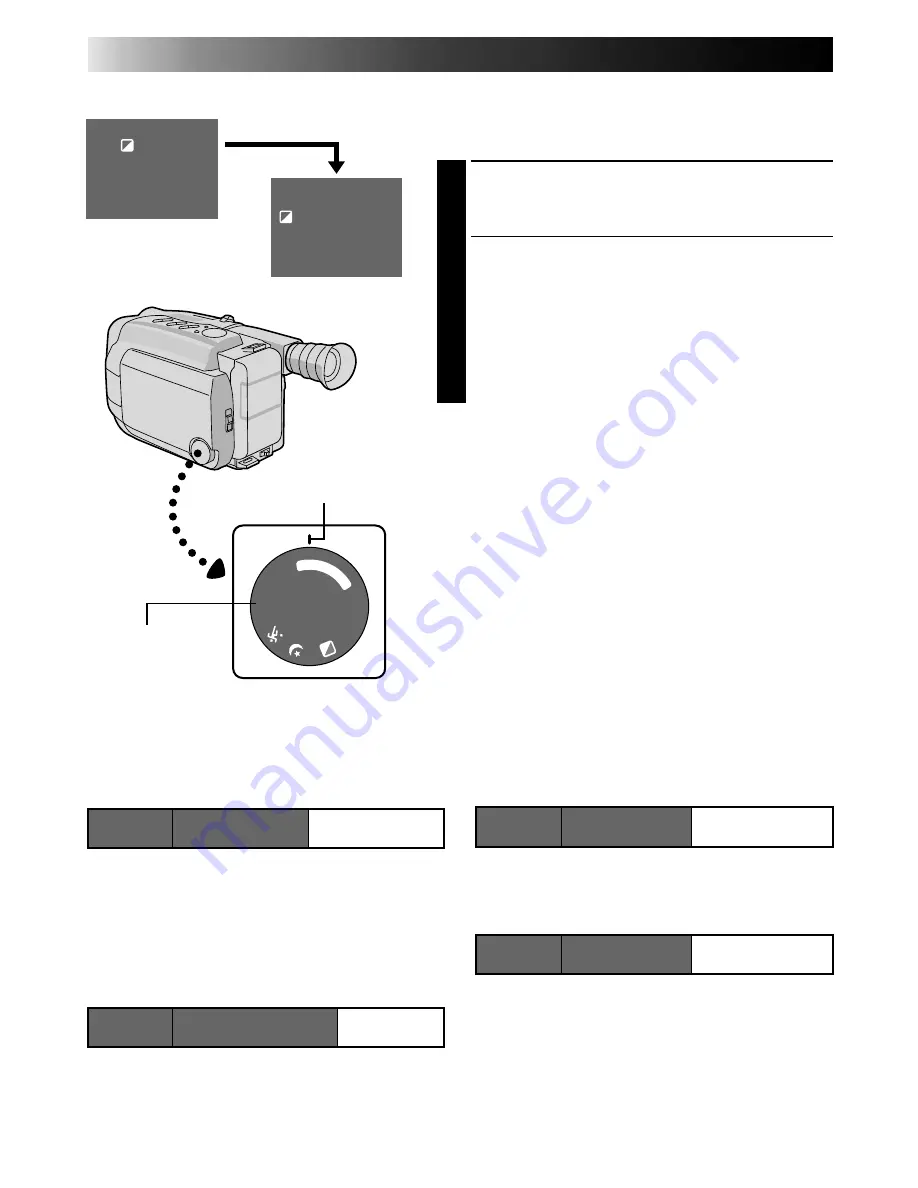
20
EN
Dial
LCD monitor/
Mode
symbol
Viewfinder indication
Electronic Fog Filter
Makes the picture look misty white, as when an
external fog filter is attached to the lens. Softens the
image and gives it a “fancy“ look.
ND Effect
A black mist darkens the picture, as when an ND
filter is used. Helps to counter the effects of glare on
the subject.
RECORDING
Advanced Features
Dial
LCD monitor/
Mode
symbol
Viewfinder indication
Auto Mode Lock
Locks the camcorder in Full Auto mode, preventing
incorrect operation due to accidental button
pressing during shooting.
• In this mode the following controls are disabled;
FADE, WIDE, TITLE, DISPLAY, M.W.B (Manual
White Balance), Manual Focus, Focus Lock,
Exposure Control and MENU
Auto Mode Release
Re-enables the controls that were disabled by Auto
Mode Lock.
Auto Mode Lock
LOCK
AUTO LOCK
Auto Mode
Release
RELEASE
AUTO RELEASE
Electronic Fog Filter
FG:FOG
FG
ND Effect
ND:ND EFFECT
ND
Programme AE With Special Effects
All you have to do to access any of the variety of
shooting effects is to turn the PROGRAM AE select dial.
SELECT MODE
1
Turn the PROGRAM AE select dial until the symbol
of the function you want is aligned with the mark.
•The selected mode’s name and its indication are
displayed in the LCD monitor or the viewfinder for
approx. 1 second. Then the name disappears, and
only the indication remains. The mode is acti-
vated.
•When Auto Mode Lock or Auto Mode Release
mode is selected, only the mode’s name is
displayed. Then the name disappears and the
mode is activated.
NOTES:
●
Only one effect can be engaged at a time.
●
The screen becomes slightly reddish when the fader
(
Z
pg. 24) is used in the Sepia mode.
●
The screen becomes slightly dark in the High Speed
Shutter mode. Use in well-lit situations.
●
In the High Speed Shutter or Sports modes, picture
colour may be adversely affected if subject is lit by
alternating discharge-type light sources such as
flourescent or mercury-vapour lights.
1
/1
0
0
0
1/
20
00
F
G
N
D
AUTO M
OD
E
LOCK REL
EA
SE
SEPIA
1 second later, the mode is activated.
After 1 sec.
LCD monitor or
viewfinder
Mark
PROGRAM AE
select dial