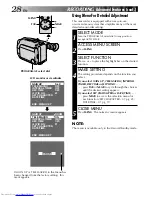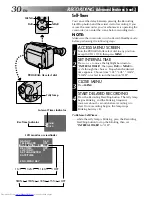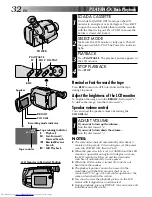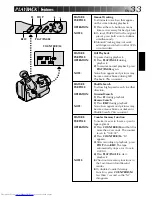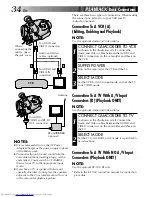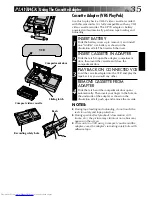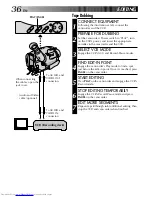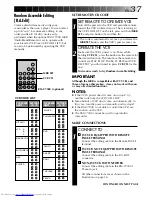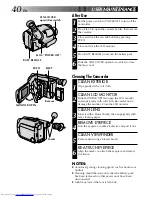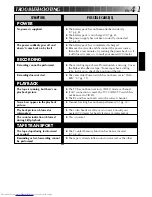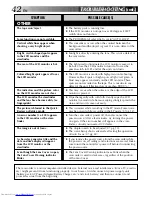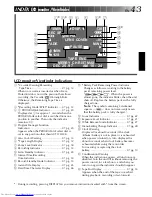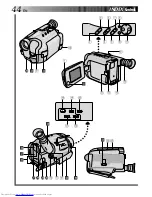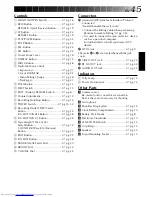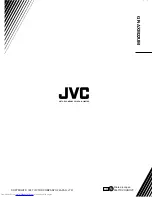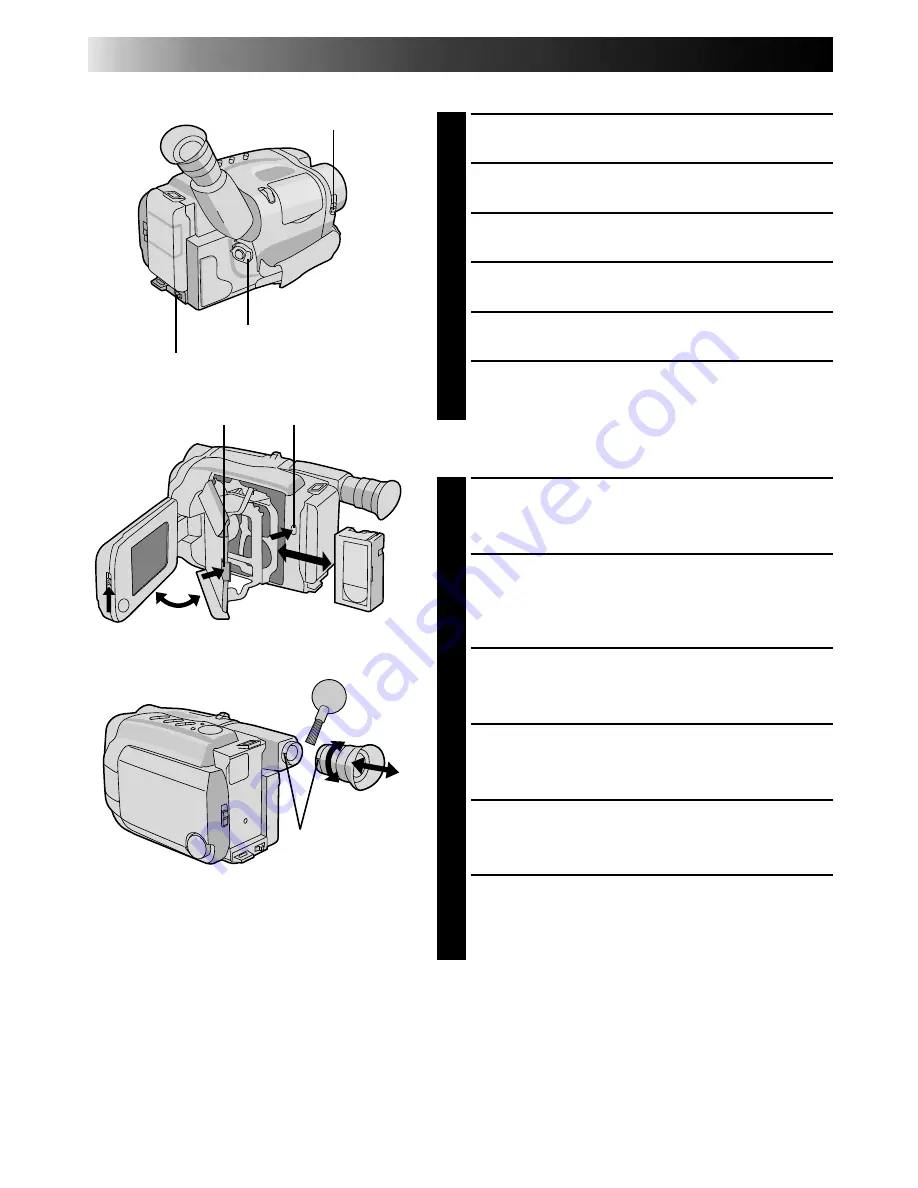
40
EN
USER MAINTENANCE
After Use
1
Set the power switch to POWER OFF to turn off the
camcorder.
2
Press EJECT to open the cassette holder, then remove
the cassette.
3
Close and lock the cassette holder by pressing
PUSH.
4
Close and lock the LCD monitor.
5
Press BATT. RELEASE to remove the battery pack.
6
Slide the LENS COVER open/close switch to close
the lens cover.
Cleaning The Camcorder
CLEAN EXTERIOR
1
Wipe gently with a soft cloth.
CLEAN LCD MONITOR
2
Slide MONITOR OPEN to open the LCD monitor
and wipe gently with soft cloth. Be careful not to
damage the monitor. Close the LCD monitor.
CLEAN LENS
3
Blow it with a blower brush, then wipe gently with
lens cleaning paper.
REMOVE EYEPIECE
4
Turn the eyepiece counterclockwise and pull it out.
CLEAN VIEWFINDER
5
Remove dust using a blower brush.
RE-ATTACH EYEPIECE
6
Align the marks, re-attach the eyepiece and turn it
clockwise.
NOTES:
●
Avoid using strong cleaning agents such as benzine or
alcohol.
●
Cleaning should be done only after the battery pack
has been removed or other power units have been
disconnected.
●
Mold may form if the lens is left dirty.
PUSH
EJECT
LENS COVER
open/close switch
Set to “POWER OFF”.
BATT. RELEASE
Remove.
MONITOR OPEN
Marks