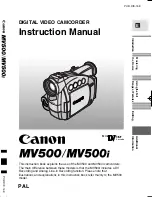EN
57
INDEX
SLIDE SHOW 1
SLIDE SHOW 2
PROTECT
DELETE
4
RETURN
MENU
01
04
03
06
02
05
<
PROTECT
>
E X I T
01
04
03
06
02
05
<
PROTECT
>
E X I T
Protect
This mode helps prevent accidental erasure of images. Put
a padlock mark next to the desired still image, and that still
image cannot be deleted.
1
SELECT OPERATION SYSTEM AND
MODE
Set the System Select Switch to “D.S.C.”, and set the
Power Switch to “PLAY”.
2
ACCESS MENU SCREEN
Press MENU. The Menu Screen appears.
3
ACCESS “PROTECT” MENU
Rotate the Select Dial to move the highlight bar to
“PROTECT”, and press it. The PROTECT Menu
appears.
•If you do not want to perform “Protect” for any still
image, go to step 5.
4
SET PROTECT
Rotate the Select Dial to move the frame to the
desired still image, then press it. The padlock mark
appears above the selected image.
•On the PROTECT Menu, all still images are
displayed six at a time. To perform “Protect” for the
still images that come after the 6th one, rotate the
Select Dial to move the frame from Index No. 1 to
No. 6, then rotate it further downward. The frame is
placed automatically on the 7th still image. Images
after the 7th one can also be accessed in the same
way.
•To complete “Protect”, go to step 5.
5
CLOSE MENU SCREEN
Rotate the Select Dial upward to place the highlight
bar on “EXIT”, then press it twice.
To remove “Protect” . . .
.... perform steps 1 through 3, rotate the Select Dial to
move the frame to the desired still image with the
padlock mark, then press it. The padlock mark located
above the still image disappears and the image is no
longer protected. When finished removing protection,
perform step 5.
NOTES:
●
To move the frame from Index No. 7 to 6, place the
highlight bar on “EXIT” by rotating the Select Dial
upward. Rotate the Select Dial further upward. The
frame is moved to the 6th still image automatically.
Perform the same procedure for still images that follow
the 13th one.
●
On the PROTECT Menu, a star mark is displayed next to
a still image you shot in the FINE mode.
PROTECT Menu
A padlock mark
appears.
Menu Screen
Power Switch
MENU Button
Select Dial
System
Select Switch
Display
Summary of Contents for GR-AXM710
Page 83: ...EN83 MEMO ...