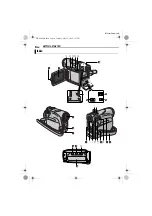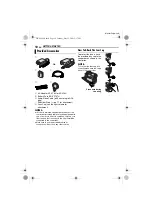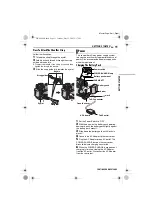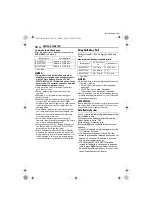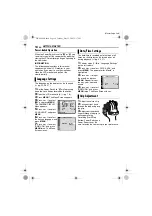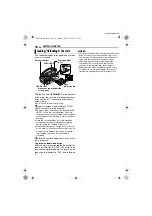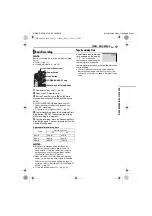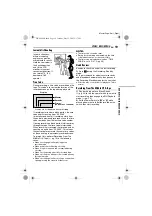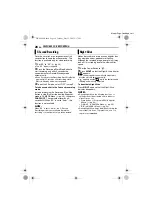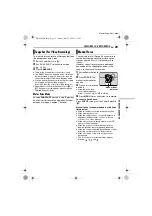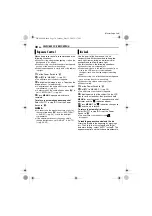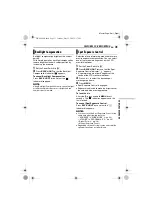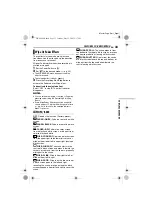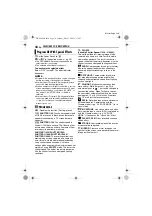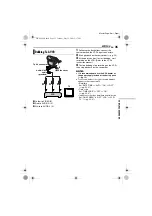20
EN
MasterPage: Left
VIDEO PLAYBACK
1
Load a cassette. (
2
Set the Power Switch to “PLAY” while
pressing down the Lock Button located on the
switch.
3
To start playback, press
4
/
9
.
4
To stop playback, press
8
.
●
During Stop mode, press
3
to rewind, or
5
to fast-forward the tape.
To control the speaker volume
Slide the Power Zoom Lever (
VOL. +/–
) towards
“+”
to turn up the volume, or towards
“–”
to turn
down the volume.
NOTES:
●
The playback picture can be viewed in the LCD
monitor, viewfinder or on a connected TV.
(
●
If Stop mode continues for 5 minutes when power
is supplied from a battery, the camcorder shuts off
automatically. To turn on again, set the Power
Switch to “OFF”, then to “PLAY”.
●
When a cable is connected to the AV connector,
the sound is not heard from the speaker.
Still Playback
Pauses during video playback.
1)
Press
4
/
9
during playback.
2)
To resume normal playback, press
4
/
9
again.
●
If still playback continues for more than about
3 minutes, the camcorder’s Stop mode is
automatically engaged.
Shuttle Search
Allows high-speed search in either direction
during video playback.
1)
During playback, press
5
for forward
search, or
3
for reverse search.
2)
To resume normal playback, press
4
/
9
.
●
During playback, press and hold
5
or
3
. The
search continues as long as you hold the button.
Once you release the button, normal playback
resumes.
●
A slight mosaic effect appears on the display
during Shuttle Search. This is not a malfunction.
ATTENTION:
During Shuttle Search, parts
of the picture may not be
clearly visible, particularly on
the left side of the screen.
Blank Search
Helps you find where you should start recording
in the middle of a tape to avoid time code
interruption. (
1
Load a cassette. (
2
Set the Power Switch to “PLAY” while
pressing down the Lock Button located on the
switch.
3
Press
MENU
. The Menu Screen appears.
4
Press
MENU
to select “
t
”. The VIDEO
Menu appears.
5
Press
+
or
–
to select “BLANK SRCH”, and
press
MENU
. The Sub Menu appears.
6
Press
+
or
–
to select “EXECUTE”, and press
MENU
.
●
The “BLANK SEARCH” indication appears and
the camcorder automatically starts reverse or
forward search, then stops at the spot which is
about 10 seconds of tape before the beginning of
the detected blank portion.
●
To cancel Blank Search, press
8
.
NOTES:
●
Before starting Blank Search, if the current
position is at a blank portion, the camcorder
searches in the reverse direction. If the current
position is at a recorded portion, the camcorder
searches in the forward direction.
●
If the beginning or end of the tape is reached
during Blank Search, the camcorder stops
automatically.
●
A blank portion which is shorter than 5 seconds of
tape may not be detected.
●
The detected blank portion may be located
between recorded scenes. Before you start
recording, make sure there is no recorded scene
after the blank portion.
Normal Playback
M
A
Speaker
4
/
9
Lock Button
3
Power
Switch
8
MENU
5
VOL. +/–
GR-D244US_05Video.fm Page 20 Wednesday, June 8, 2005 4:17 PM