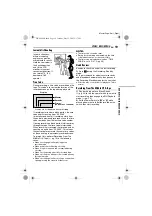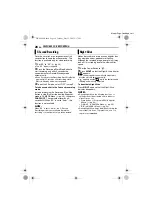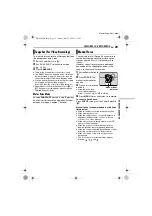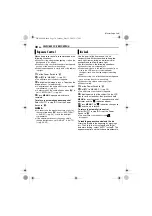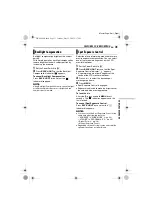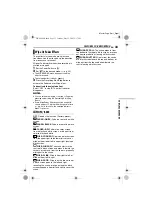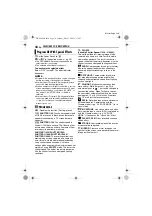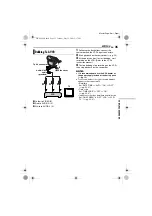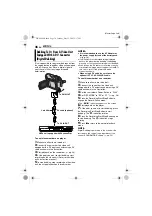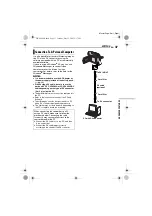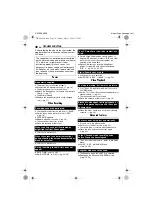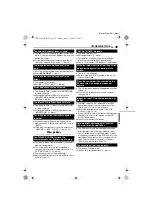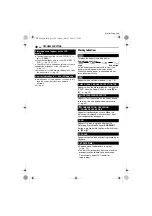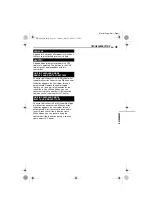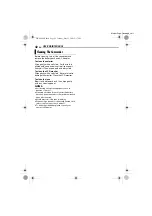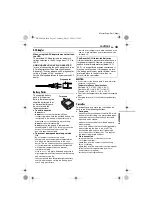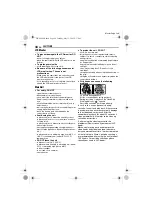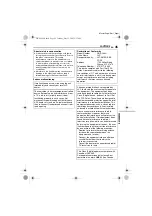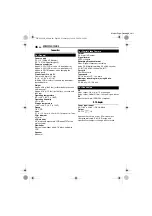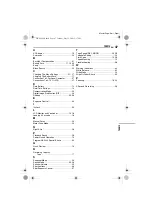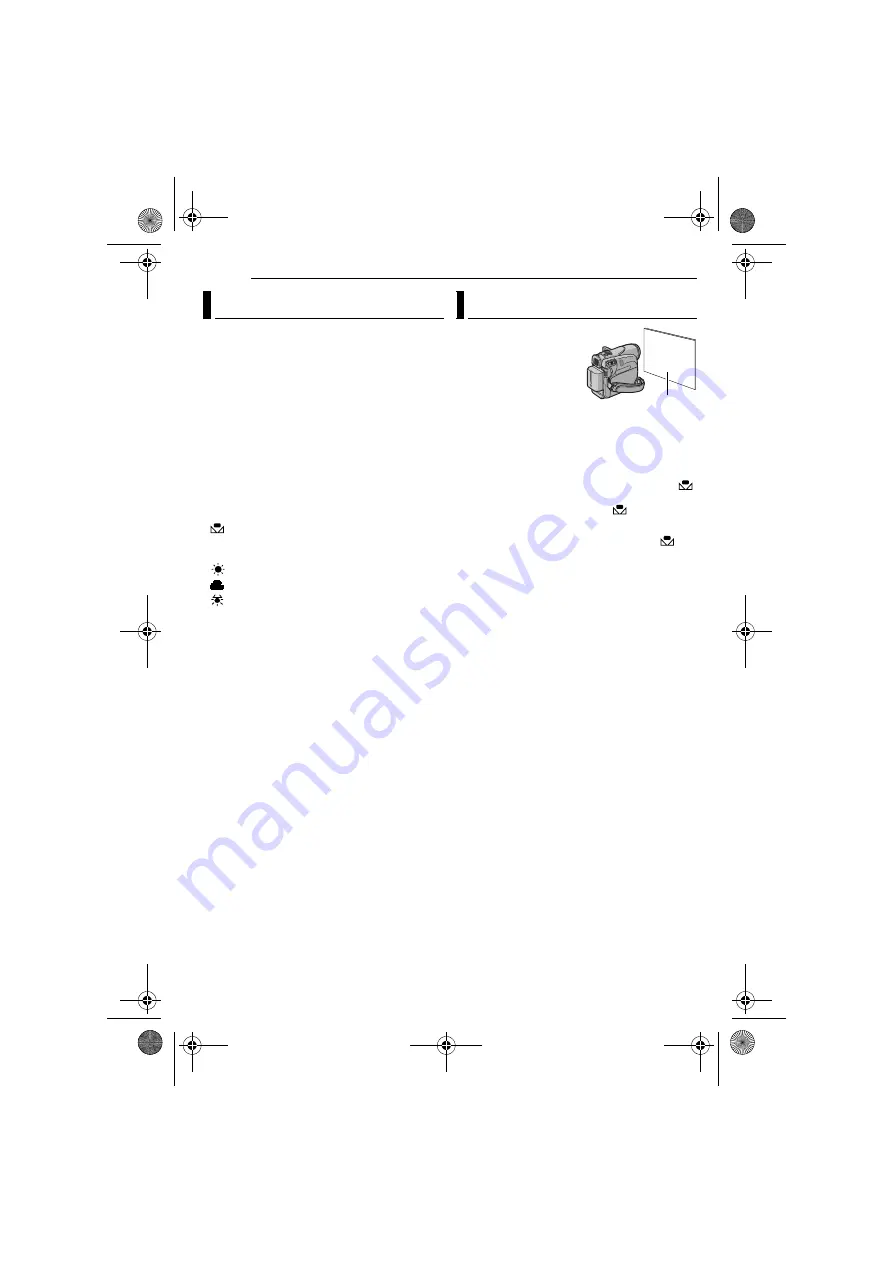
FEATURES FOR RECORDING
32
EN
MasterPage: Left
The white balance refers to the correctness of
color reproduction under various lighting. If the
white balance is correct, all other colors will be
accurately reproduced.
The white balance is usually adjusted
automatically. However, more advanced
camcorder operators control this function
manually to achieve a more professional color/
tint reproduction.
To change the setting
Set “
u
” to the desired mode. (
●
The selected mode indicator except “AUTO”
appears.
[AUTO]
: White balance is adjusted
automatically.
MWB
: Adjust the white balance manually
when shooting under various types of lighting.
(
“Manual White Balance Adjustment”)
FINE
: Outdoors on a sunny day.
CLOUD
: Outdoors on a cloudy day.
HALOGEN
: A video light or similar type of
lighting is used.
[ ]
= Factory-preset
To return to automatic white balance
Set “
u
” to “AUTO”. (
Or, set the Power Switch to “
A
”.
Adjust the white balance
manually when shooting
under various types of
lighting.
1
Set the Power Switch
to “
M
”.
2
Hold a sheet of plain
white paper in front of the subject. Adjust zoom
or position yourself so that the white paper fills
the screen.
3
Select “MWB” in “
u
W.BALANCE” menu
pg. 22), then press and hold
MENU
until
begins blinking.
●
When the setting is completed,
stops blinking.
4
Press
MENU
twice. The Menu Screen closes
and the Manual White Balance indicator
is
displayed.
NOTES:
●
In step
, it may be difficult to focus on the white
paper. In such a case, adjust focus manually.
(
●
A subject can be shot under various types of
lighting conditions indoors (natural, fluorescent,
candlelight, etc.). Because the color temperature
is different depending on the light source, the
subject tint will differ depending on the white
balance settings. Use this function for a more
natural result.
●
Once you adjust white balance manually, the
setting is retained even if the power is turned off or
the battery removed.
White Balance Adjustment
Manual White Balance Adjustment
White paper
GR-D244US.book Page 32 Tuesday, May 31, 2005 2:37 PM