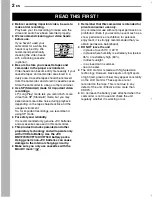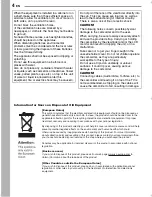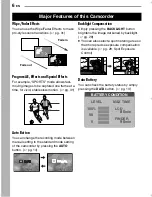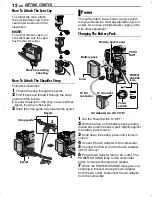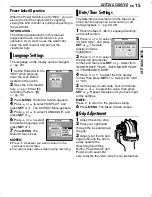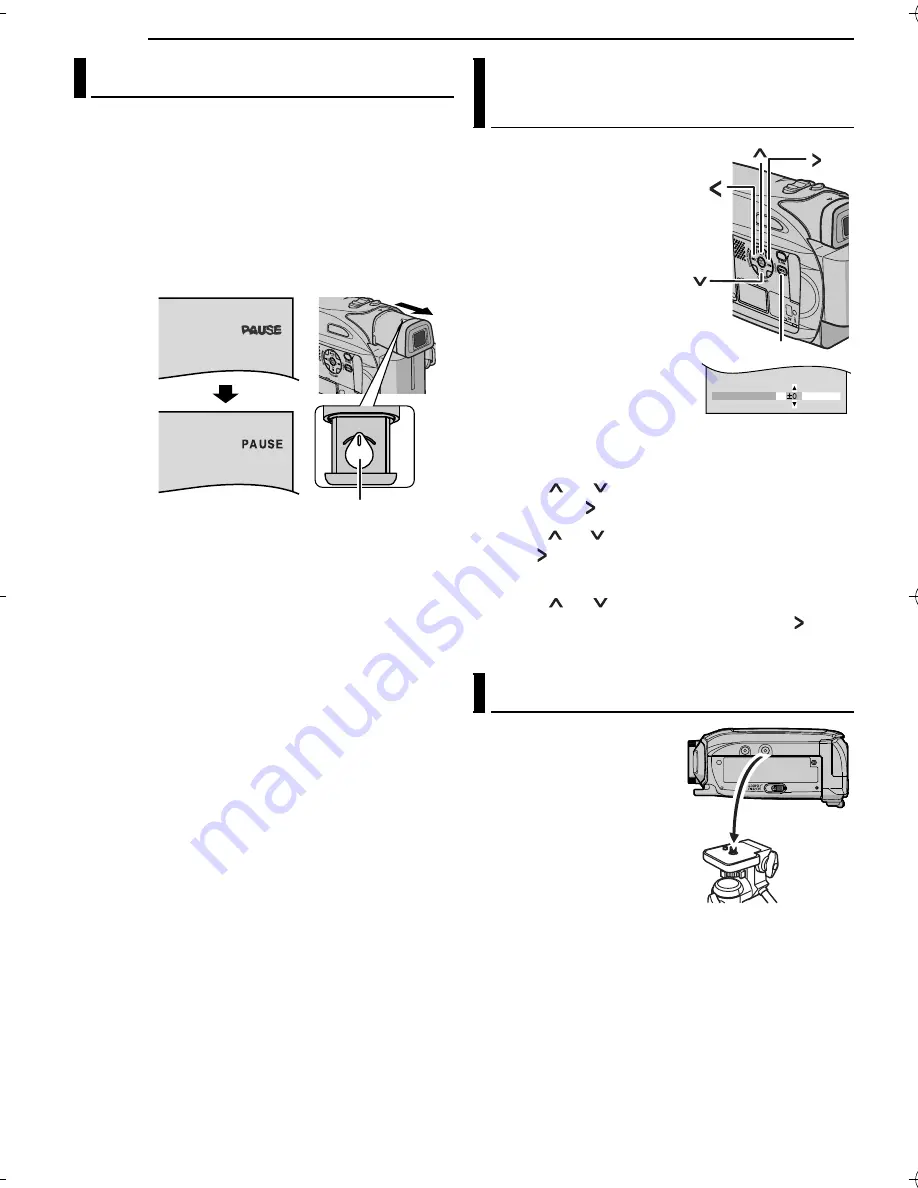
GETTING STARTED
16
EN
MasterPage: Left
1
Set the Power Switch to “REC” while pressing
down the Lock Button located on the switch.
2
Make sure the LCD monitor is closed and
locked. Pull out the viewfinder fully and adjust it
manually for best viewability.
3
Turn the Dioptre Adjustment Control until the
indications in the viewfinder are clearly focused.
CAUTION:
When retracting the viewfinder, take care not to
pinch your fingers.
1
Set the Power Switch
to “REC” or “PLAY” while
pressing down the Lock
Button located on the
switch.
2
Open the LCD monitor
fully. (
墌
pg. 18)
●
To adjust the brightness of
the viewfinder, pull out the
viewfinder fully and set
“PRIORITY” to “FINDER”
(
墌
pg. 23
, 25)
.
3
Press
MENU
. The
Menu Screen appears.
If you are in Playback mode, please proceed to
step
5
.
4
Press
or
to select “DISPLAY”, and
press
SET
or
. The DISPLAY Menu appears.
5
Press
or
to select “BRIGHT”, and press
SET
or
. The Menu Screen closes and the
brightness control MENU appears.
6
Press
or
until the appropriate
brightness is reached and press
SET
or
.
7
Press
MENU
. The Menu screen closes.
To attach the camcorder
to a tripod, align the
direction stud and screw
to the mounting socket
and stud hole on the
camcorder. Then tighten
the screw clockwise.
●
Some tripods are not
equipped with studs.
Viewfinder Adjustment
Dioptre Adjustment Control
Example:
Brightness Adjustment Of The
Display
Tripod Mounting
BRIGHT
MENU
GR-D340PAL.book Page 16 Thursday, November 10, 2005 5:01 PM