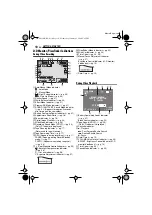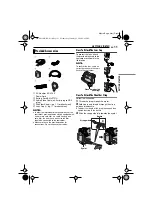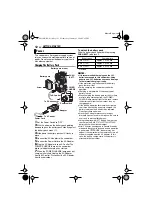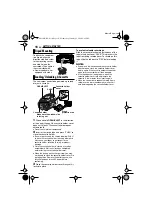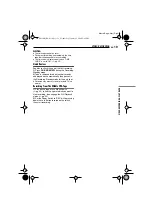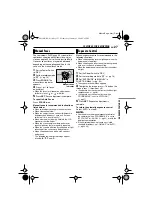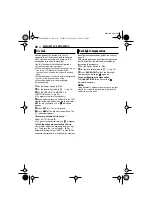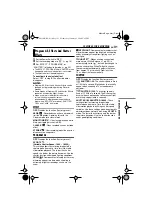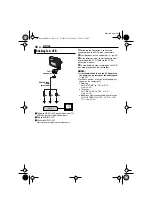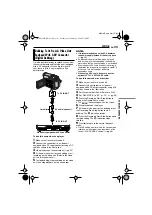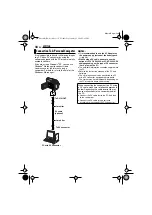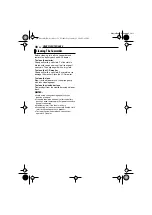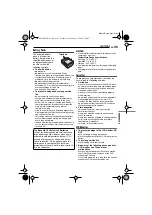MENUS FOR DETAILED ADJUSTMENT
24
EN
MasterPage: Left
[28X]
: When set to “28X” while using digital
zoom, the zoom magnification will reset to 28X
since digital zoom will be disengaged.
56X
: Allows you to use the Digital Zoom. By
digitally processing and magnifying images,
zooming is possible from 28X (the optical zoom
limit), to a maximum of 56X digital magnification.
800X
: Allows you to use the Digital Zoom. By
digitally processing and magnifying images,
zooming is possible from 28X (the optical zoom
limit), to a maximum of 800X digital
magnification.
OFF
: Allows you to shoot dark scenes with no
picture brightness adjustment.
[AGC]
: The overall appearance may be grainy,
but the image is bright.
AUTO
: The shutter speed is automatically
adjusted. Shooting a subject in low or poor
lighting at slow shutter speed provides a brighter
image than in the AGC mode, but the subject’s
movements are not smooth or natural. The
overall appearance may be grainy. While the
shutter speed is being automatically adjusted,
“
” is displayed.
[OFF]
: Disengages the function.
ON
: Helps cut down on noise created by
wind. The “
” indicator appears. The quality of
the sound will change. This is normal.
SYSTEM
The “SYSTEM” functions which are set when
the Power Switch is set to “REC” are also
applied when the Power Switch is set to “PLAY”.
[ ]
= Factory-preset
OFF
: Even though not heard while shooting,
shutter sound is recorded on the tape.
[ON]
: A melody sounds when any operation is
performed. It also activates the shutter sound
effect. (
EXECUTE
: Resets all settings to the factory-
preset.
[RETURN]
: Does not reset all settings to the
factory-preset.
[LCD]
: The image is displayed on the LCD
monitor when the viewfinder is pulled out while
the LCD monitor is opened.
FINDER
: The image is displayed in the
viewfinder when the viewfinder is pulled out
while the LCD monitor is opened.
DISPLAY
●
The menu settings can be changed only when the
Power Switch is set to “REC”.
●
The “DISPLAY” settings except “BRIGHT” and
“LANGUAGE” are effective only for shooting.
[ ]
= Factory-preset
pg. 15, “Brightness Adjustment Of The
[
ၕჭ
]
/
ENGLISH
/
B.MELAYU
The language setting can be changed.
(
[OFF]
: The date/time does not appear.
ON
: The date/time is always displayed.
LCD
: Keeps the camcorder’s display (except the
date, time and time code) from appearing on the
connected TV screen.
[LCD/TV]
: Makes the camcorder’s display
appear on screen when the camcorder is
connected to a TV.
[OFF]
: Time code is not displayed.
ON
: Time code is displayed on the camcorder
and on the connected TV. Frame numbers are
not displayed during recording. (
ZOOM
GAIN UP
WIND CUT
MELODY
CAM RESET
PRIORITY
BRIGHT
CLOCK ADJ.
LANGUAGE
DATE/TIME
ON SCREEN
TIME CODE
GR-D338AH_EN.book Page 24 Wednesday, January 25, 2006 5:45 PM