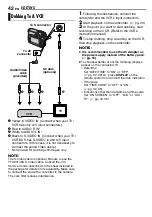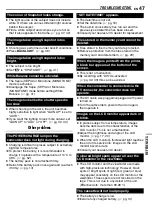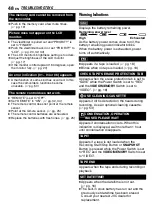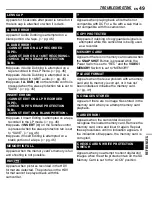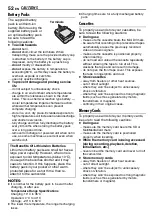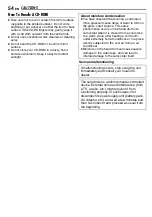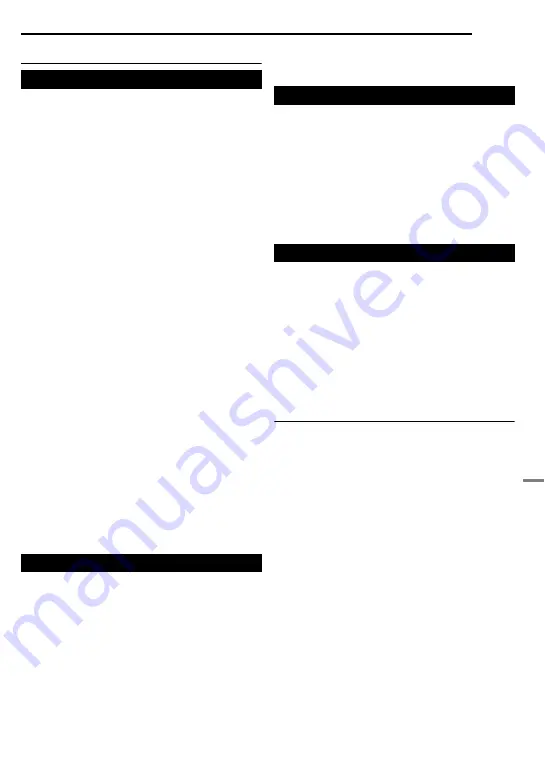
EN
55
SPECIFICATIONS
Camcorder
Power supply
DC 11 V (Using AC Adapter)
DC 7.2 V (Using battery pack)
Power consumption
Approx. 2.4 W (2.6 W*) (LCD monitor off, viewfinder
on)
Approx. 2.7 W (2.9 W*) (LCD monitor on, viewfinder
off)
* Using LED Light
Dimensions (W x H x D)
59 mm x 94 mm x 114 mm (with the LCD monitor
closed and the viewfinder pushed back in)
Weight
Approx. 400 g (without battery, cassette, memory
card and lens cap)
Approx. 480 g (incl. battery, cassette, memory card
and lens cap)
Operating temperature
0°C to 40°C
Operating humidity
35% to 80%
Storage temperature
–20°C to 50°C
Pickup
1/6" CCD
Lens
F 2.0, f = 2.3 mm to 73.6 mm, 32:1 power zoom lens
Filter diameter
ø27 mm
LCD monitor
2.5" diagonally measured, LCD panel/TFT active
matrix system
Viewfinder
Electronic viewfinder with 0.33" colour LCD
Speaker
Monaural
LED Light
Effective distance: 1.5 m
Format
DV format (SD mode)
Signal format
PAL standard
Recording/Playback format
Video: Digital component recording
Audio: PCM digital recording, 32 kHz 4-channel
(12-BIT), 48 kHz 2-channel (16-BIT)
Cassette
Mini DV cassette
Tape speed
SP: 18.8 mm/s, LP: 12.5 mm/s
Maximum recording time (using 80 min.
cassette)
SP: 80 min., LP: 120 min.
Storage media
SD Memory Card/MultiMediaCard
Compression system
JPEG (compatible)
File size
Still image:
1 mode (640 x 480 pixels)
Picture quality
2 modes (FINE/STANDARD)
Approximate number of storable images
S
S-Video output:
Y: 1.0 V (p-p), 75
Ω
, analogue
C: 0.3 V (p-p), 75
Ω
, analogue
AV
Video output: 1.0 V (p-p), 75
Ω
, analogue
Audio output: 300 mV (rms), 1 k
Ω
, analogue, stereo
DV
Output: 4-pin, IEEE 1394 compliant
USB
Mini USB-B type, USB 1.1 compliant
AC Adapter
Power requirement
AC 110 V to 240 V
d
, 50 Hz/60 Hz
Output
DC 11 V
G
, 1 A
Specifications shown are for SP mode unless
otherwise indicated. E & O.E. Design and
specifications subject to change without notice.
For General
For Digital Video Camera
For Digital Still Camera
For Connectors