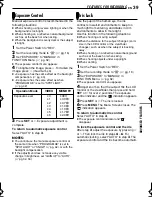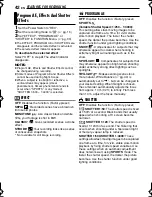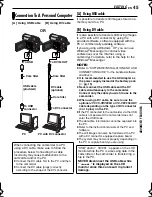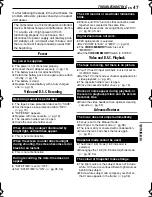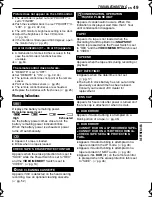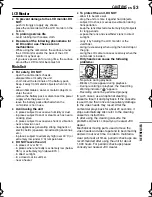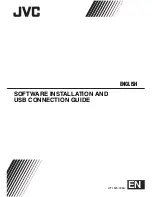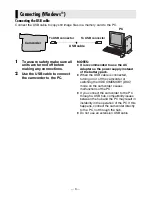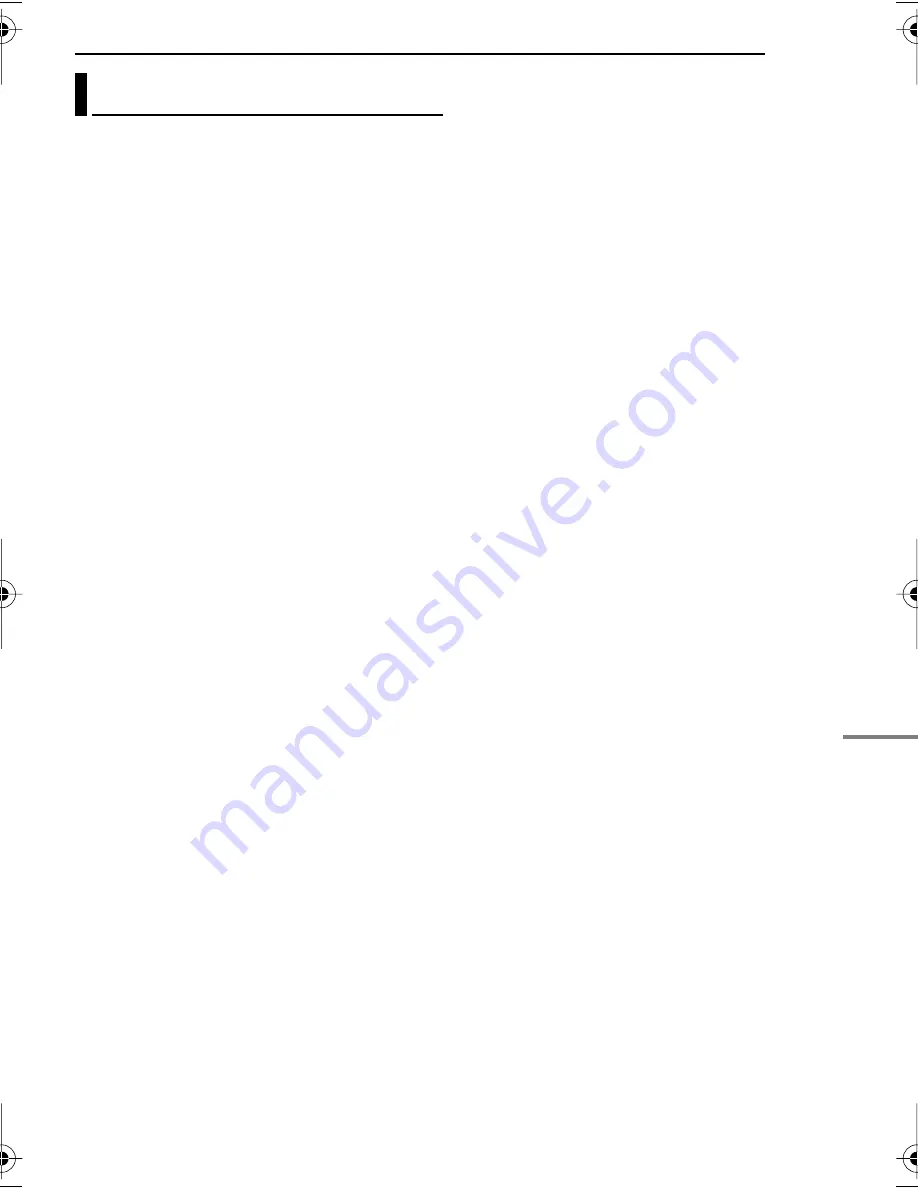
EN
51
MasterPage: Start_Right
REFERENCES
USER MAINTENANCE
Before cleaning, turn off the camcorder and
remove the battery pack and AC Adapter.
To clean the exterior
Wipe gently with a soft cloth. Put the cloth in
diluted mild soap and wring it well to wipe off
heavy dirt. Then wipe again with a dry cloth.
To clean the LCD monitor
Wipe gently with a soft cloth. Be careful not to
damage the monitor. Close the LCD monitor.
To clean the lens
Blow it with a blower brush, then wipe gently with
lens cleaning paper.
To clean the viewfinder lens
Remove dust from the viewfinder using a blower
brush.
NOTES:
●
Avoid using strong cleaning agents such as
benzine or alcohol.
●
Cleaning should be done only after the battery
pack has been removed or other power units have
been disconnected.
●
Mold may form if the lens is left dirty.
●
When using a cleaner or chemically treated cloth
refer to the cautions of each product.
●
To clean the viewfinder, please consult your
nearest JVC dealer.
Cleaning The Camcorder
GR-D370AH_EN.book Page 51 Monday, April 17, 2006 2:24 PM