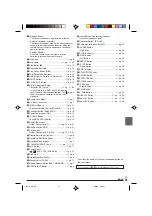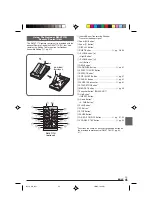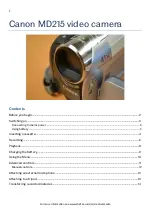EN
43
INDEX
1
Appears when the Power Switch is set to “
”
..................................................................
墌
pg. 12
2
•
: Appears when Night-Scope is engaged
.....................................................
墌
pg. 16
•
: Appears when “GAIN UP” is set to “AUTO”
and the shutter speed is being automati-
cally adjusted ................................
墌
pg. 22
3
Appears when the white balance is adjusted
..................................................................
墌
pg. 20
4
• “
ⴣ
” : Appears when the exposure is adjusted
.....................................................
墌
pg. 19
•
: Appears when backlight compensation is
used ..............................................
墌
pg. 19
5
Displays the selected Programme AE with special
effects ........................................................
墌
pg. 16
6
Appears when the iris is locked .................
墌
pg. 20
7
• SOUND: Displays the sound mode for approx. 5
seconds after turning on the camcorder ..
墌
pg. 21
• BRIGHT: Displays the brightness of the
LCD monitor ............................................
墌
pg. 11
8
Appears when Digital Image Stabiliser (“DIS”) is
engaged ....................................................
墌
pg. 22
9
Approximate zoom ratio: Appears during zooming
..................................................................
墌
pg. 12
0
Appears during zooming
Zoom level indicator ............................
墌
pg. 12
!
Displays the selected Fade/Wipe effect ....
墌
pg. 17
@
Appears when in the Squeeze or Cinema mode
..................................................................
墌
pg. 22
#
Displays the recording mode (SP or LP) ...
墌
pg. 10
$
Displays the tape remaining time ..............
墌
pg. 11
%
Rotates while the tape is running ..............
墌
pg. 11
^
• “REC” appears during recording
• “PAUSE” appears during Record-Standby mode
................................................................
墌
pg. 11
• PHOTO: Appears when taking a Snapshot
................................................................
墌
pg. 18
&
Appears when the Insert Editing (
w
) or Insert
Editing Pause (
6w
) mode is engaged ......
墌
pg. 29
*
Appears when the wind cut mode is engaged to cut
down on noise created by wind .................
墌
pg. 22
(
Displays the battery remaining power level.
..................................................................
墌
pg. 44
)
Displays the date/time ...................
墌
pg. 10, 23, 25
q
Appears when the focus is adjusted manually
............................................................
墌
pg. 18, 19
w
Displays the Time Code ......................
墌
pg. 13, 24
e
Displays the sound mode ....................
墌
pg. 24, 25
r
Displays the Blank Search mode ..............
墌
pg. 14
t
Displays the tape speed ............................
墌
pg. 10
y
Appears while a tape is running
4
: Playback
3
: Fast-Forward/Shuttle Search
2
: Rewind/Shuttle Search
6
: Pause
64
: Forward Frame-By-Frame Playback/Slow-
Motion
16
: Reverse Frame-By-Frame Playback/Slow-
Motion
e
: Audio Dubbing
6e
: Audio Dubbing Pause
u
Displays the battery remaining power level.
..................................................................
墌
pg. 44
i
Displays the date/time .........................
墌
pg. 23, 25
o
• BRIGHT
: Displays the brightness of the LCD
monitor ................................
墌
pg. 11
• VOLUME : Displays the speaker volume
............................................
墌
pg. 13
The level indicator moves.
p
Displays the time code ........................
墌
pg. 24, 25
D51A_EN_05_J
3/6/03, 7:43 PM
43