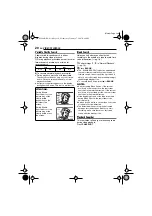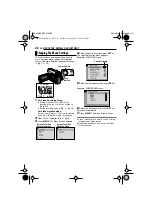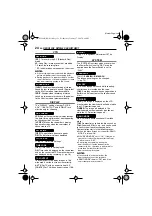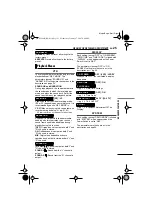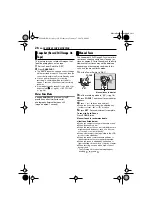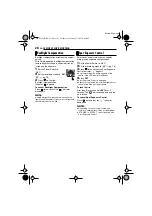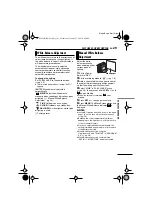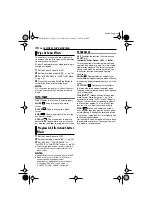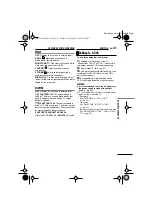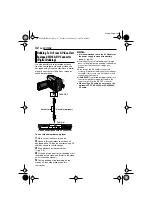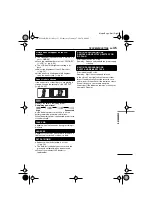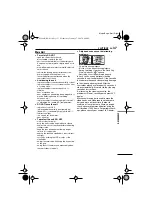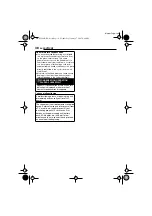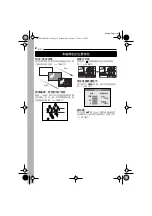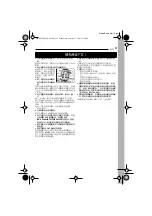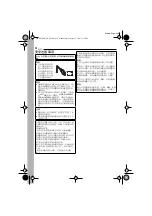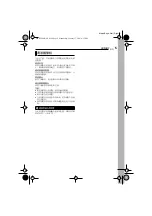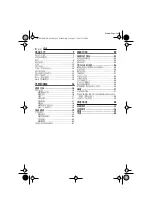EN
33
EDITING
MasterPage: Start_Right
ADV
ANCED FEA
TURES
It is also possible to transfer still/moving
images to a PC with a DV connector by using
the provided software, software equipped with
the PC or commercially available software.
If you are using a Windows
®
XP, you can use
Windows
®
Messenger to conduct video
conferences over the Internet, using a
camcorder. For details, refer to the help for the
Windows
®
Messenger.
NOTES:
●
It is recommended to use the AC Adapter as
the power supply instead of the battery pack.
(
●
When using a DV cable, be sure to use the
optional JVC VC-VDV206U or VC-VDV204U
DV cable depending on the type of DV
connector (4 or 6 pins) on the PC.
●
The date/time information cannot be captured
into the PC.
●
Refer to the instruction manuals of the PC and
Software.
●
The still images can also be transferred to a PC
with a DV connector-equipped capture board.
●
The system may not work properly depending
on the PC or capture board you are using.
●
If, after connecting a DV cable to the camcoder
and it doesn’t work, restart the camcoder.
Connection To A Personal
Computer
When connecting the camcorder to a PC
using a DV cable, make sure to follow the
procedure below. Connecting the cable
incorrectly may cause malfunctions to the
camcorder and/or the PC.
●
Connect the DV cable first to the PC, and
then to the camcorder.
●
Connect the DV cable (plugs) correctly
according to the shape of the DV connector.
PC with DV connector
To DV OUT
To DV connector
Core filter
Core filter
DV cable (optional)
or
GR-D720AH_EN.book Page 33 Wednesday, January 17, 2007 6:08 PM