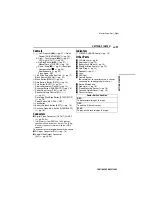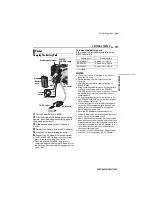ENGLISH
GR-D728EK
LYT1711-001A
EN
TERMS
Dear Customer,
Thank you for purchasing this digital
video camera. Before use, please read
the safety information and precautions
contained in the pages, 3 – 6 to ensure
safe use of this product.
INSTRUCTIONS
DIGITAL VIDEO CAMERA
GETTING STARTED
VIDEO RECORDING &
PLAYBACK
ADVANCED FEATURES
REFERENCES
To deactivate the demonstration,
set “DEMO MODE” to “OFF”.
(