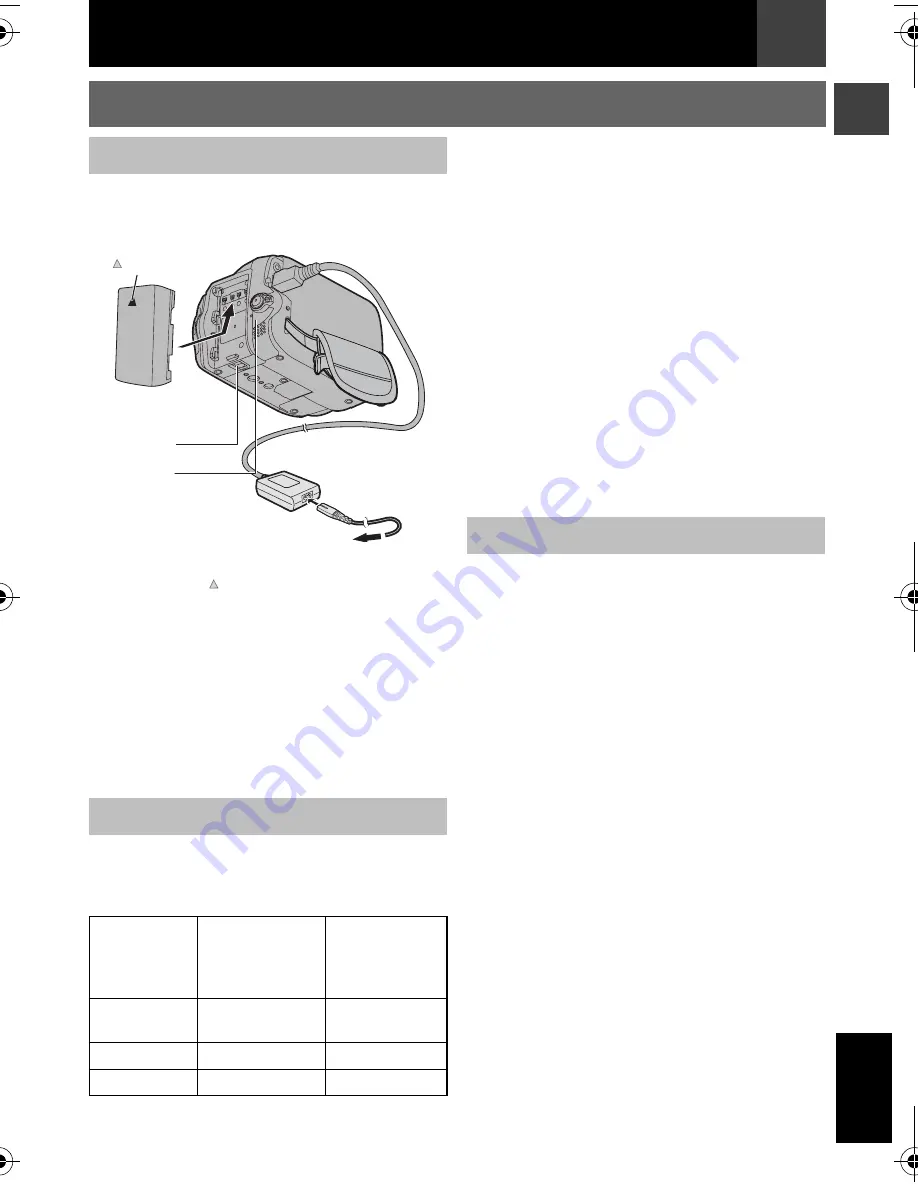
EN
11
MasterPage: Start_Right
Getting Started
EN
G
L
ISH
Set the Power Switch to
“OFF”
(
墌
9)
.
Attach the battery pack.
●
With the “ ” (arrow) on the battery pack
pointing at the correct direction, slide the
battery pack until it locks in place.
Connect the AC Adapter.
●
The POWER/CHARGE lamp on the
camcorder blinks to indicate charging has
started.
●
When the POWER/CHARGE lamp goes
out, charging is finished. Unplug the AC
Adapter from the AC outlet. Disconnect the
AC Adapter from the camcorder.
Slide the battery pack while pressing
BATT.
to
detach it.
Charging/Recording Time (approx.)
Notes:
●
If a fully charged battery pack is attached to the
unit, POWER/CHARGE
lamp will blink for
approx. 10 seconds before it turns off.
●
If the battery operation time remains extremely
short even after having been fully charged, the
battery is worn out and needs to be replaced.
Please purchase a new one.
●
Since the AC Adapter processes electricity
internally, it becomes warm during use. Be sure
to use it only in well-ventilated areas.
●
After 5 minutes have elapsed in Record-
Standby mode with the cassette inserted, and
no operation is performed, the camcorder will
automatically turn off its power supplied from
the AC Adapter. In this case, the battery charge
starts if the battery is attached to the
camcorder.
●
Please do not pull or bend the AC Adapter plug
and cable. This may damage the AC Adapter.
Perform step
in “Charging The Battery
Pack”.
Notes:
●
Recording time is reduced significantly under
the following conditions:
•
Zoom or Record-Standby mode is engaged
repeatedly.
•
The playback mode is engaged repeatedly.
●
Before extended use, it is recommended that
you prepare enough battery packs to cover
3 times the planned shooting time.
Power
Charging The Battery Pack
To Detach The Battery Pack
Battery
Pack
Required
Charging Time
Maximum
Continuous
Recording
Time
BN-VF808U
(Provided)
1 hr. 30 min.
2 hrs.
BN-VF815U
2 hrs. 40 min.
4 hrs. 5 min.
BN-VF823U
3 hrs. 50 min.
6 hrs. 10 min.
1
1
1
1
To AC Outlet
(110V to 240V)
AC Adapter
To DC
connector
Battery
Pack
POWER/
CHARGE
Lamp
BATT.
Arrow
2
2
2
2
3
3
3
3
Using The Battery Pack
2
2
2
2
GR-D850AA_EN.book Page 11 Thursday, October 18, 2007 5:26 PM












































