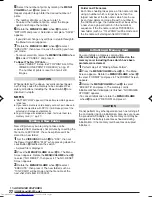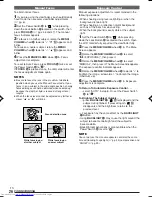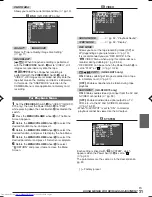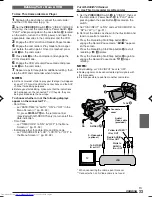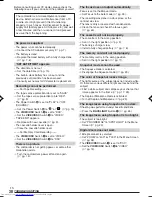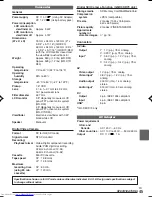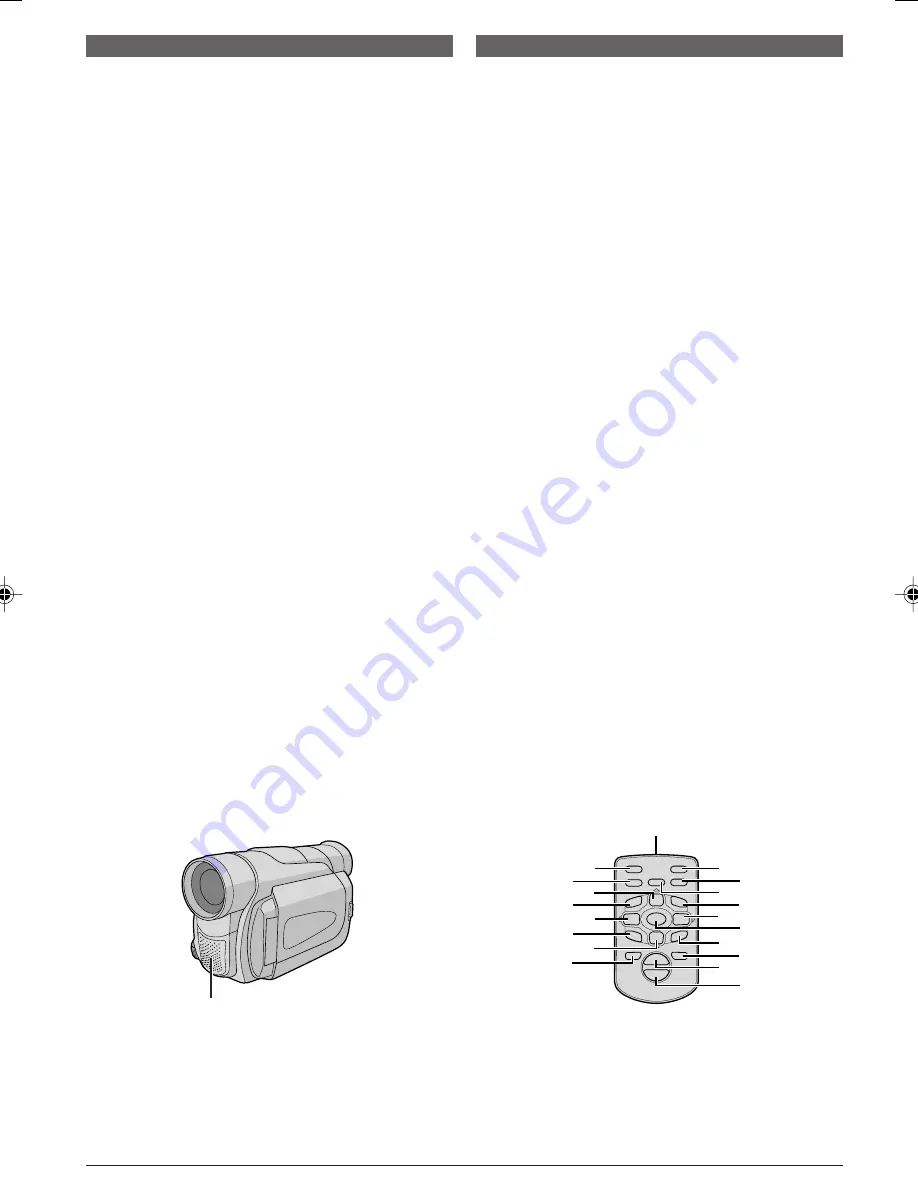
EN
36
Audio Dubbing
The audio track can be customized only when recorded
in the 12-bit mode (
墌
pg. 28).
NOTES:
●
Audio Dubbing is not possible on a tape recorded in
16-bit audio, on a tape recorded in the LP mode or on a
blank portion of a tape.
●
To perform Audio Dubbing while watching on the
television, make connections (
墌
pg. 16).
1
Play back the tape to locate the point where editing
will start, then press
PAUSE
(
6
)
Y
.
2
While holding
A.DUB
(
e
)
k
on the remote control,
press
PAUSE
(
6
)
Y
. “
6e
”
E
and “MIC” (GR-D90/D70
only) appear.
3
Press
PLAY
(
4
)
j
, then begin “narrating”.
Speak into the microphone.
• To pause dubbing, press
PAUSE
(
6
)
Y
.
4
To end Audio Dubbing, press
PAUSE
(
6
)
Y
, then
STOP
(
5
)
P
.
To hear the dubbed sound during playback . . .
..... set “12BIT MODE” to “SOUND 2” or “MIX” in the
Menu Screen (
墌
pg. 32).
NOTES:
●
Sound is not heard from the speaker during Audio
Dubbing.
●
When editing onto a tape that was recorded at 12-bit, the
old and new soundtracks are recorded separately.
●
If you dub onto a blank space on the tape, the sound may
be disrupted. Make sure you only edit recorded areas.
●
If feedback or howling occurs during TV playback, move
the camcorder’s microphone away from the TV, or turn
down the TV’s volume.
●
If you change from 12-bit to 16-bit in mid-recording and
then use the tape for Audio Dubbing, it is not effective
from the point where 16-bit recording began.
●
During Audio Dubbing, when the tape moves to scenes
recorded in the LP mode, scenes recorded in 16-bit audio
or a blank portion, Audio Dubbing stops (
墌
pg. 50).
●
To perform Audio Dubbing with a video unit connected to
the camcorder’s AV connector, first set “S/AV INPUT” to
“ON” in the Menu Screen (
墌
pg. 31). “AUX” appears
instead of “MIC”.
Insert Editing
You can record a new scene into a previously recorded
tape, replacing a section of the original recording with
minimal picture distortion at the in and outpoints. The
original audio remains unchanged.
NOTES:
●
Before performing the following steps, make sure that
“TIME CODE” is set to “ON” in the Menu Screen
(
墌
pg. 31, 32).
●
Insert Editing is not possible on a tape recorded in the LP
mode or on a blank portion of a tape.
●
To perform Insert Editing while watching in the television,
make connections (
墌
pg. 16).
1
Play back the tape, locate the Edit-Out point and
press
PAUSE
(
6
)
Y
. Confirm the time code at this
point (
墌
pg. 31, 32).
2
Press
REW
(
2
)
I
until the Edit-In point is located,
then press
PAUSE
(
6
)
Y
.
3
Press and hold
INSERT
(
w
)
O
on the remote
control, then press
PAUSE
(
6
)
Y
. “
6w
”
8
and the
Time Code (min.:sec.) appear and the camcorder
enters Insert-Pause mode.
4
Press
START/STOP
s
to begin editing.
• Confirm the insert at the time code you checked in
step
1
.
• To pause editing, press
START/STOP
s
. Press it
again to resume editing.
5
To end Insert Editing, press
START/STOP
s
, then
STOP
(
5
)
P
.
NOTES:
●
Program AE with special effects (
墌
pg. 23) can be used
to spice up the scenes being edited during Insert Editing.
●
During Insert Editing, the date and time information
changes.
●
If you perform Insert Editing onto a blank space on the
tape, the audio and video may be disrupted. Make sure
you only edit recorded areas.
●
During Insert Editing, when the tape moves to scenes
recorded in the LP mode or a blank portion, Insert Edting
stops (
墌
pg. 50).
USING THE REMOTE CONTROL UNIT
(GR-D90 and GR-D70 only)
Stereo microphone
9
0
2
3
4
6
w
e
5
T
W
E
R
I
T
O
U
l
h
g
Y
P
a
f
d
k
;
A
s
j
1 GR-D90/70/30US EN 35-37
02.11.6, 3:14 PM
36
Summary of Contents for GR D90U - MiniDV Camcorder With 3.5" LCD
Page 54: ...MEMO ...
Page 55: ...MEMO ...