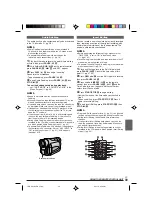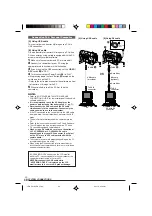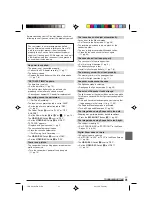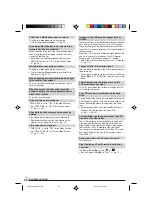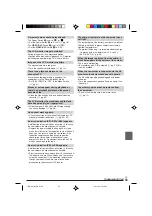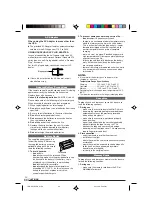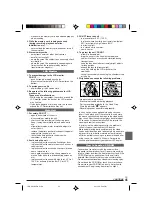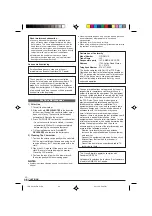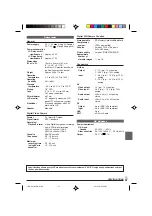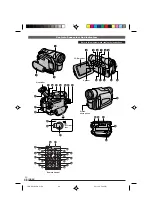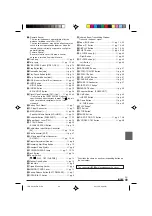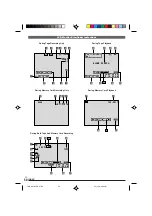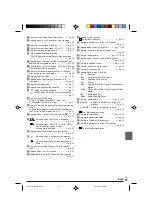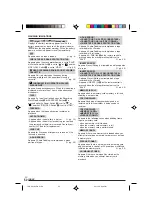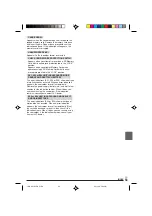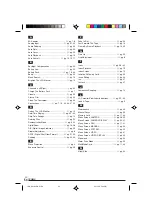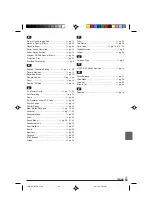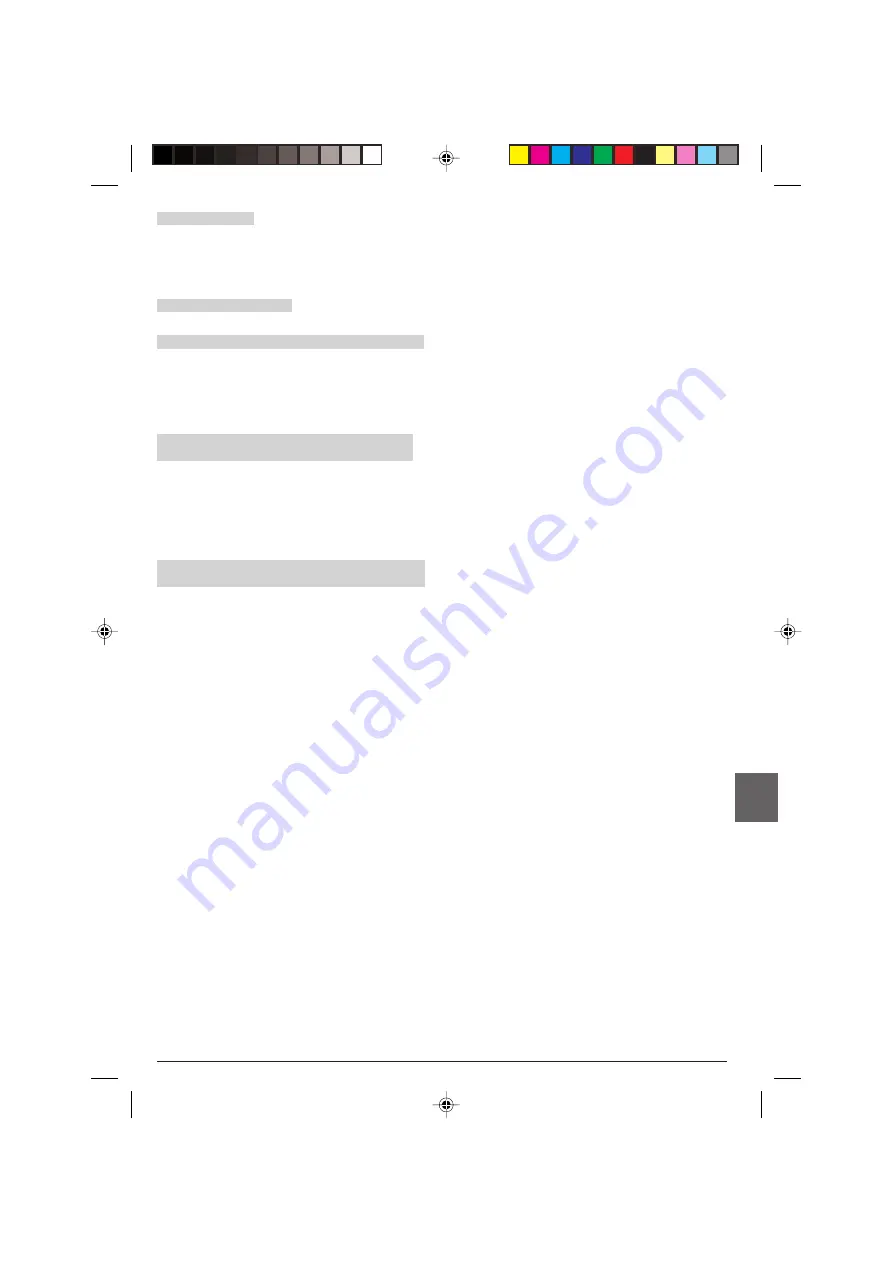
EN
53
CARD ERROR!
Appears when the camcorder does not recognize the
loaded memory card. Remove the memory card once
and insert it again. Repeat these procedures until no
indication appears. If the indication still appears, the
memory card is corrupted.
UNSUPPORTED FILE!
Appears if a file in another format is selected.
CHECK CARD’S WRITE PROTECTION SWITCH
• Appears when you attempt to record on a SD Memory
Card with its write/erase protection tab in the “LOCK”
position.
• Appears when you attempt Memory Card menu
operation using a SD Memory Card with its write/
erase protection tab in the “LOCK” position.
E01, E02 or E06 UNIT IN SAFEGUARD MODE
REMOVE AND REATTACH BATTERY
The error indications (E01, E02 or E06) show what type
of malfunction has occured. When an error indication
appears, the camcorder turns off automatically.
Remove the power supply (battery, etc.) and wait a few
minutes for the indication to clear. When it does, you
can resume using the camcorder. If the indication
remains, consult your nearest JVC dealer.
E03 or E04 UNIT IN SAFEGUARD MODE EJECT
AND REINSERT TAPE
The error indications (E03 or E04) show what type of
malfunction has occured. When an error indication
appears, the camcorder turns off automatically. Eject
the cassette once and re-insert it, then check if the
indication clears. When it does, you can resume using
the camcorder. If the indication remains, consult your
nearest JVC dealer.
INDEX
1 GR-D91US EN 41-56
02.11.20, 5:34 PM
53