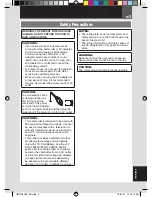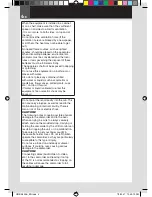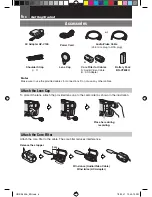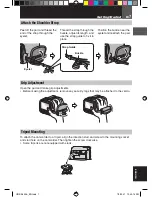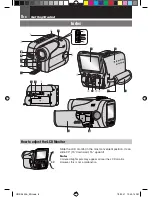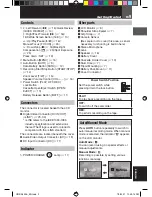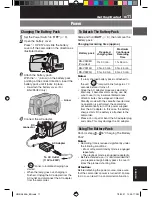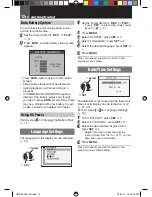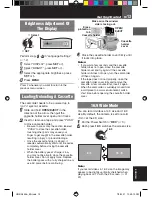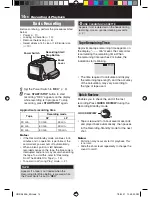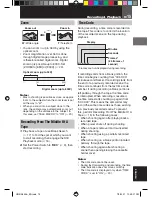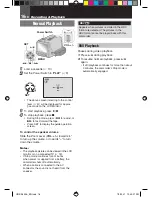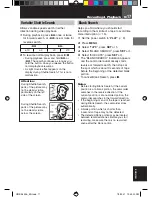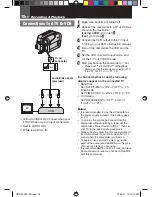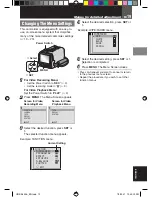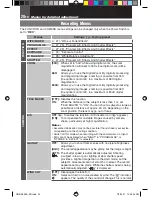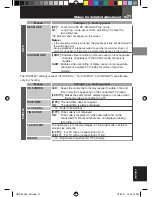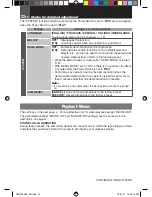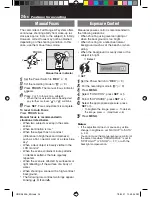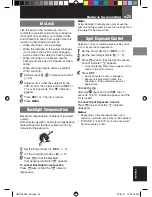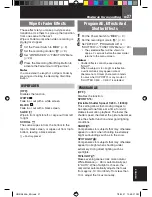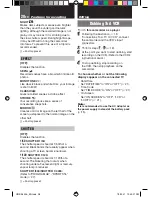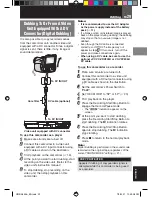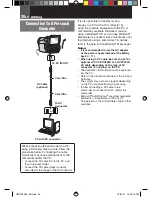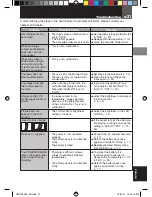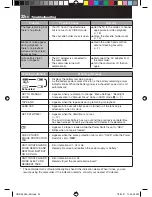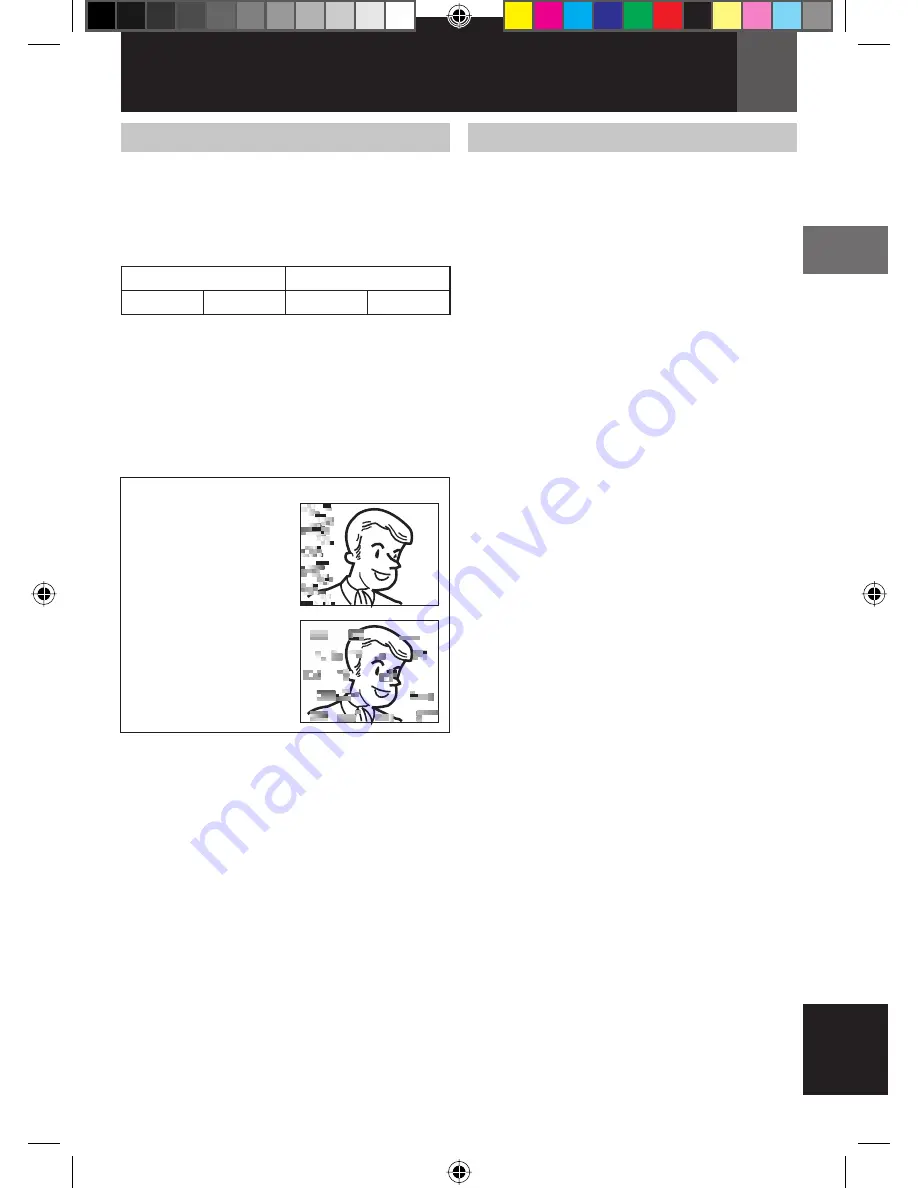
EN
17
Recording & Playback
ENGLISH
Attention:
During Shuttle Search,
parts of the picture may
not be clearly visible,
particularly on the left
side of the screen.
During Shuttle Search,
parts of the picture may
not be clearly visible
across the screen.
Blank Search
Helps you fi nd where you should start
recording in the middle of a tape to avoid time
code interruption (
15).
1
Set the power switch to “
PLAY
” (
9).
2
Press
MENU
.
3
Select
“TAPE”,
press
SET
or
¤
.
4
Select “BLANK SEARCH”, press
SET
or
¤
.
5
Select
“EXECUTE”,
press
SET
or
¤
.
• The “BLANK SEARCH” indication appears
and the camcorder automatically starts
reverse or forward search, then stops at
the spot which is about 3 seconds of tape
before the beginning of the detected blank
portion.
• To cancel Blank Search, press
8
.
Notes:
• Before starting Blank Search, if the current
position is at a blank portion, the camcorder
searches in the reverse direction. If the
current position is at a recorded portion, the
camcorder searches in the forward direction.
• If the beginning or end of the tape is reached
during Blank Search, the camcorder stops
automatically.
• A blank portion which is shorter than
5 seconds of tape may not be detected.
• The detected blank portion may be located
between recorded scenes. Before you start
recording, make sure there is no recorded
scene after the blank portion.
Variable Shuttle Search
Allows variable-speed search in either
direction during video playback.
1
During playback, press
5
once or twice
for forward search, or
3
once or twice for
reverse search.
3
5
x-10
x-3
x3
x10
2
To resume normal playback, press
U
/
9
.
• During playback, press and hold
5
or
3
. The search continues as long as you
hold the button. Once you release the button,
normal playback resumes.
• A slight mosaic effect appears on the
display during Shuttle Search. This is not a
malfunction.
GR-DA30AA_EN.indb 17
GR-DA30AA_EN.indb 17
7/9/2007 12:03:22 PM
7/9/2007 12:03:22 PM